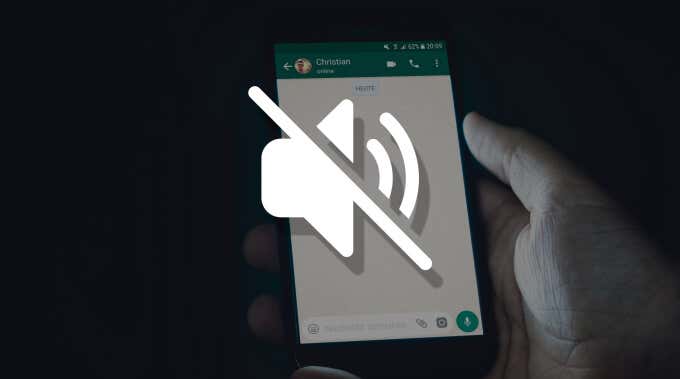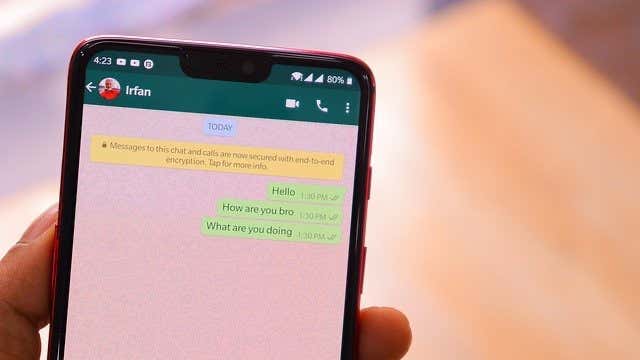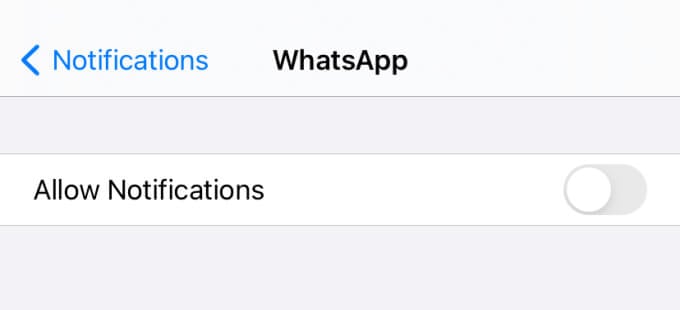When notifications from WhatsApp get distracting, muting conversations can help you focus. In this article, we’ll dive into how to mute WhatsApp notifications, what happens when you mute someone on WhatsApp, and other related queries.
What Is Mute on WhatsApp
WhatsApp comes with two types Mute of functionalities: Mute notifications for individual or group chats and Mute for status. We’ll walk you through both and their differences.
What Happens When You Mute Chat Notifications on WhatsApp
By default, WhatsApp sends a push notification with sound alerts each time you get a text from an individual or a group chat. When you mute someone, however, WhatsApp will silence notifications for subsequent texts received in the conversation. Say you mute your cousin, Simon, who sends you incessant and offensive texts and memes on WhatsApp. Simon will still be able to send you messages, reach you via voice or video calls, and view your status updates. The only thing that changes is that WhatsApp won’t notify you in real-time; you’ll see Simon’s messages only when you open the app. You’ll find a crossed-out speaker icon next to the contact or group’s name during the mute period.
What Happens When You Mute Status on WhatsApp
When you hit that mute button on a status update, WhatsApp won’t push subsequent updates from that particular contact to the Recent Updates queue. You can still view a muted status but you’ll have to scroll all the way down to the Muted Updates section in the status tab.
Muted Conversations Are Not 100% Efficient
Muting a personal chat will only silence messages, not calls. If a muted contact calls you on WhatsApp, your phone will ring and you’ll get a notification. For muted group chats, you’ll get a notification when a participant mentions you or sends a reply to your message(s).
Muting a Chat vs. Muting a Status
“Mute notifications for chats” and “Mute for status updates” are two entirely different features and shouldn’t be confused with the other. It’s also worth mentioning that they are mutually exclusive; muting a contact’s conversation will not mute their status updates. Neither will muting a contact’s status update silence texts notifications. Don’t want to receive both text or status notifications from a contact? You’ll have to individually mute your conversation with them in the Chats section and mute their status updates in the Status tab.
Muting Is Discreet
When you mute a contact’s conversation or their status update, it’s your secret to keep. WhatsApp won’t notify the other party that you muted them. Similarly, you cannot tell if someone muted you, either. The same applies to group chats. No one in the group, not even the admin, will know that you muted the group.
Difference Between Mute and Block on WhatsApp
Muting someone on WhatsApp is like turning off the volume of your TV. All components of the TV will remain functional except the speakers. You can still watch content, switch channels, and do other stuff but you won’t get distracted by the noise. Blocking a WhatsApp contact, on the other hand, is like turning off the TV. That shuts down all components of the television.
Mute vs. Block: For Personal or Individual Chats
When you block a contact (or an unknown number) on WhatsApp, their texts and voice messages don’t get delivered to you. They cannot reach you via voice or video calls, either. That’s because, just like turning off your TV, you’ve shut down all points of direct communication with the person. In addition, they can’t view your status updates, profile picture, and online information (online status and last seen). Blocking someone on WhatsApp also means that you can’t reach the person via text or calls, neither can you view their status updates unless you unblock them. Muting someone on WhatsApp is a thing of individual preference. The feature ONLY silences message notifications on your device and that’s about it. WhatsApp will notify a muted contact about your messages—unless they’ve also muted you on their end.
Mute vs. Block: For Group Chats
While it’s possible to mute both personal and group chats on WhatsApp, you can only block personal chats. Exiting a group is the closest alternative to blocking a group.
Mute Out Distractions
Summarily, muting a conversation on WhatsApp only impacts the delivery of text notifications. You can think of it as a Do Not Disturb for WhatsApp. It shuts out all alerts for personal or group chats for a specified period. And that’s about it. There’s no limit to the number of chats or groups that you can mute on WhatsApp. However, if you feel the need to mute multiple conversations or everyone on your chat list (which is a lot stressful), disabling WhatsApp notifications in your device settings is an easier alternative. For iOS, go to Settings > Notifications > WhatsApp and turn off Allow Notifications. For Android, navigate to Settings > Apps & notifications > WhatsApp > Notifications and set the option to Off. If you don’t want to block someone on WhatsApp, muting them is the next best thing to do. Note that muting or blocking someone on WhatsApp is limited to the app only. Muted or blocked contacts can still reach you via cellular calls, SMS, or other messaging platforms.

![]()