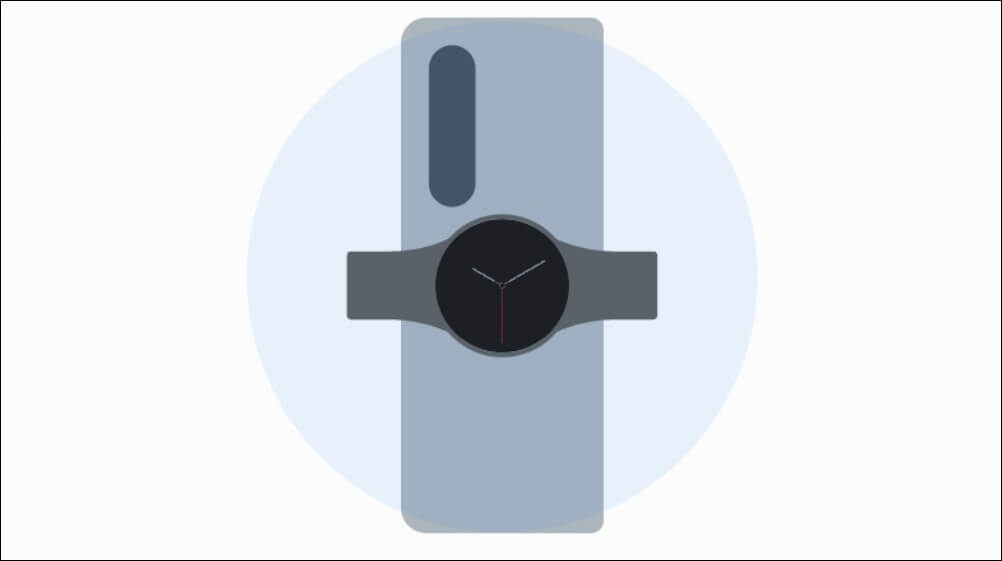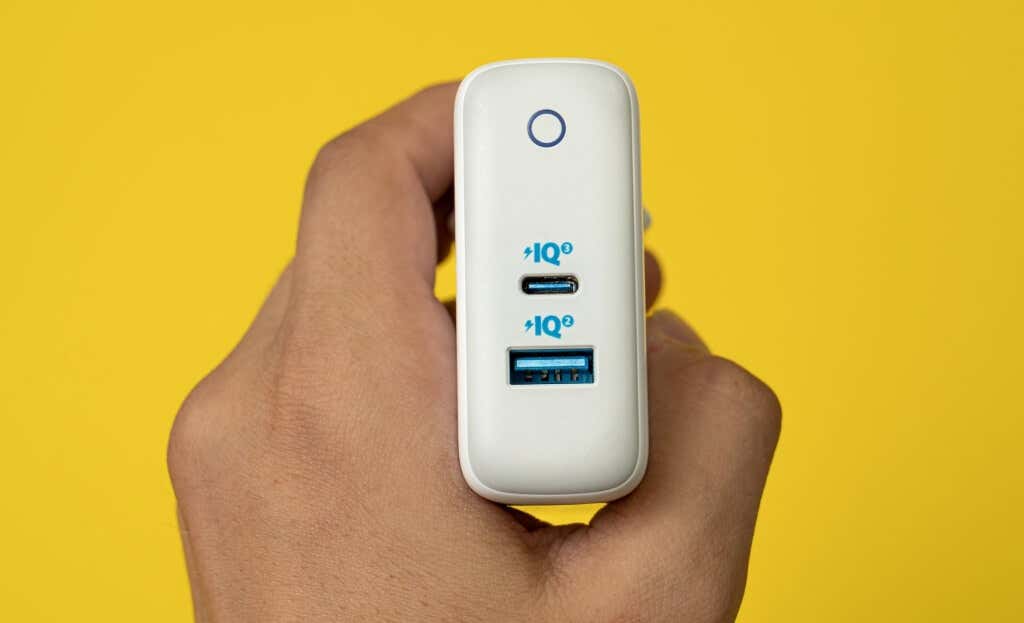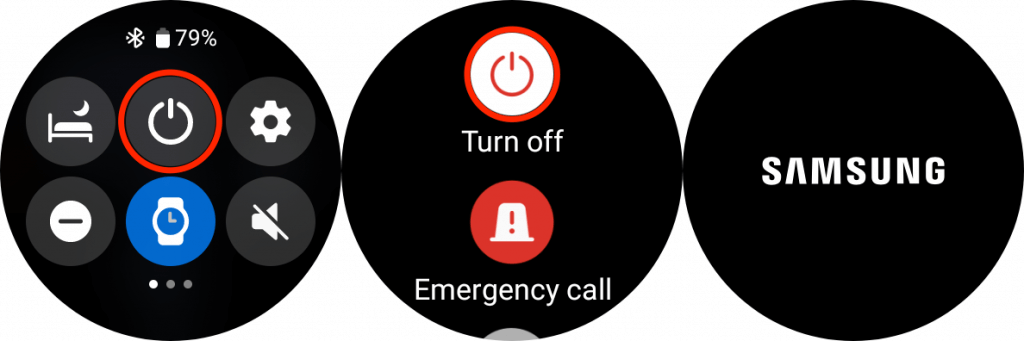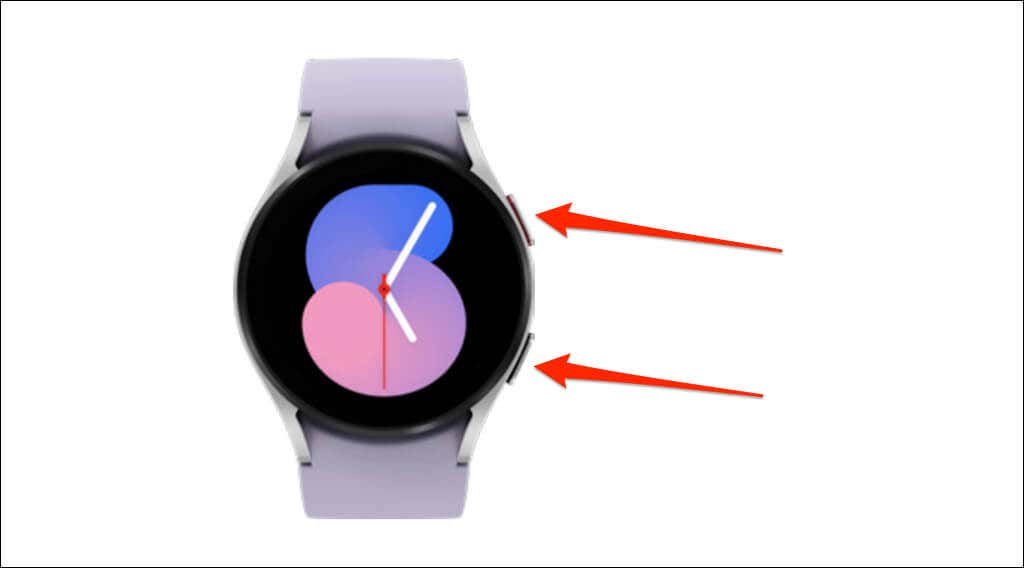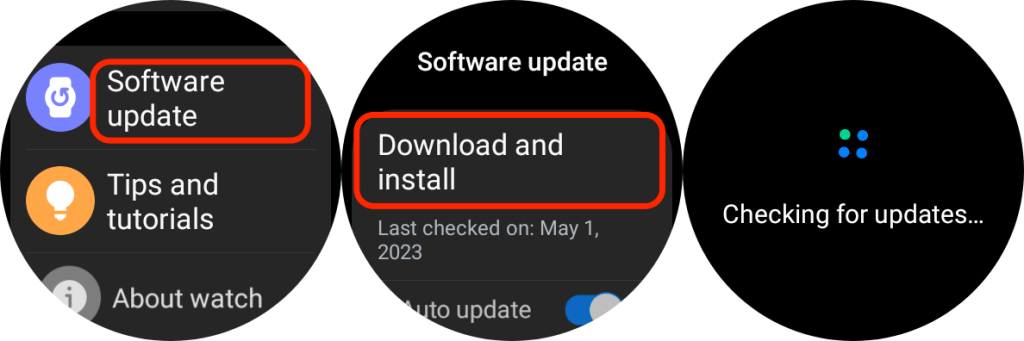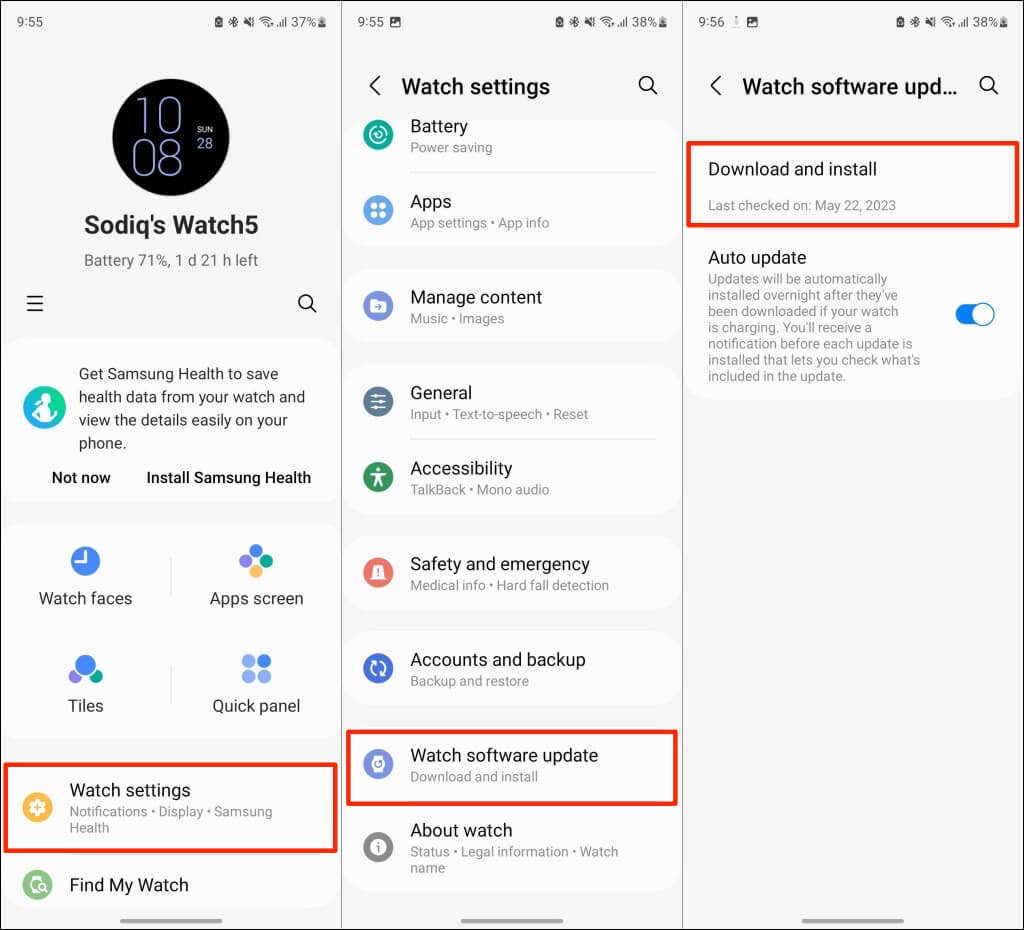We’ll show you what to do if your Samsung Galaxy Watch isn’t charging. The troubleshooting steps in this tutorial apply to all Samsung Galaxy Watch models. If your watch won’t turn on or charge, refer to our tutorial on fixing a Samsung Galaxy Watch that won’t turn on.
1. Charge the Watch Correctly
Ensure the back side of your Galaxy Watch sits and aligns with the center of the wireless charger. Third-party charging accessories not certified by Samsung may not charge your Galaxy Watch. They could even damage your Galaxy Watch or its battery. We recommend using the wireless charging cable included in the box and a compatible USB wall charger or adapter. If your Galaxy Watch’s wireless charger gets missing or damaged, buy a certified replacement from Samsung’s official store. Galaxy Watches (and other devices) won’t charge via Wireless PowerShare if your Samsung phone battery is below 30%. Charge your phone past 30% and check if your watch charges via Wireless Powershare. Place your watch horizontally on the back of your phone and align it correctly until it starts charging. Remove any case or protective covering on the back of your phone if your Galaxy Watch still won’t charge. It’s also worth mentioning that Qi-compatible Samsung phones won’t charge your Galaxy Watch if the watch doesn’t support Wireless PowerShare. These Galaxy Watch models can be charged via Wireless PowerShare:
Gear S3 Gear Sport Galaxy Watch Galaxy Watch Active Galaxy Watch Active2 Galaxy Watch3 Galaxy Watch4 Galaxy Watch4 Classic Galaxy Watch5 Galaxy Watch5 Pro and newer models
2. Try a Different Power Adapter or Outlet
Samsung Galaxy Watches only ship with a wireless charger. You must purchase a compatible wall charger or power adapter separately. Power adapters whose output ratings are below 5 Volts and 1 Ampere (5V, 1A) might not charge your Galaxy Watch properly. Connect your wireless charger to a different adapter with a higher output rating and check if your Galaxy Watch charges. Also, ensure the power source (wall socket, power strip, etc.) is switched on and functional. Charge your Galaxy Watch from a different power outlet if the issue persists.
3. Clean Your Galaxy Watch and Wireless Charger
Your Galaxy Watch might not charge if there’s foreign material (dirt, debris, lint, etc.) between the watch and wireless charger. Use a clean and dry cloth to wipe the back of your Galaxy Watch and wireless charger’s surface.
4. Leave Your Watch to Cool
Samsung Galaxy Watches have a thermal protection system that halts charging if your watch’s battery gets too hot. If your Galaxy Watch randomly stops charging, disconnect it from the wireless charger and wait 10-15 minutes for it to cool. Place the watch on the charger again and check if it charges. Replace your USB power adapter or wireless charger if the issue persists. Again, avoid using non-certified accessories, as they can cause your Galaxy Watch’s battery to overheat during charging. They could also cause irreparable damage to your watch or its battery.
5. Reboot Your Galaxy Watch
If your Galaxy Watch is on but won’t charge, reboot the watch and try charging it again. Disconnect the watch from the wireless charger before rebooting it. Swipe down from the watch face, tap the Power icon, and select Turn Off. Wait 15 seconds for your watch to shut down. Afterward, press and hold the Power button for 3-5 seconds to turn it back on. Force restart your Galaxy Watch if it’s unresponsive or frozen. Press and hold the Power and Home buttons for at least 7-10 seconds. Release both buttons when you see a “Rebooting…” message on your watch screen. Connect the wireless charger to a power outlet, place your Galaxy Watch on its charger, and check if it charges.
6. Update Your Galaxy Watch Software
Your watch might exhibit unusual performance if its operating system is buggy or outdated. Update your watch’s software and check if that resolves the charging problem. Connect your Galaxy Watch to Wi-Fi, open the Settings app, select Software Update, and tap Download and Install. You can also update your watch via the Galaxy Wearable app on your Android device. Open the app, head to Watch settings > Watch software update, and tap Download and install. Wait while your smartwatch or Galaxy Wearable app checks for new software and follow the prompt to install available updates.
Get Your Watch Serviced
Backup and factory reset your Galaxy Watch if it won’t charge after trying all the troubleshooting steps above. Contact Samsung Support or visit a nearby Samsung Service Center to have your Galaxy Watch serviced. Samsung might repair/service your watch for free if it’s under warranty. However, note that damages caused by non-certified charging accessories may not be covered by warranty.