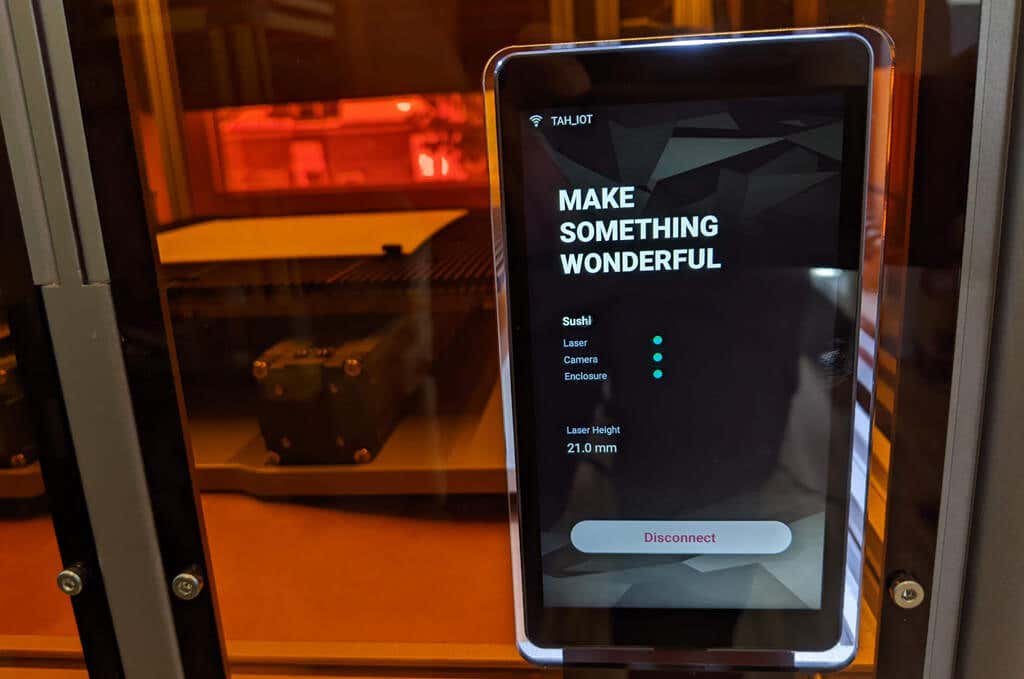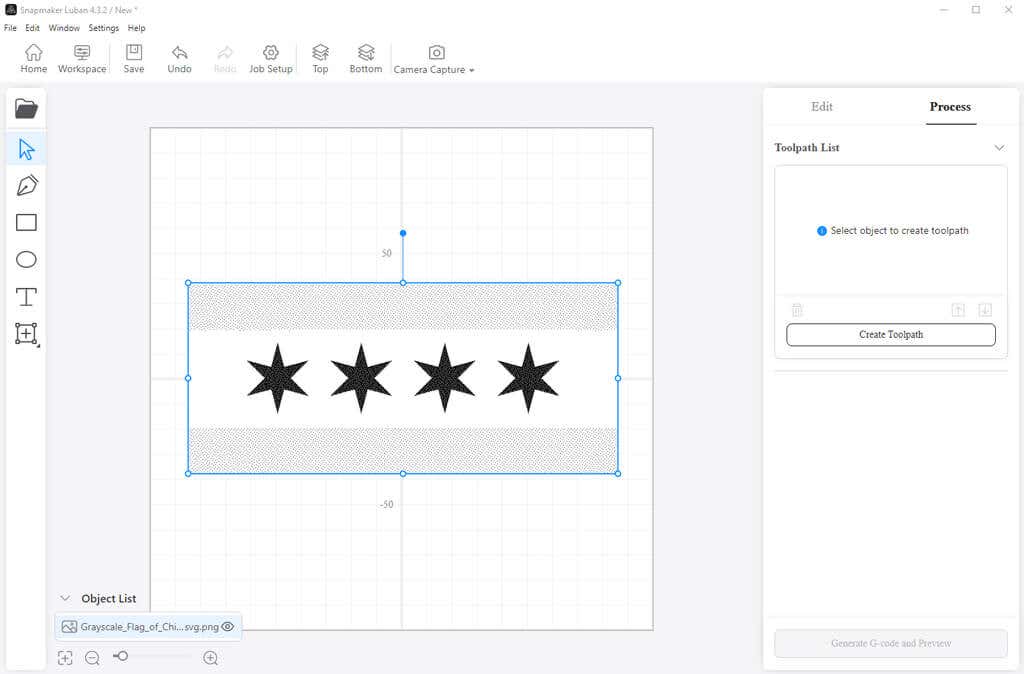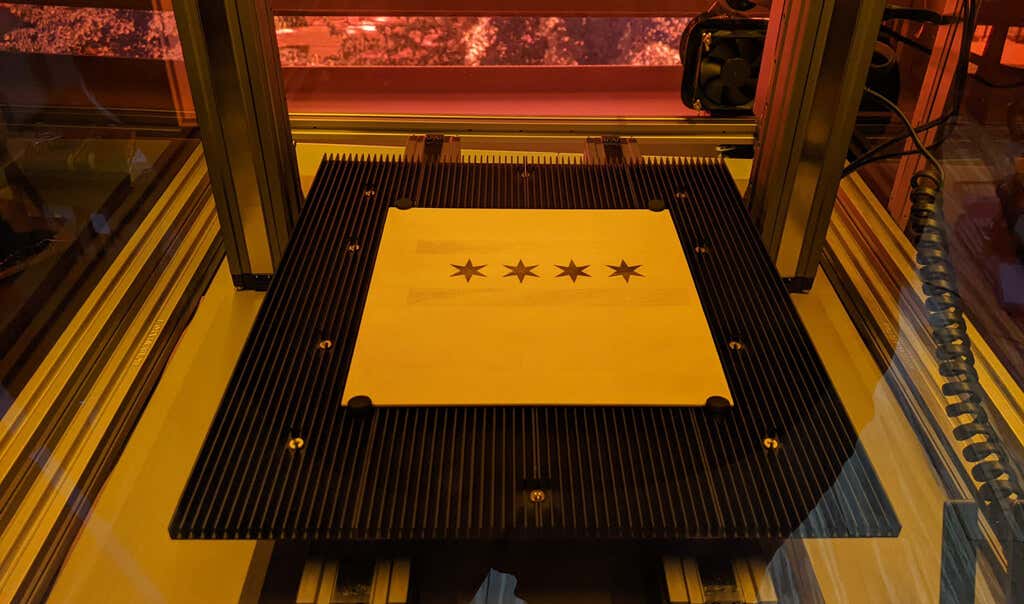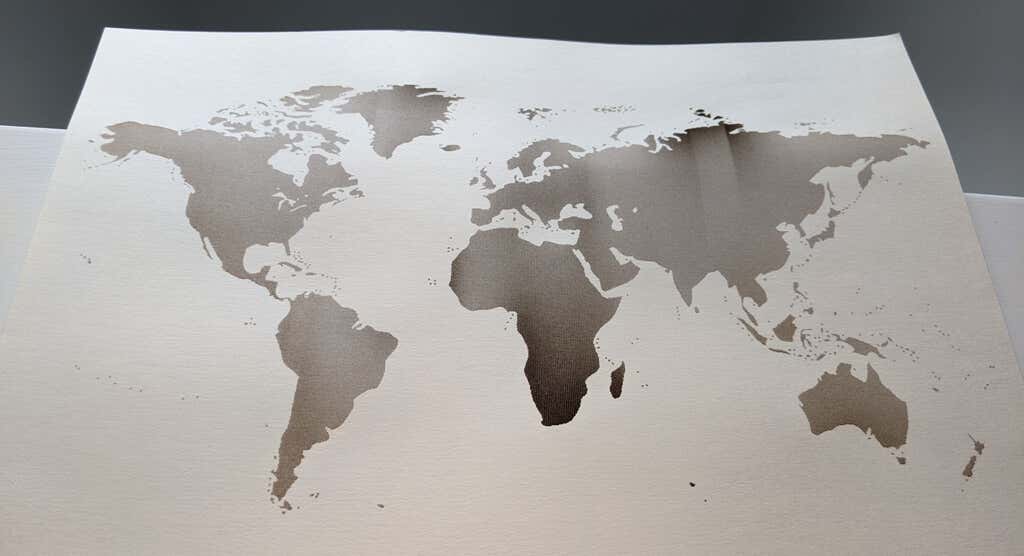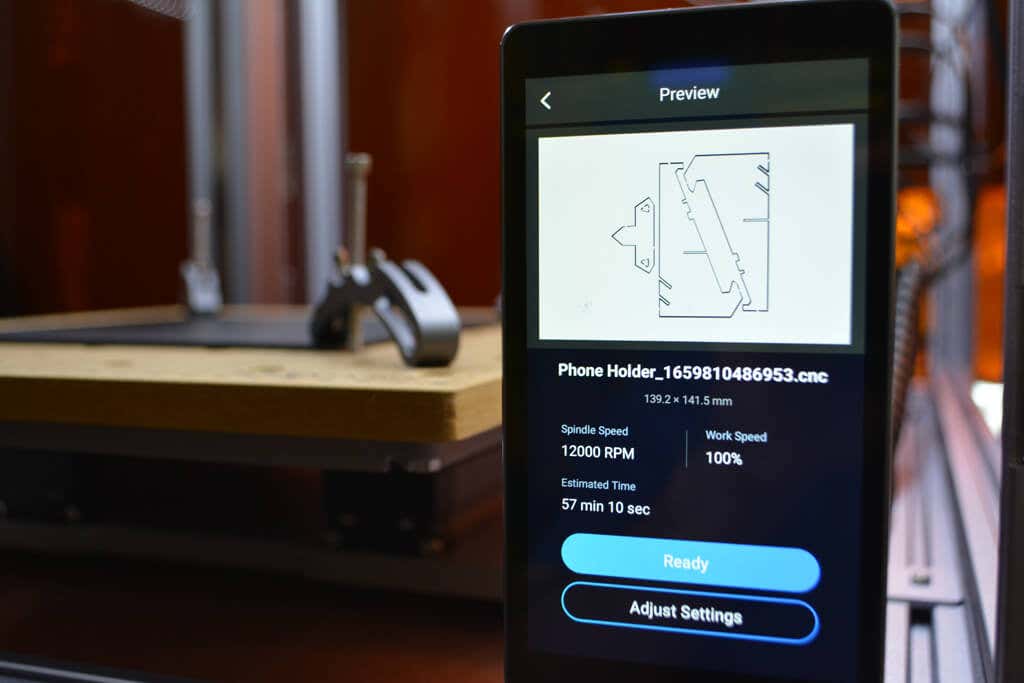We spent a few weeks testing the Snapmaker 2.0—from assembling the machine itself and its optional futuristic enclosure to testing all three modules. In this Snapmaker 2.0 review, we’ll let you know if it’s worth the hefty price tag. (Spoiler alert: Quite possibly.)
What Comes with the Snapmaker 2.0?
The Snapmaker 2.0 comes in a very large, heavy box because the parts list is lengthy, including:
3D Printing Module with Print Head Laser Module CNC Module Touchscreen Touchscreen Holder Controller Toolhead Cable Y Conversion Cable Z Conversion Cable AC Power Cable DC Power Cable USB Cable Base Plate Linear Module (5) 1 kg Spool of Filament Power Module Laser Safety Goggles CNC Safety Goggles Tool Box Fixture Accessory (4) Arched Fixture (4) Filament Holder Sheet Filament Holder Tube Converter (2) Z-axis Holder (2) CNC Carving Platform/Wasteboard Heated Bed Print Sheet Laser Engraving/Cutting Platform Platform Material Bag
If you also purchase the optional enclosure, you’ll get a second large, even heavier box that contains everything you need to build the enclosure, including:
Beams (24) Cable Clip (20) Folding Door Slider (8) Wing Nut (4) Hex Nut (8) Hose Clamp Snap Bushing Hose Hex Key (2) Front Folding Door Side Folding door Back Panel Side Panel Top Panel Exhaust Fan Touchscreen Holder Hose Connector Foot Fixture Connecting Cable LED Strip Cable Screws in a variety of sizes (124)
As you can see from these parts lists, assembling the Snapmaker 2.0 and its enclosure won’t be a quick endeavor.
Assembling the Snapmaker and Its Enclosure
It took us a few hours to assemble both the Snapmaker and its enclosure. It took longer to assemble than most printers, but to be fair, most printers we’ve tried don’t have an enclosure. The Snapmaker’s enclosure integrates with the printer, keeping your work area clean and helping to reduce warping of 3D printing materials. You can control the lighting and the fan from the Android-based touchscreen.
There’s no doubt the Snapmaker’s build quality is top-notch. It’s got very sturdy aluminum extrusions and thick plastic panels. The accordion panels can be a little awkward to open, but being able to open both the front and the right sides is useful.
The panels are tinted to provide protection from the laser module, and it contains the dust fairly well when you use the CNC module. The exhaust system is really nice to have—protecting you from fumes and particulates. While it doesn’t come with a window mount, you could easily print one with the Snapmaker.
It’s clear that no expenses were spared on the components for this printer. All of the axes are covered and dust-proof. You can’t even see the motors-–they’re all enclosed. Everything from the rails to the heft of the bed mount screams, “Quality.” Given that, we were surprised that the cable management under the printer is so awkward.
Furthermore, there are rubber covers on the controller that are really easy to accidentally pull out and are rather difficult to put back in. Given the extremely high quality of everything else, these downsides, while minor, did stick out.
Since each module has an associated specialized bed, when you switch between modules, you also have to change the bed. Swapping them out takes some time. Switching from one module to another while the Snapmaker is inside the enclosure can be tricky because the screws fit through the back of the module heads, and it can be difficult to see what you’re doing. The bed sizes for each module are generous, allowing for a build volume that should accommodate all your projects.
The machine has WiFi and USB connectivity, allowing the firmware to update automatically. The Snapmaker Luban software can connect to the printer directly via WiFi.
The Snapmaker’s 3D Printing Module
3D printing calibration was essentially automatic. The printer has auto bed-leveling, performed via the touchscreen. It comes with a calibration card to help you set the Z offset. You can further refine the Z offset via the touchscreen at any time.
Like most FDM printers, you can use ABS, PETG, and PLA, and since it’s got a direct drive extruder, you can also use TPU and other flexible filaments. The Snapmaker is capable of layer resolutions between 50 and 300 microns.
Slicing an STL file with the Luben software was straightforward, similar to using Cura. We were able to send the g-code directly to the printer. Our test print looked so good, we used the Snapmaker to print some DIY custom pieces, and they turned out great too. When using the default settings, this printer is a little slow compared to some other printers we’ve tried.
The magnetic build plate feels great and leaves a nice texture on the prints. We had no problems with adhesion, and the parts were very easy to remove by flexing the print bed like an ice tray. The build volume for 3D printing is 320x350x330 mm—one of the largest build areas mentioned in any of our 3D printer reviews.
This printer works well, and we think beginners won’t have any problems with their prints.
The Snapmaker’s Laser Module
This was the feature we were dying to try. The diode laser power is 3.6 watts, and there’s also a 10 watt module available. The first time we tried the laser cutting/engraving module was the first time we’d ever used any kind of laser engraver/cutter. Calibrating the laser cutter involved cutting a piece of regular typing paper. Then we were ready to engrave a piece of beech wood included with the Snapmaker.
We used the Luben design and slicer software to set up our own engraving project by importing an SVG file. We knew that it would take some trial and error to get all the settings right.
You can see from the photo below that we didn’t set the workspace home coordinates entirely correctly, so the design isn’t perfectly centered. In retrospect, we should have turned the power up or used a darker image. Having said that, our Chicago flag etching still looked good.
We also tried etching a map on a piece of card stock just to see how it worked.
While it wasn’t perfect, we got surprisingly good results on card stock. We can’t wait to laser etch a piece of leather.
Laser engraving was a little slower than we thought it would be. If that’s a concern for you, look into Snapmaker’s faster 10-watt module (and the other add-ons).
The Snapmaker’s CNC Mill Module
It seemed crazy to be able to use CNC machining to cut a piece of acrylic with such precision in our living room, but the Snapmaker makes it look easy. Using the Luben software, we prepared a sample file for a cell phone stand.
An hour later, we had a non-transparent acrylic product that looked store-bought.
The CNC module supports a shank diameter of 0.5 mm to 6.3 mm making it compatible with a wide variety of bits. It is capable of spindle speeds between 6,000-12,000 RPM.
Cut to the Chase
We had a preconception that the modules would work together. That’s not really the case. Instead, the Snapmaker is three different machines that can be used one at a time. Even still, the Snapmaker brings functionality and quality to a consumer-level printer that we’ve never seen before.
Without question, it does more than any other single maker tool we’ve used, and the specs are high-quality. Since we tried the Snapmaker 2.0 All-in-One, they’ve released a new version called the Artisan, which has continued to improve upon its predecessors in myriad ways. If you can afford the Artisan ($2,799 USD pre-order), they have addressed all of our concerns about the 2.0 and added several excellent features like quick-change modules, dual extrusion, improved laser focus, a 5-axis module for the CNC router, an emergency stop button, and much more.
If, however, the Snapmaker 2.0 is closer to your budget, it’s still an incredible value for everything that you get.
*Special thanks to FormerLurker for his help with this review.