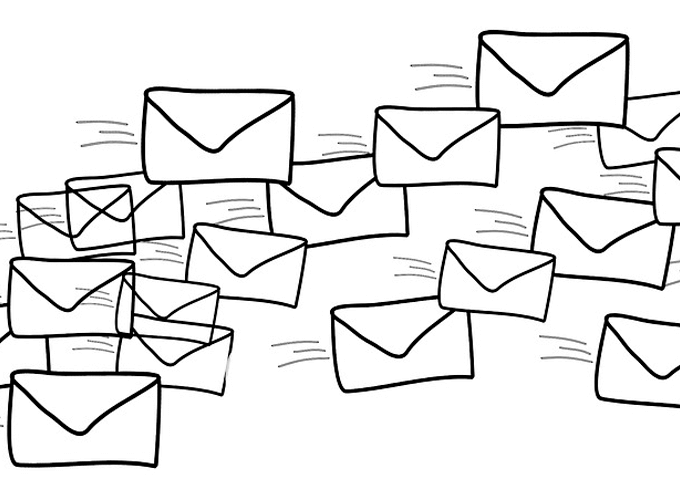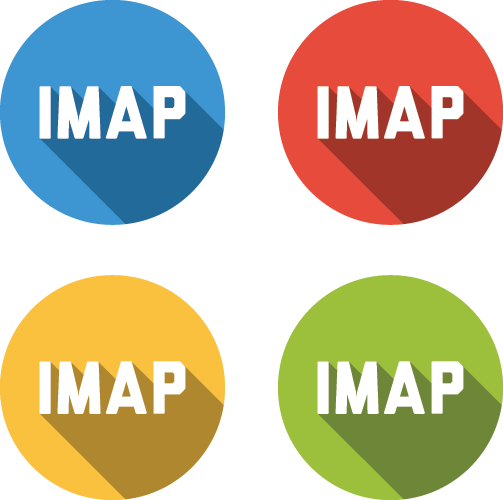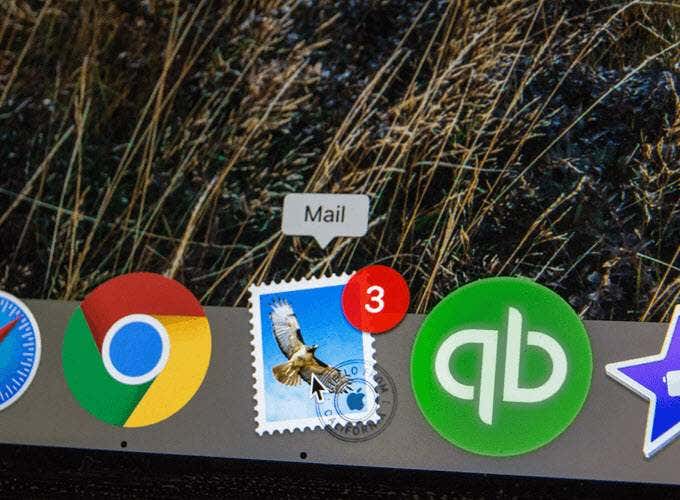Just like how your address and password are unique to your email account, IMAP and POP server settings are unique to every email provider. Gmail’s IMAP server settings, for example, are different from Yahoo’s, and both company’s IMAP settings are different from their own POP server settings. So, you have two options, but which one do you need? What is the difference between IMAP and POP? Is IMAP better than POP? Can you use IMAP and POP, or do you have to choose? Below is everything you need to know about IMAP and POP, including the benefits and disadvantages of both and links on how to set up your email using IMAP or POP.
The Difference Between IMAP And POP
IMAP stands for Internet Message Access Protocol. POP stands for Post Office Protocol. Both are used by an email program to download messages from the email server. So regardless of the email service you use, if you want to access your mail away from their webmail site, you must use the service’s specific IMAP or POP server settings. However, there’s a major difference between IMAP and POP. When you’re communicating via IMAP, the email program can manage the messages directly from the server, including marking the emails as read, deleting them from the server, moving emails between folders, and more. Anything you do in the email program will also be done on the email server, so any other email client that’s connected to that account over IMAP will experience those identical changes. POP is limited to downloading the emails only. When you’re using POP email servers, your email program can’t send commands back to the server like IMAP can. Once messages have been downloaded, anything you do to them isn’t reflected on the server. If you delete them or move them into other folders, you’ll see the changes in that email program only, not through the webmail interface or on any other email program you use with that email account.
Should I Use IMAP Or POP?
This decision is completely up to you, but it makes the most sense to use IMAP. You should pick IMAP over POP if you want maximum flexibility. You’ll be able to access your email on as many devices as you want, and have them all be synchronized. When you delete an email from your phone, the same email will be removed when you check your messages on a computer or on your tablet. Sending an email on one device will show up in the sent box on another device. This makes the most sense for most people. However, if your email provider gives you limited storage space for emails, POP might be preferred. Consider an example where you have a measly 200 MB of email space. If you use IMAP, and you want to keep all of your emails forever, you’ll quickly run low on space. However, you could instead use POP to download the emails to your computer where you have more storage. As long as you set up your email account to remove emails from the server after they’ve been downloaded, you’ll never run out of space on the server but will also never lose a message (so long as you have them backed up on your device). If you prefer as little setup as possible, IMAP should be your choice. Most email providers disable POP by default but leave IMAP access open. If you decide to use POP, you might need to go into your email settings from a web browser first so that you can enable POP access. As you can see, the choice really is up to you and your situation. You can choose IMAP for its features but possibly run low on storage space if you keep too many emails, or you can choose POP to never run low on storage but miss out on the handy syncing features.
How To Use IMAP Or POP
Many modern email clients let you log into your email through a web login interface where all you need to know is your email address and password. But if you’re entering IMAP or POP settings, you have to know some other details. These are the IMAP and POP server settings for some common email providers.
Gmail – POP & IMAPYahoo – POP & IMAPOutlook – POP & IMAPYandex – POP & IMAP
SMTP: Important But Different
POP and IMAP aren’t the only email server settings you need to know when setting up email on a device. While the former two are for downloading mail, SMTP settings are for sending mail. If you don’t have the right SMTP server settings configured on your device, the client won’t know how to send mail from your account. You might have no problem downloading mail, but you won’t be able to successfully send new messages. Most email services use an SMTP server like smtp.server.com. Gmail’s SMTP server, for example, is simply smtp.gmail.com. However, others are a little different, like Outlook.com’s: smtp.office365.com.