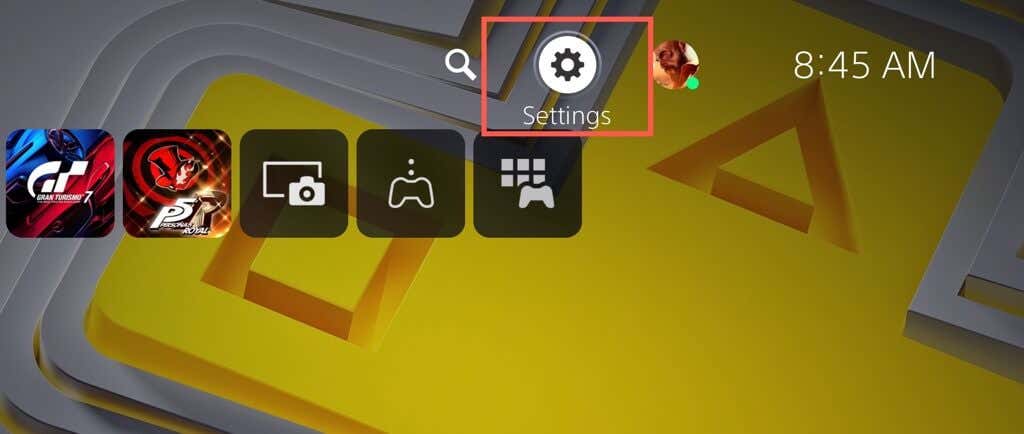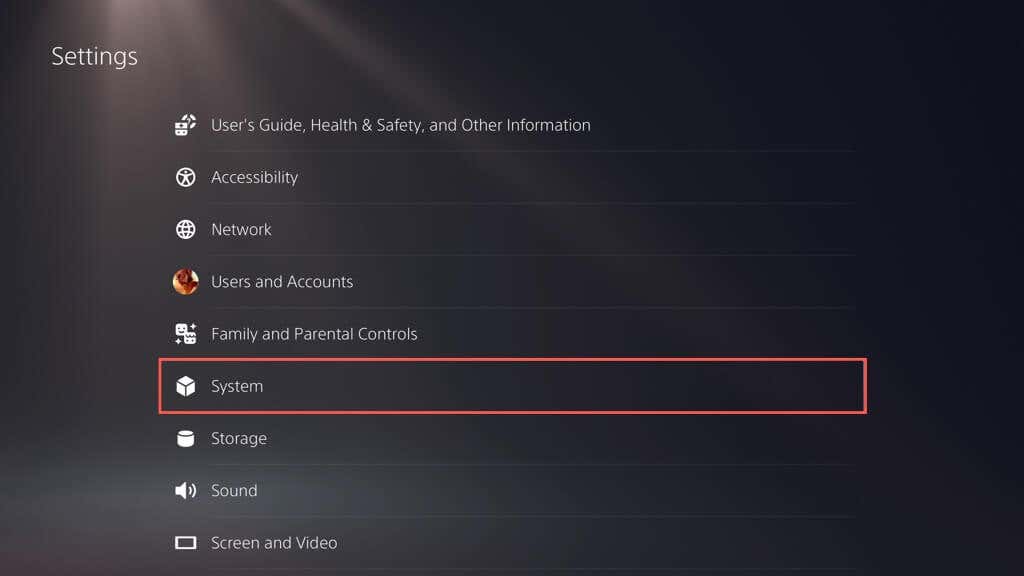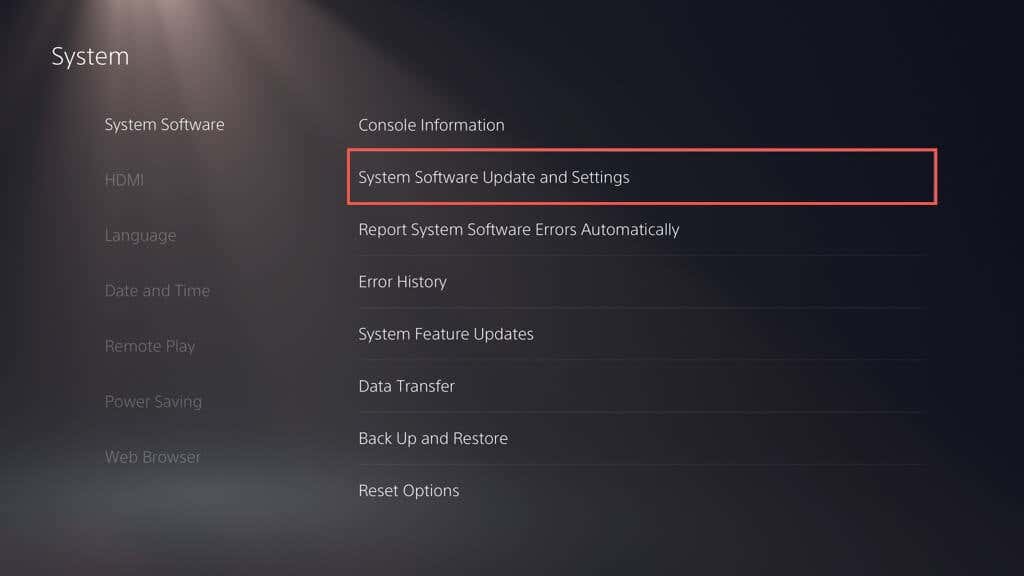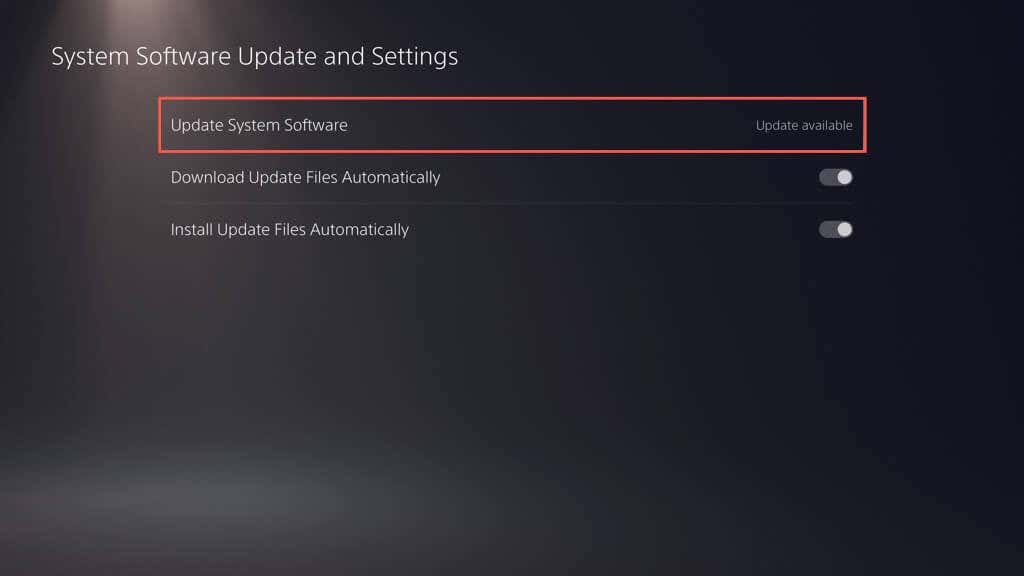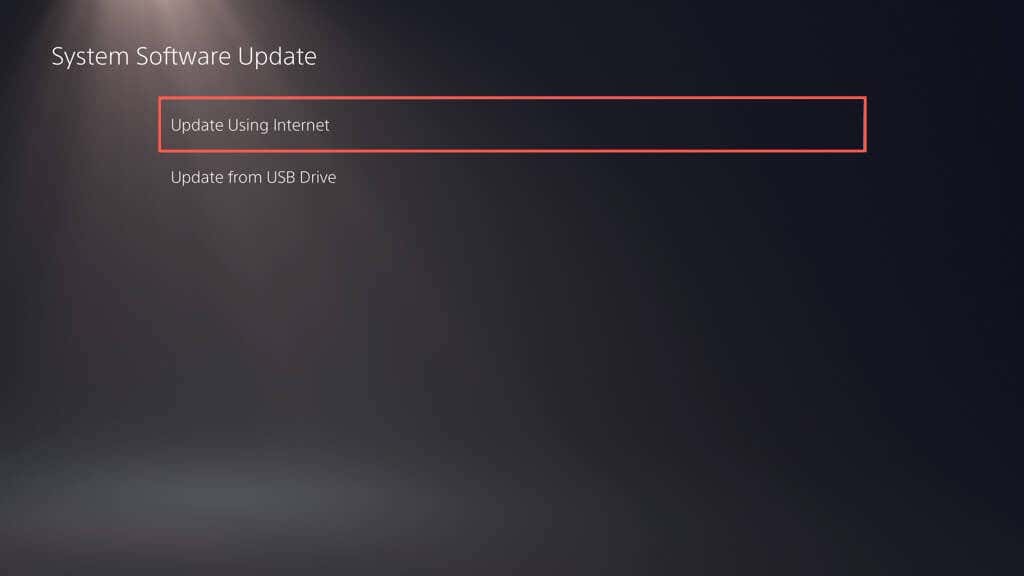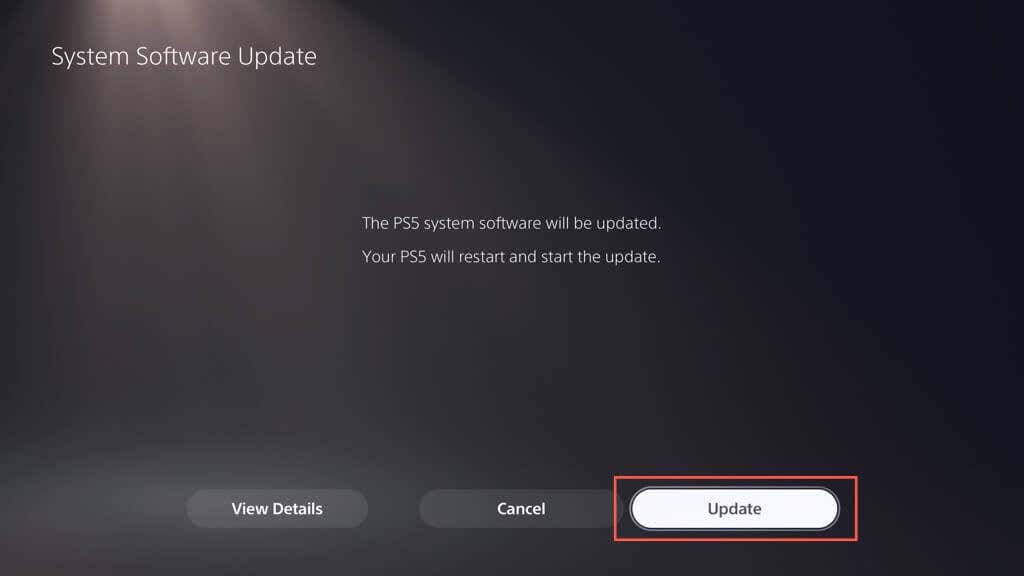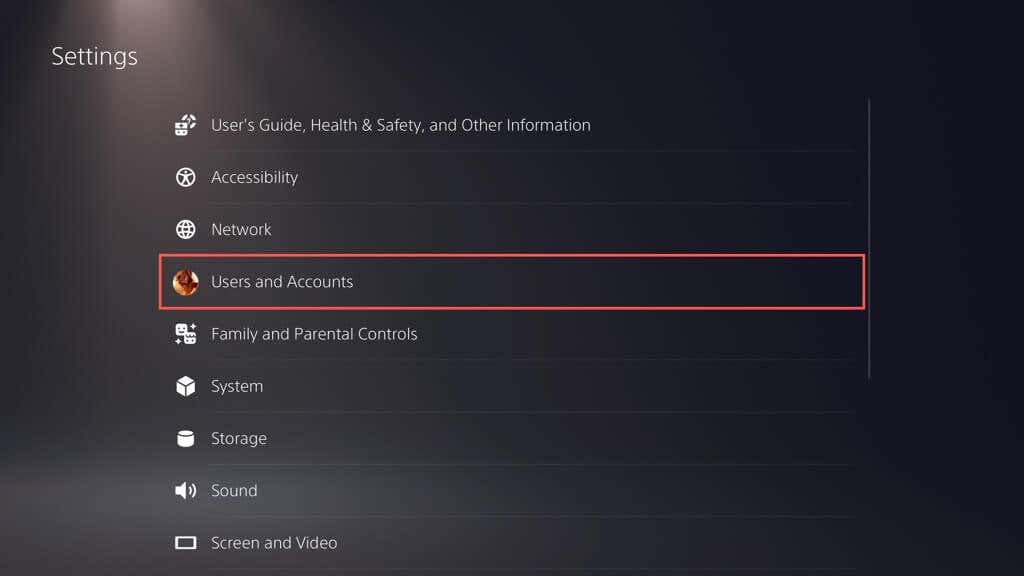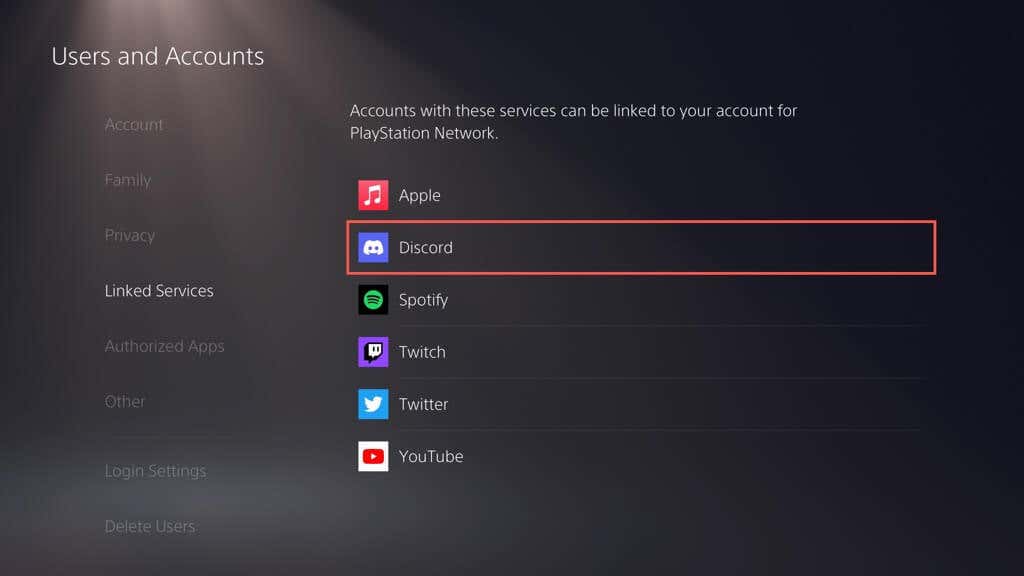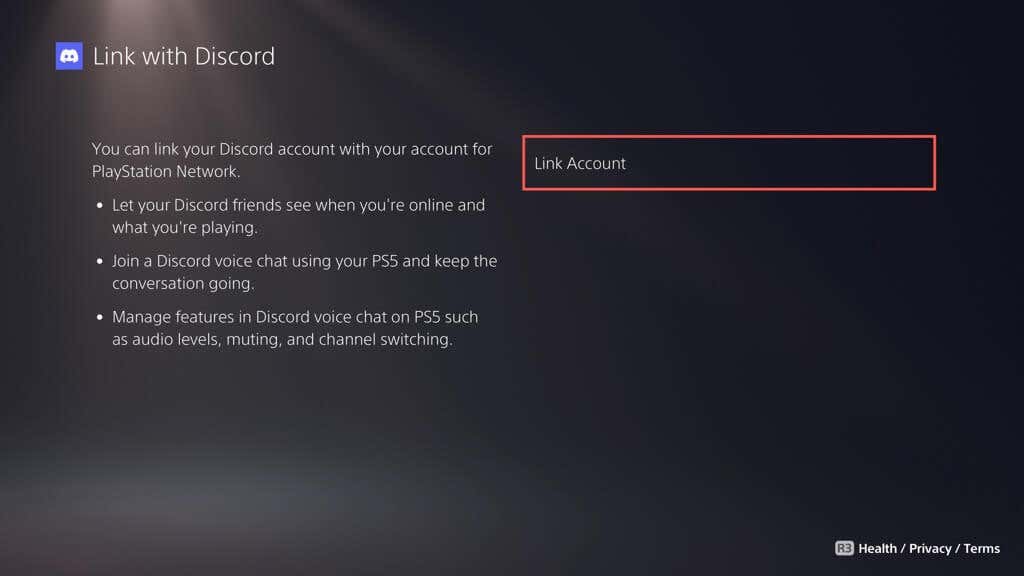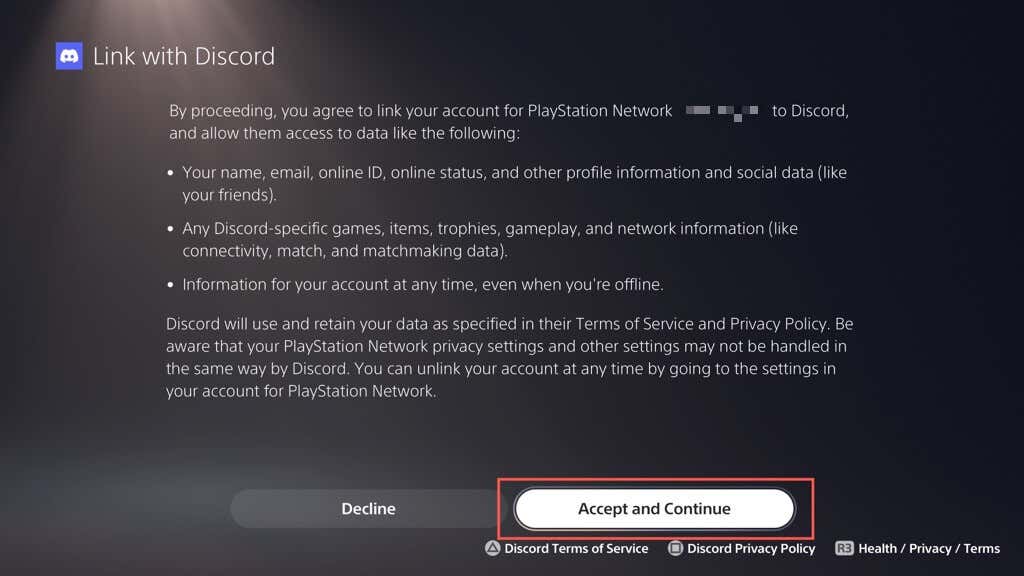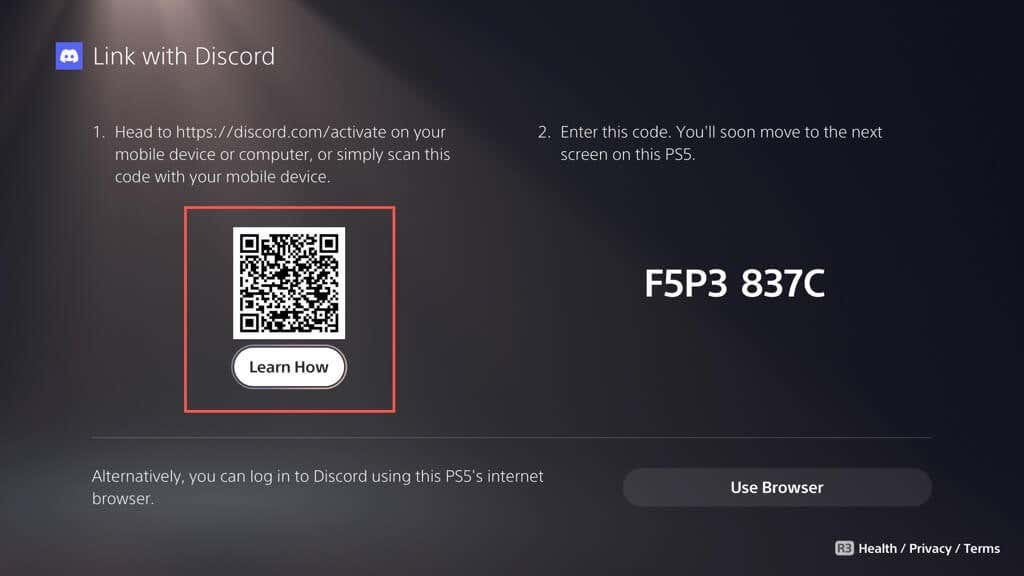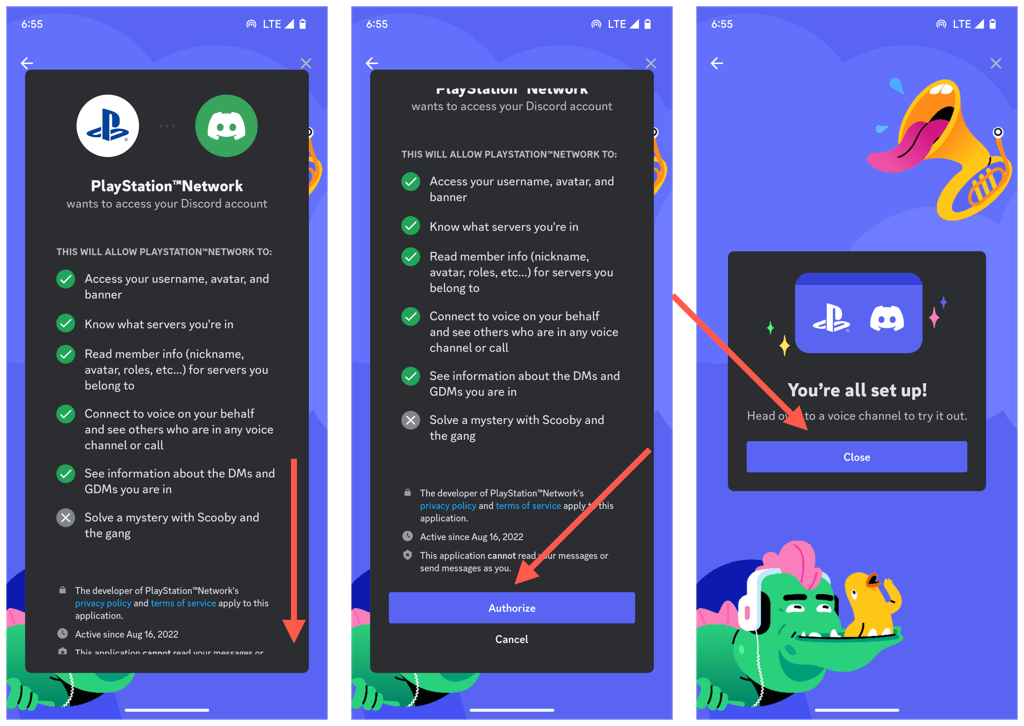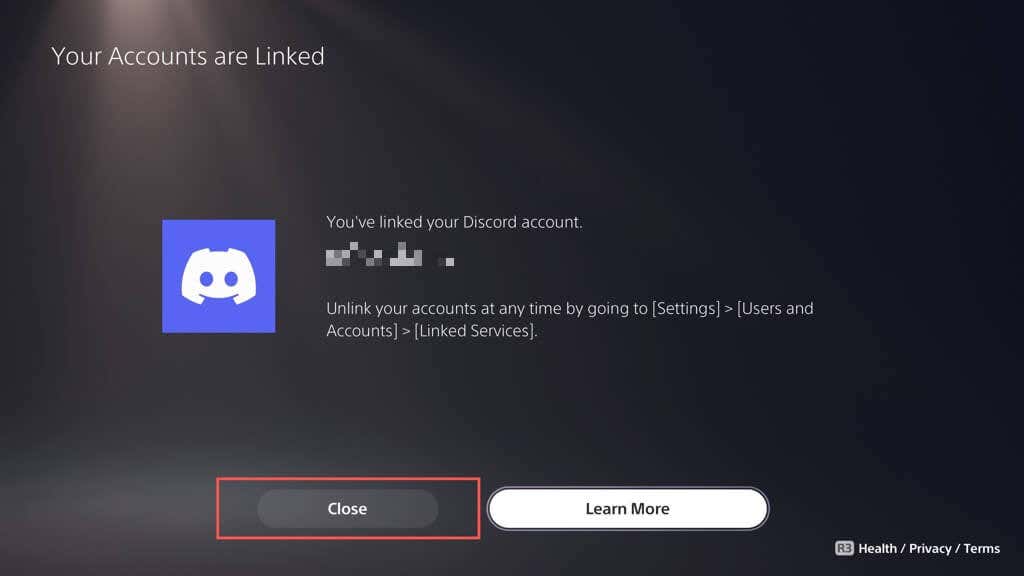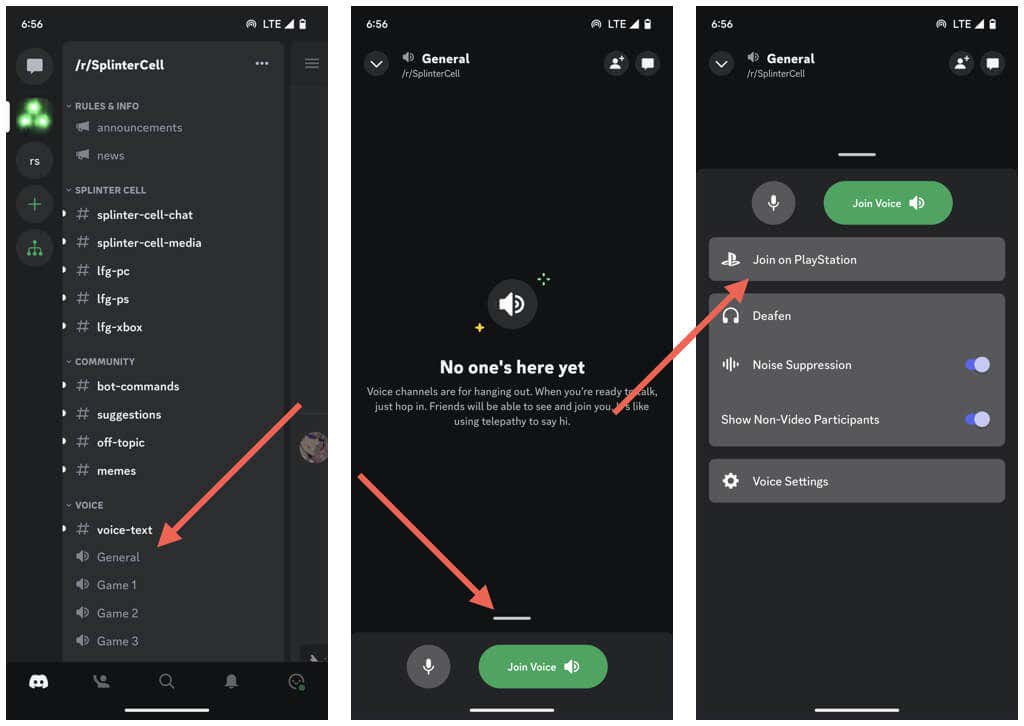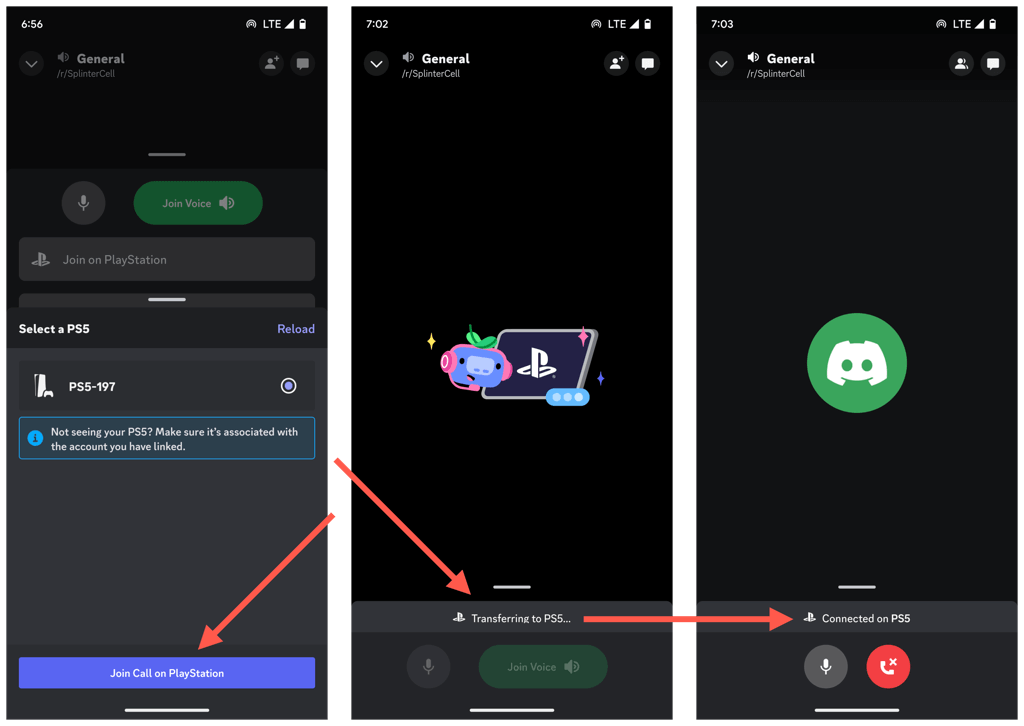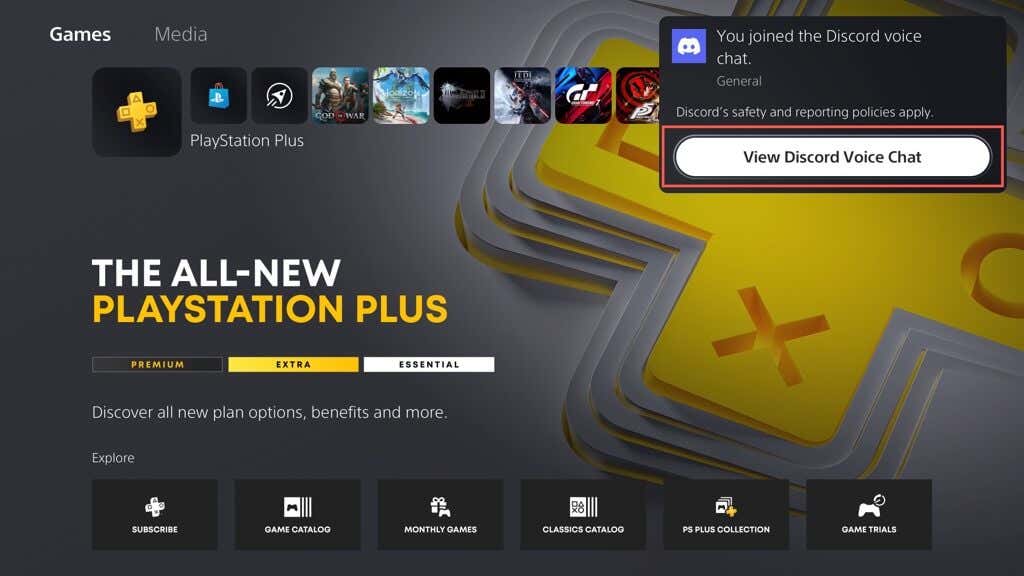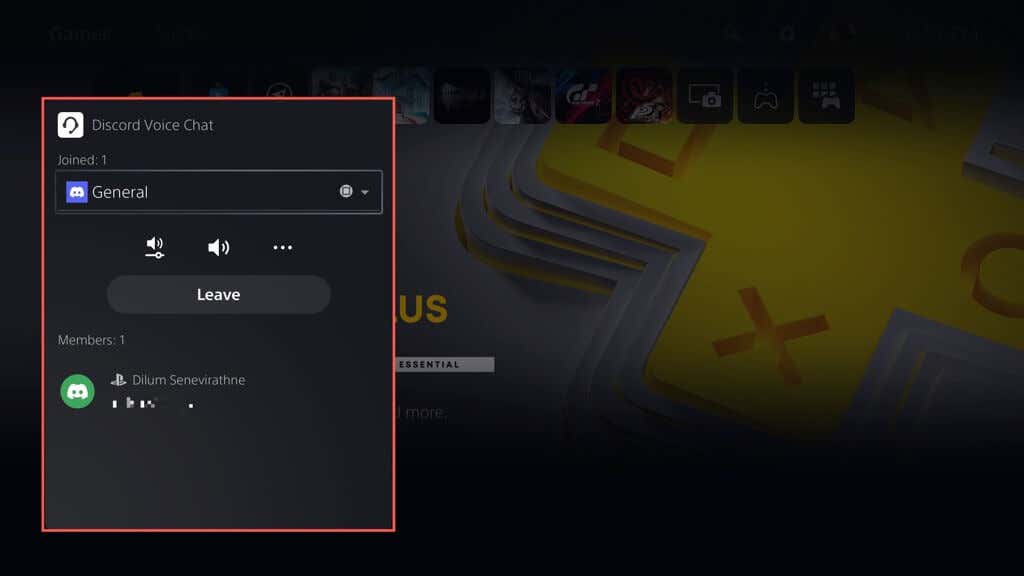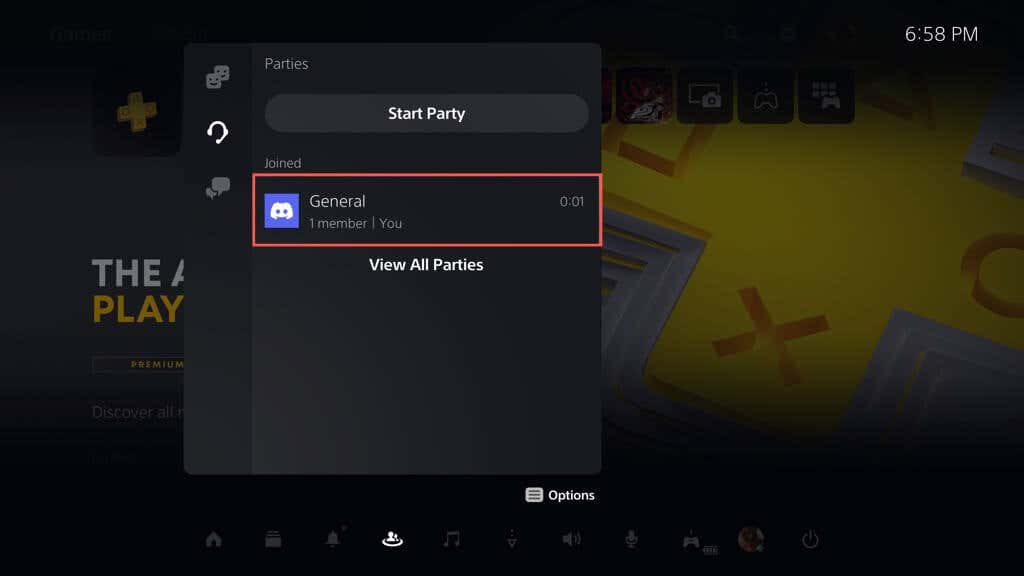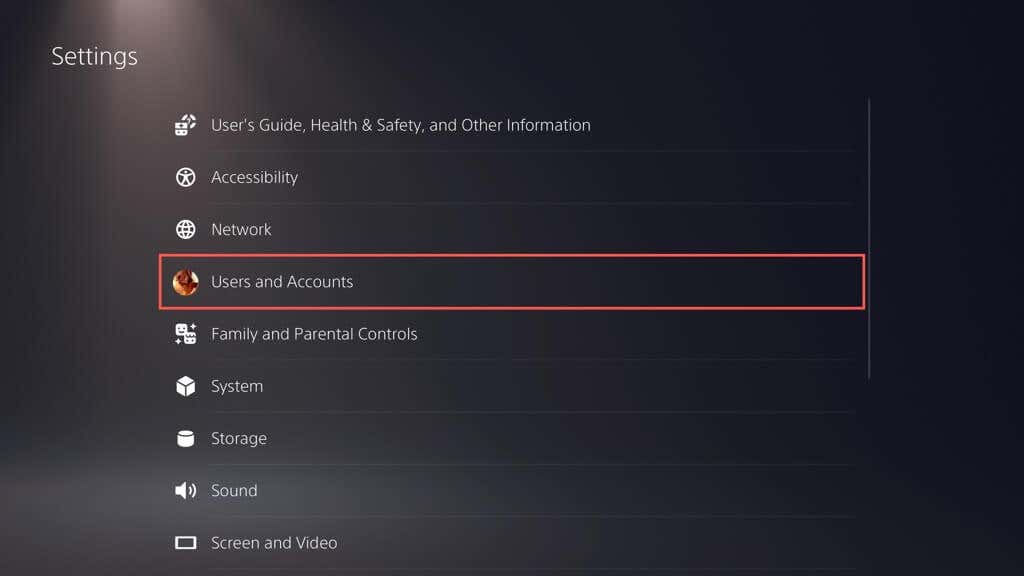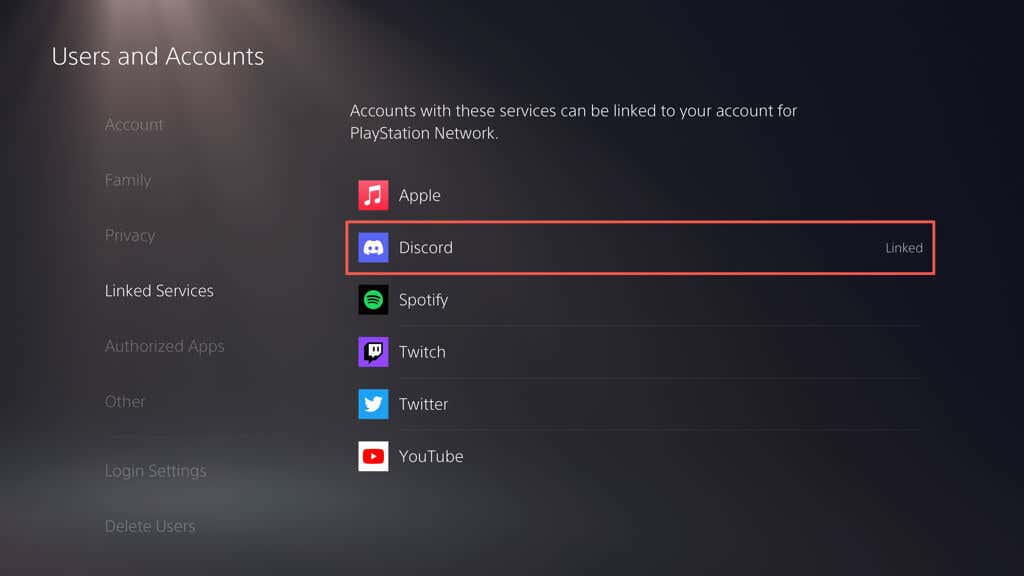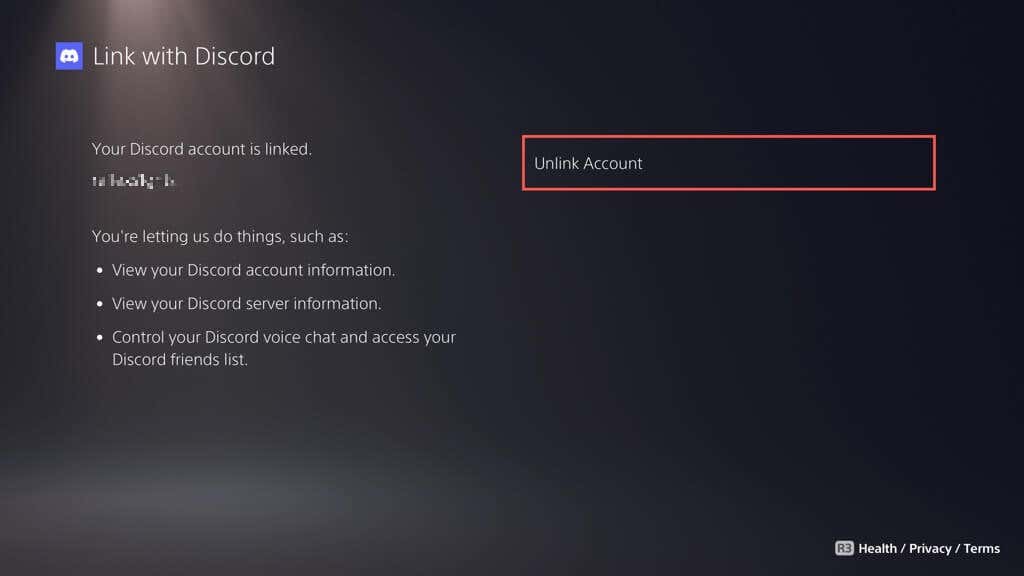Fortunately, Sony has now added support for Discord, allowing PS5 players to use the platform for voice chatting. In this tutorial, you’ll learn how to set up and use Discord on the PlayStation 5 to talk to others during active gameplay.
How Discord Works on the PS5
When the PlayStation 5 was first released, players had no official means to use Discord on the console. System software update version 07.00.00 changed that. The PS5 now provides limited support for Discord, allowing players to use the service for voice chatting.
However, Discord for the PS5 works differently compared to what you might expect. For starters, there’s no Discord app you can install on the console. Instead, you link your Discord account to your PSN (PlayStation Network) account. Then, you join a Discord voice chat on your phone or desktop and transfer it to your PS5.
Discord voice chats on the PlayStation 5 work similarly to native party chats but without the ability to use features like Share Play and Share Screen. Additionally, functionality is limited to voice chat only. You can’t send text messages or view the Discord overlay within video games like on a desktop.
Update Your PS5 and the Discord App:
Your PS5 should be running the latest system software version to use Discord. The console automatically detects and installs new updates, so this isn’t something you need to worry about.
However, if automatic PS5 system software updates are disabled or you just want to be sure the console is up to date:
Additionally, you must update the Discord app on your mobile (iOS or Android) or desktop (PC and Mac) to its latest version. Learn how to update Discord on any platform.
Link Your PSN Account With Discord
Assuming that the PlayStation 5’s system software and the Discord app on your mobile or desktop device are up-to-date, you must begin by linking your Discord account to the PlayStation Network. Here’s how: Note: If you have trouble linking accounts, select the Use Browser option and follow the on-screen instructions to connect your PSN and Discord accounts through the console itself.
Join a Discord Voice Chat on PS5
Now that you’ve linked your PSN and Discord accounts, you can immediately initiate a Discord voice chat on PS5 from your mobile or desktop device. To do that: The pull-down menu at the top of the Discord Voice Chat card lists the number of voice chats you’re a part of—use it to switch between Discord and other active PlayStation parties. Note: The Discord Voice Chat card reveals each participant’s game activity, such as the video game title and the gaming device. Similarly, Discord broadcasts your gaming status for others to see. The Discord Voice Chat card is accessible via the PS5’s Control Center in-game. Press the PS button, select Game Base, and you should find the Discord voice chat under the Parties tab. Select Leave on the Discord Voice Chat card or End Call on your mobile or desktop device to exit a Discord Voice Chat.
Unlink Discord Account From PS5
If you later decide you do not want to use Discord on your PS5, you can unlink the accounts via the console’s settings. Here’s how: Discord is no longer connected to your PlayStation account. Feel free to link them again whenever you want.
Get Discord on Your PS5
Discord integration can significantly enhance your gaming experience on the PlayStation 5. Whether you’re coordinating strategies, sharing tips and tricks, or just catching up, Discord’s cross-platform nature offers an excellent way to stay connected with your favorite gaming communities. Microsoft also implemented Discord on the Xbox Series X and Series S a while back, so expect gamers on the other side of the pool to join in on the fun!