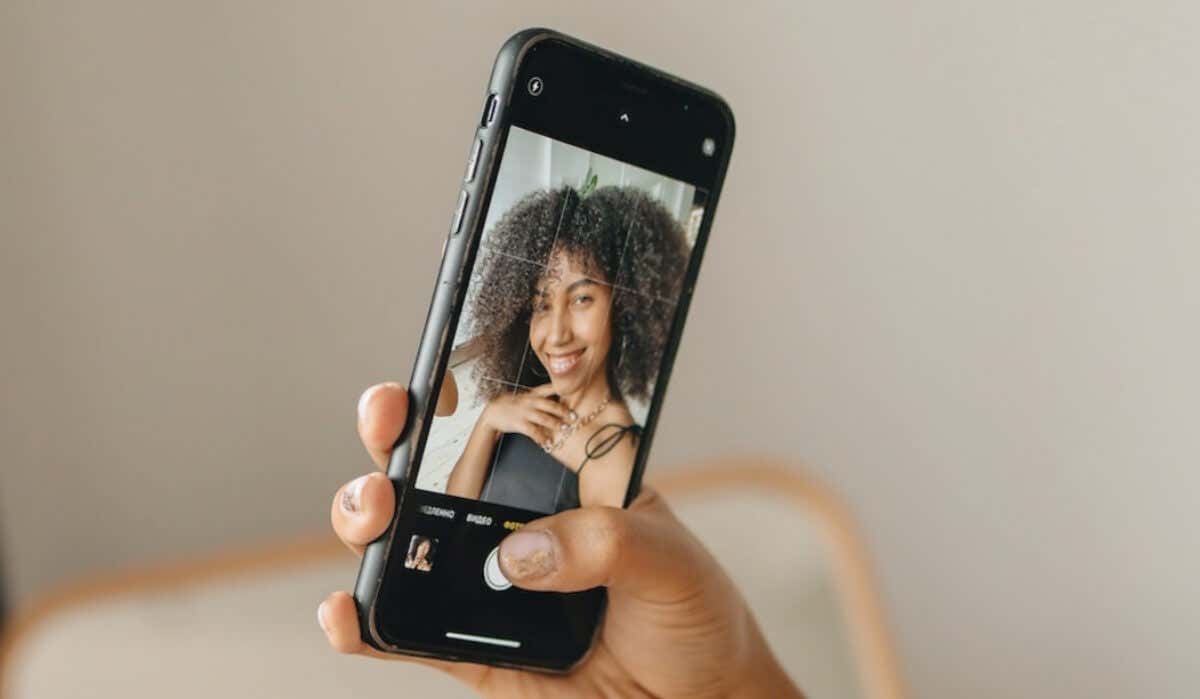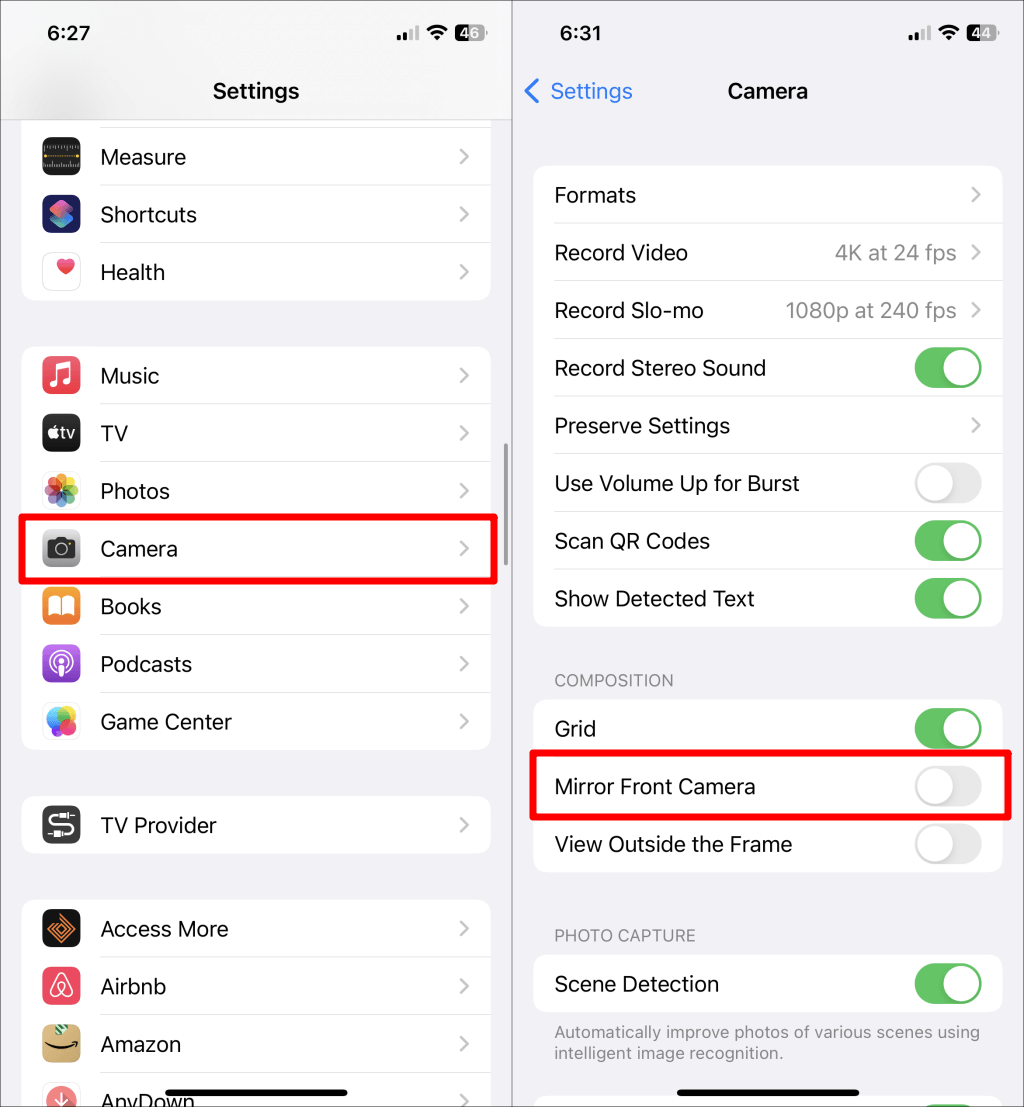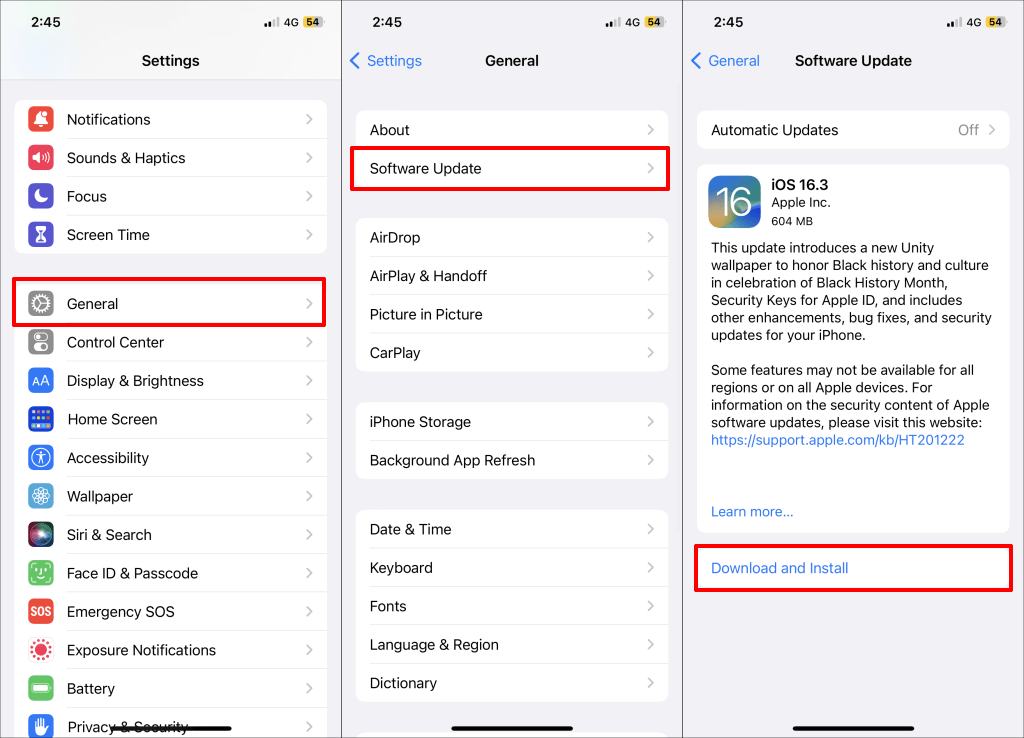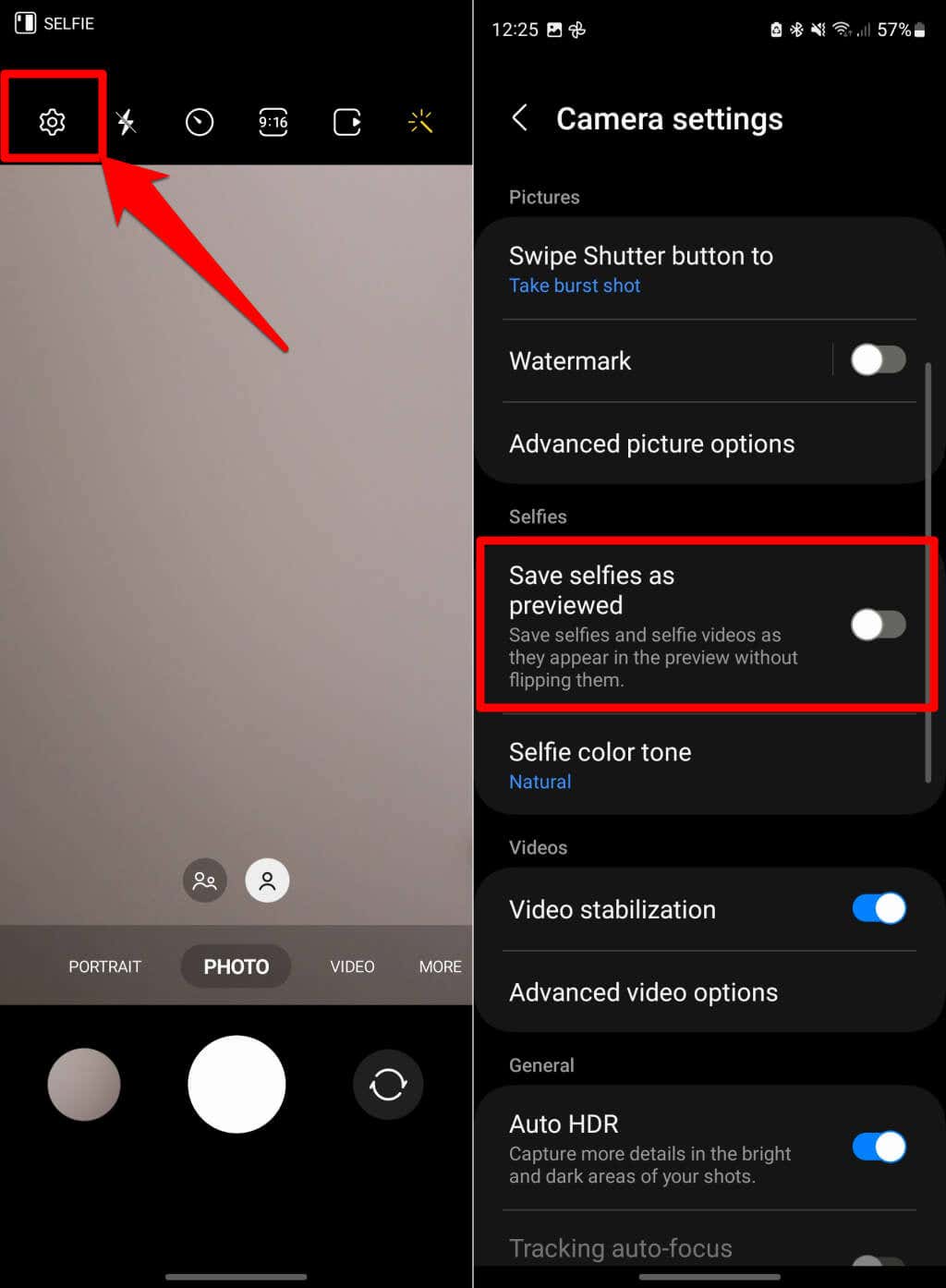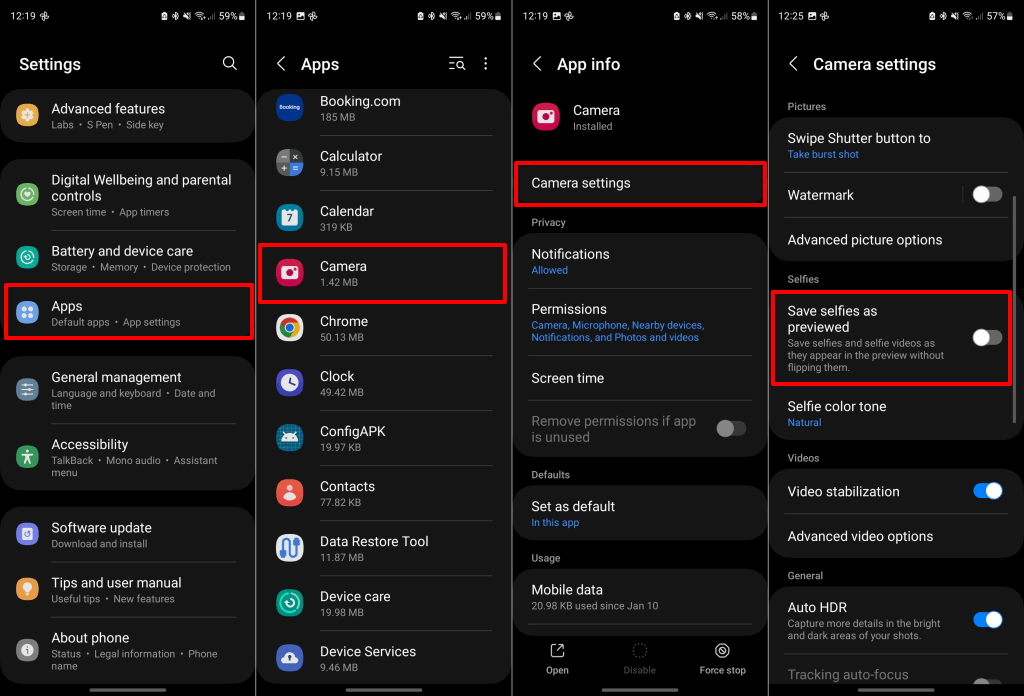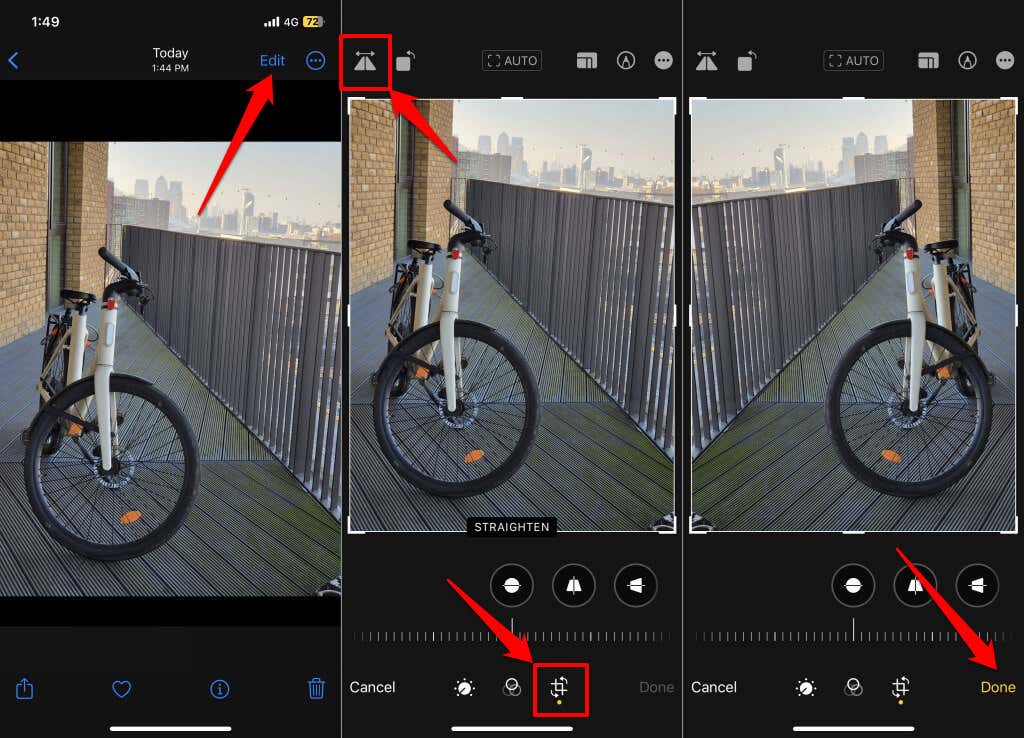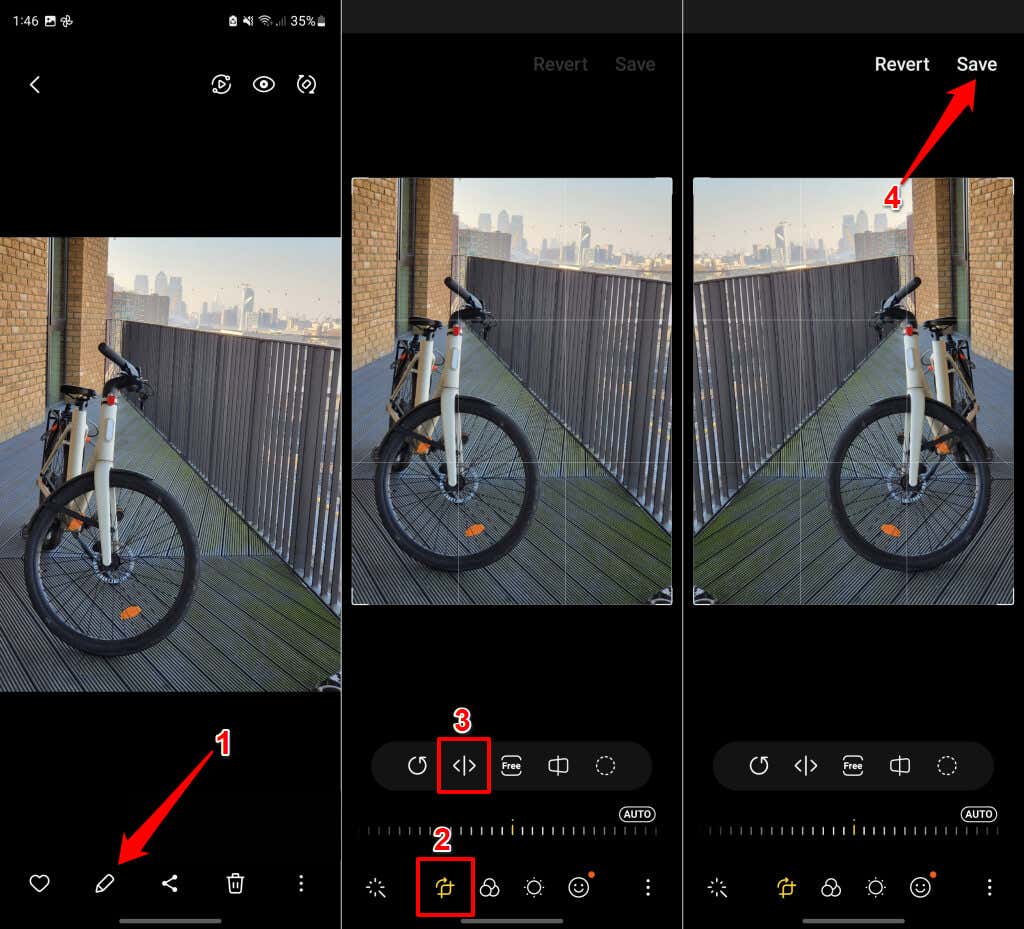We’ll show you how to adjust your phone’s camera settings so that saved selfies appear as they appear in the camera preview. You’ll also learn how to unflip inverted selfies for devices running Android, iOS, and iPadOS.
Stop iPhone Camera from Inverting or Flipping Photos
Follow the steps below to make your iPhone or iPad save selfies as they appear in the camera preview. Your iPhone or iPad should no longer flip or vertically invert pictures captured using the front camera. The option to save mirrored selfies is available only on iOS 14 or iPadOS 14.. Update your device’s software to the latest version if you don’t find the “Mirror Front Camera” option on the camera settings menu. Go to Settings > General > Software Update and tap Download and Install to update your iPhone or iPad’s operating system.
Stop Camera from Inverting Photos in Android
Follow the steps below to make your Android phone save captured selfies as they appear in the camera preview.
Stop Photo Flipping in Google Camera App
If you use a Pixel phone, tap the down-arrow icon in the top corner, and select Settings. You can also configure your camera to save selfies as mirrored photos through the Settings app. Go to Settings > Apps > Camera > Camera settings and toggle on Save selfies as previewed.
Flip Inverted Selfies
Your device’s built-in photo view or editor should have a tool for flipping selfies—horizontally or vertically. You can flip inverted selfies captured before configuring your camera to save selfies as previewed.
How to Unflip Selfies on iPhone or iPad
Follow the steps below to unflip inverted selfies in your iPhone or iPad’s Photos app.
How to Unflip Selfies on Android Devices
The built-in photo viewer or editor on your Android device should have a tool for unflipping inverted selfies. Use a third-party photo editing app to flip your selfies if your device’s built-in editor doesn’t have a flip tool. Photoshop Express, Snapseed, and VSCO are great photo editing apps you should try.
Save Selfies as Previewed
That’s how to take selfies on Android, iOS, or iPadOS devices without the camera flipping the saved photo. Reboot your device or update its operating system if the issue persists.