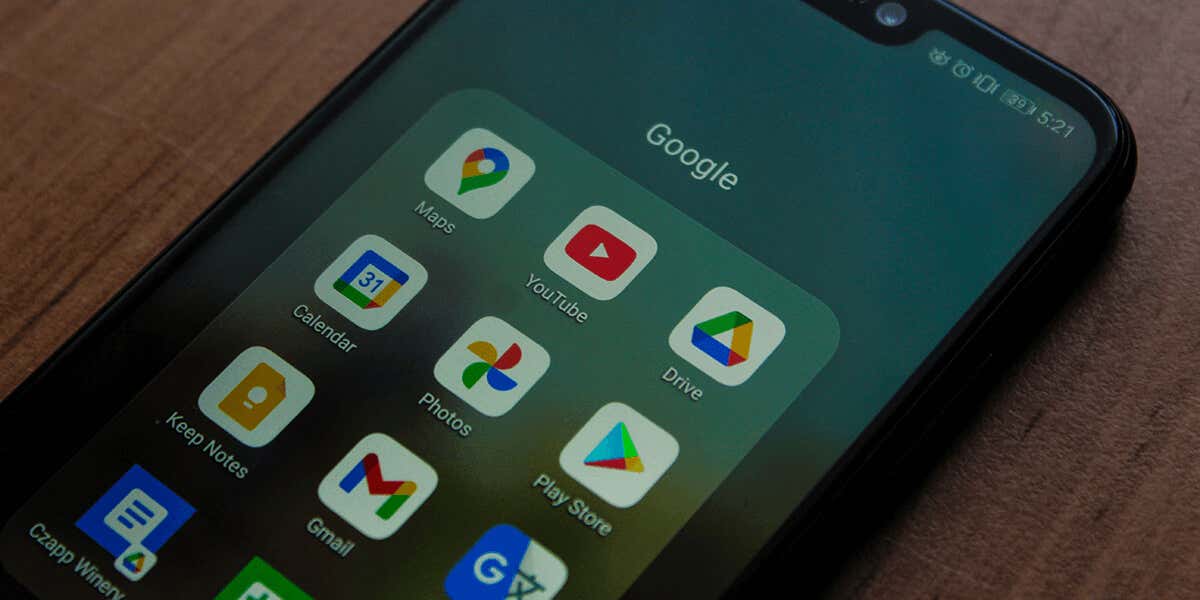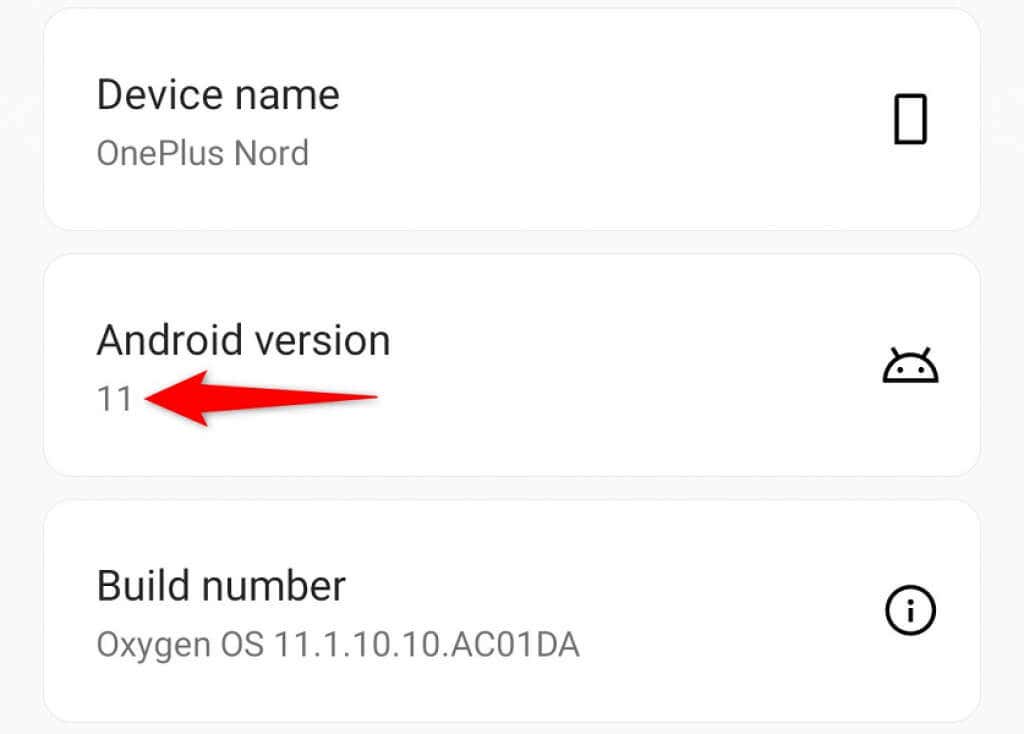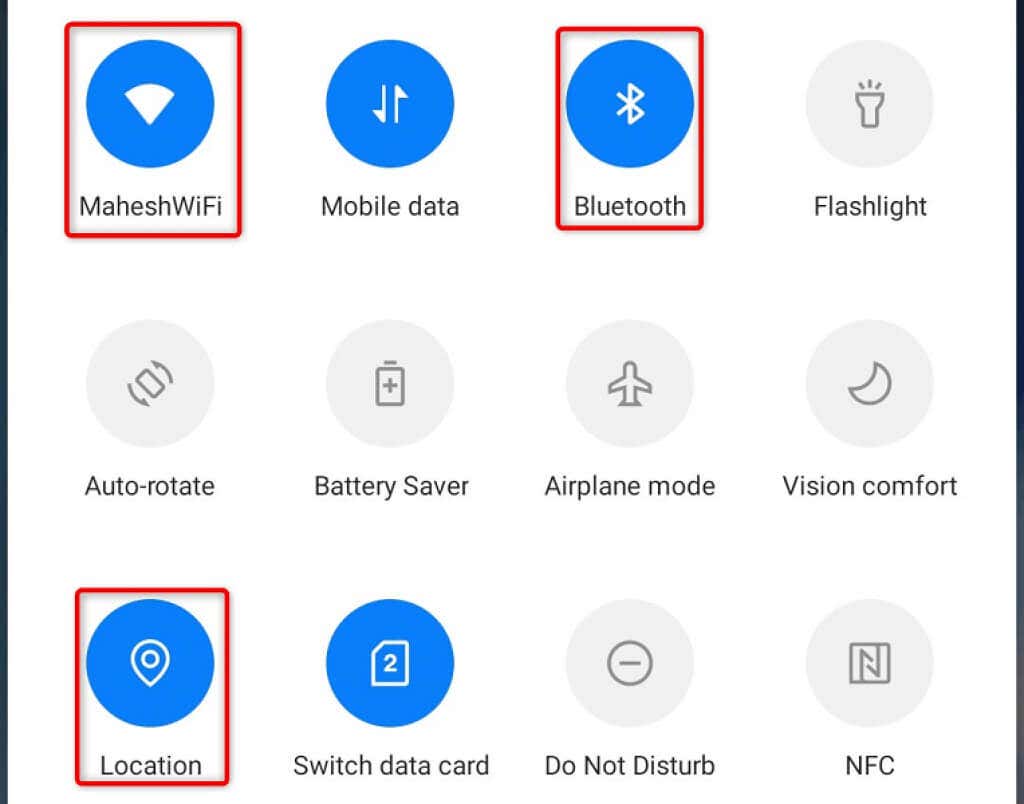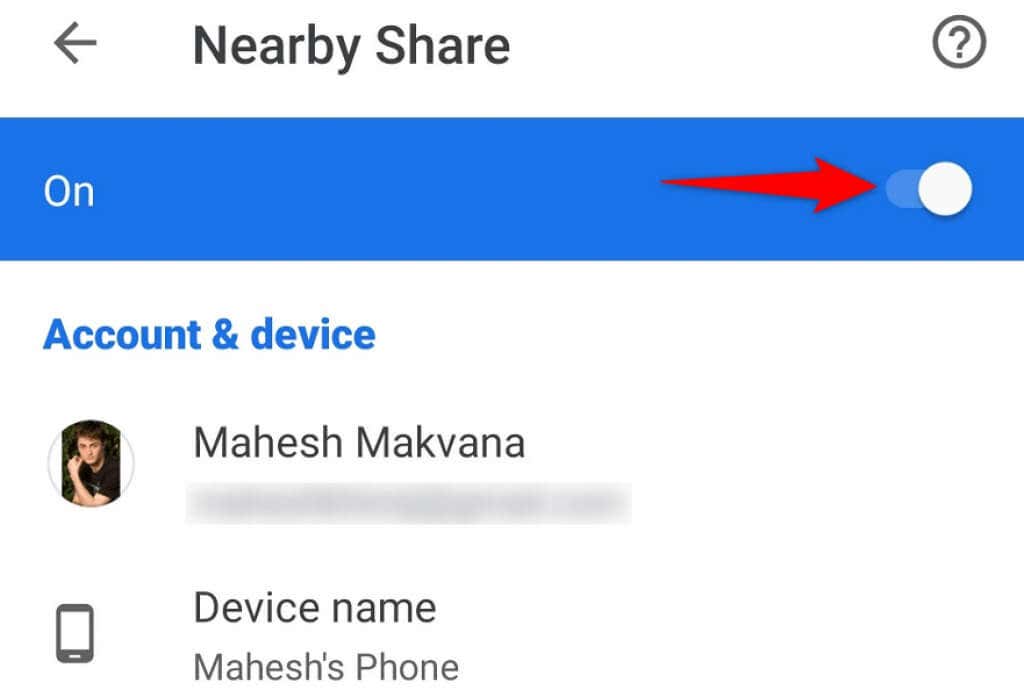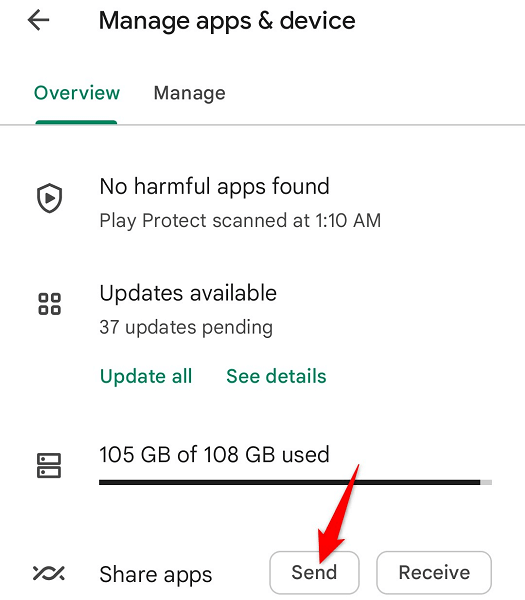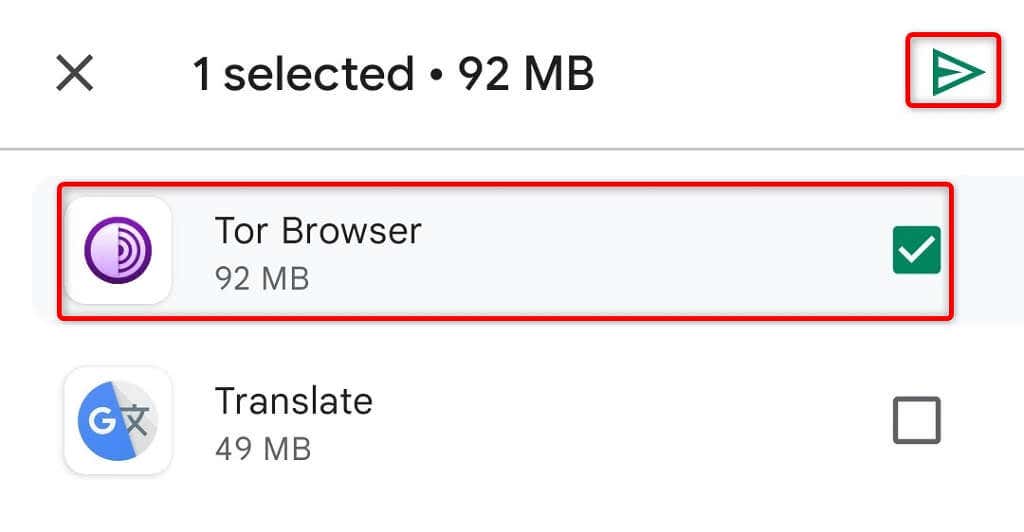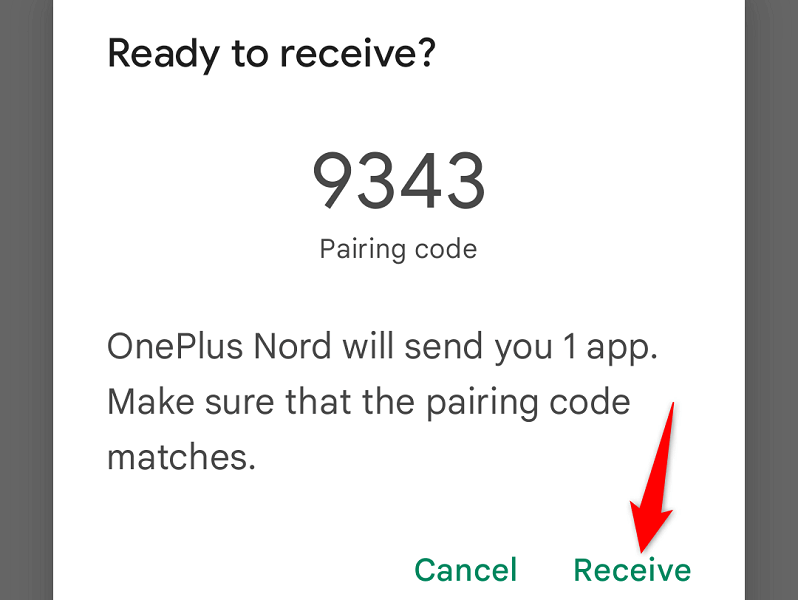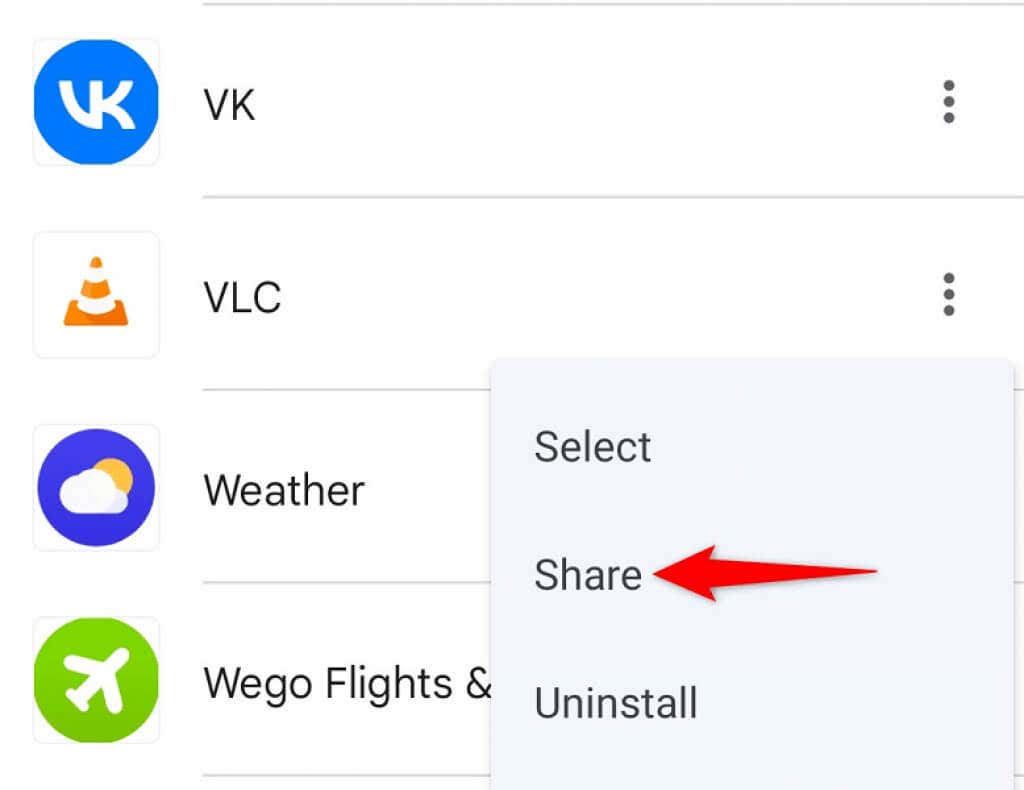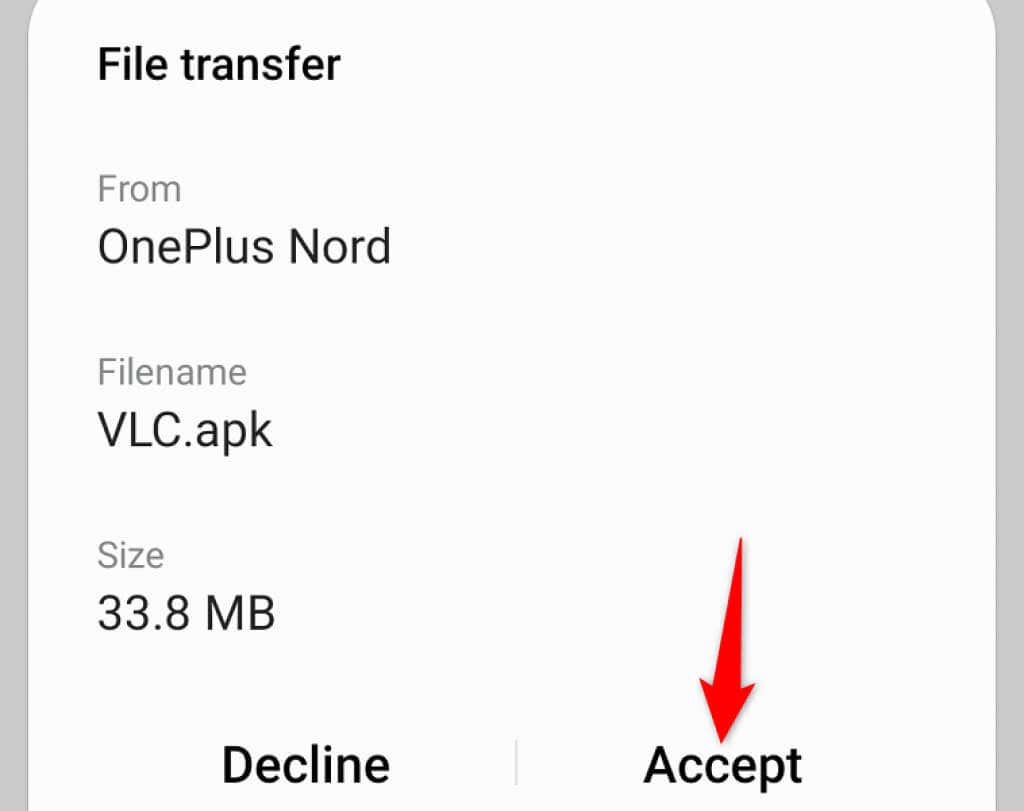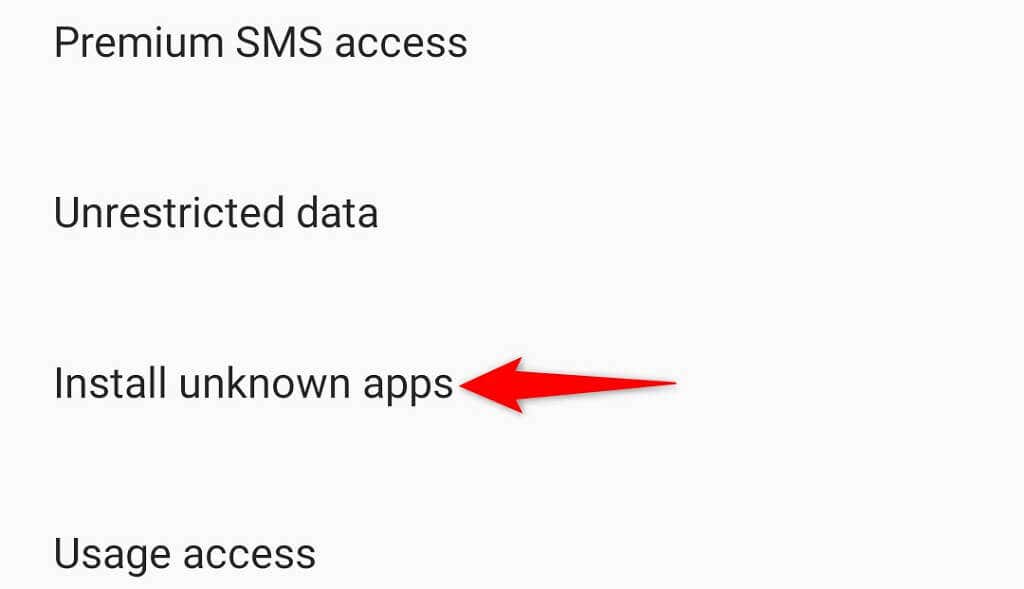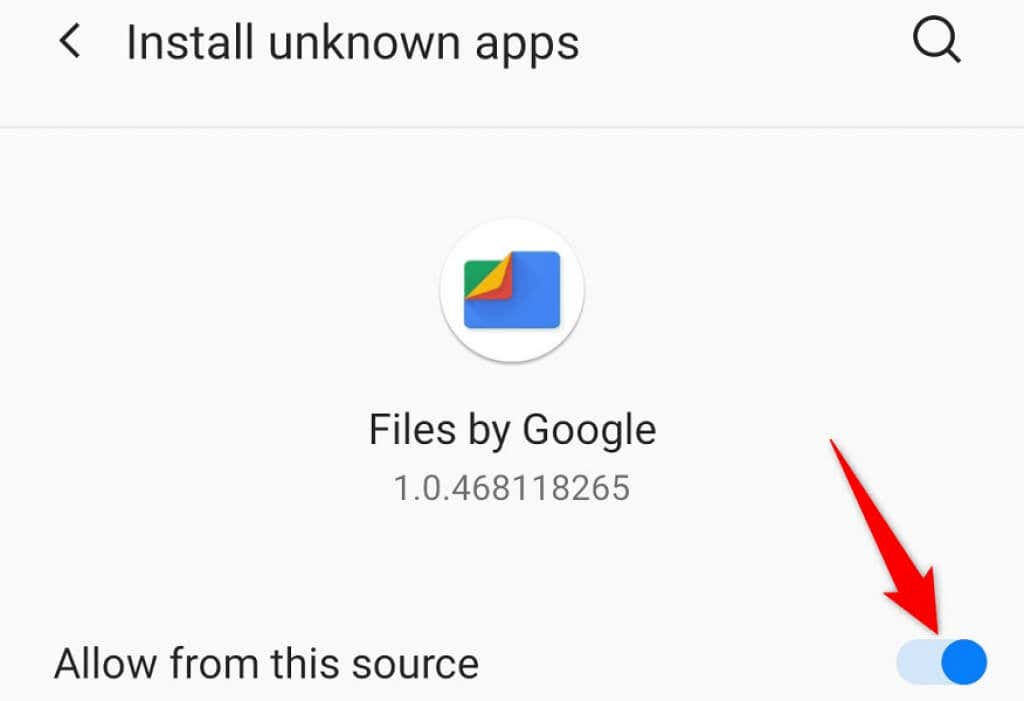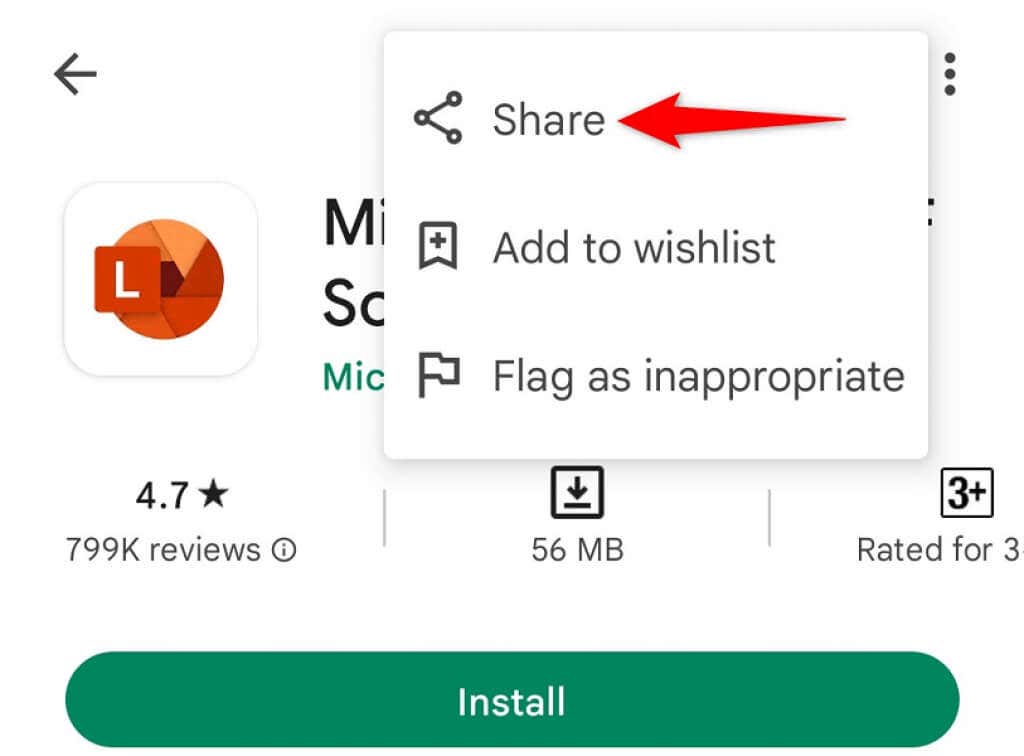One way to share your apps is to use Android’s Nearby Share feature. This sends your app file to a compatible Android phone and needs no internet. The other way is to use traditional Bluetooth sharing, again, which requires no internet. The third method is to share your app’s Play Store link. In this method, the recipient will need internet access to download the app. You don’t need a USB cable to use these methods.
Use Nearby Share to Share Apps Between Android Devices (Like Apple iPhone’s AirDrop)
A quick and easy way to share your installed apps is to use Android’s official Nearby Share feature. As long as your phones support this feature and your phones are in close proximity to each other, you can use the option to share your apps. Most Pixel, Samsung, OnePlus, and other phones support Nearby Share, so you won’t have any issues.
Step 1: Check Your Android Phone’s Compatibility With Nearby Share
The first thing to do is check if both your sender and receiver phone support Nearby Share. You must be running Android 6.0 or later to use the feature. Here’s how to check your Android version: If your phone is running old Android software, you can check for the latest version by heading into Settings > System > System updates on your phone.
Step 2: Turn On Bluetooth, Wi-Fi, Location, and Nearby Share on Your Android Phones
Nearby Share requires you to enable Bluetooth, Wi-Fi, Location, and the feature itself on your phones to transfer data. You can enable Bluetooth on both your phones by swiping down from the top of your phone’s screen and choosing Bluetooth. Similarly, you can turn on Wi-Fi by tapping the Wi-Fi icon in the Quick Settings menu. You can activate Location by pulling down from your phone’s screen and tapping Location. Lastly, you can enable Nearby Share on both your phones as follows:
Step 3: Share Your Installed Android Apps With Other Devices
Now that you’ve enabled Nearby Share, you can use your phone’s Play Store app to send files to other nearby Android devices.
Use Bluetooth to Send Apps From One Android Device to Another
If your smartphones don’t support Nearby Share, you can use the traditional Bluetooth sharing method to transfer files, including apps. You basically send your apps from one phone to another using Bluetooth technology. You’ll use the free Files by Google app on your phone to send your apps. The receiver doesn’t need to have this app on their phone.
Step 1: Send an Android App Using Bluetooth
Step 2: Install the Received App on an Android Phone
Your receiver phone receives the Android app as an APK file. Since this app doesn’t come from Play Store, you’ll have to enable sideloading on the receiver’s phone to install the app.
Share an Android App’s Link via Google Play Store
The third way to share your Android apps is by sharing your apps’ Play Store links with your receiver. Your receiver can then tap those links and manually download your apps from Google Play Store. This method requires a longer time to share your apps as the receiver needs to download each app from the Play Store.
Sharing Apps on Android Devices Is Easier Than You Think
If your friend ever wants an app from your Android phone, you now know how to share your installed applications. Depending on where the receiver is located, you can use one of the multiple methods outlined above to let them enjoy the same apps you use on your phone. Happy sharing!