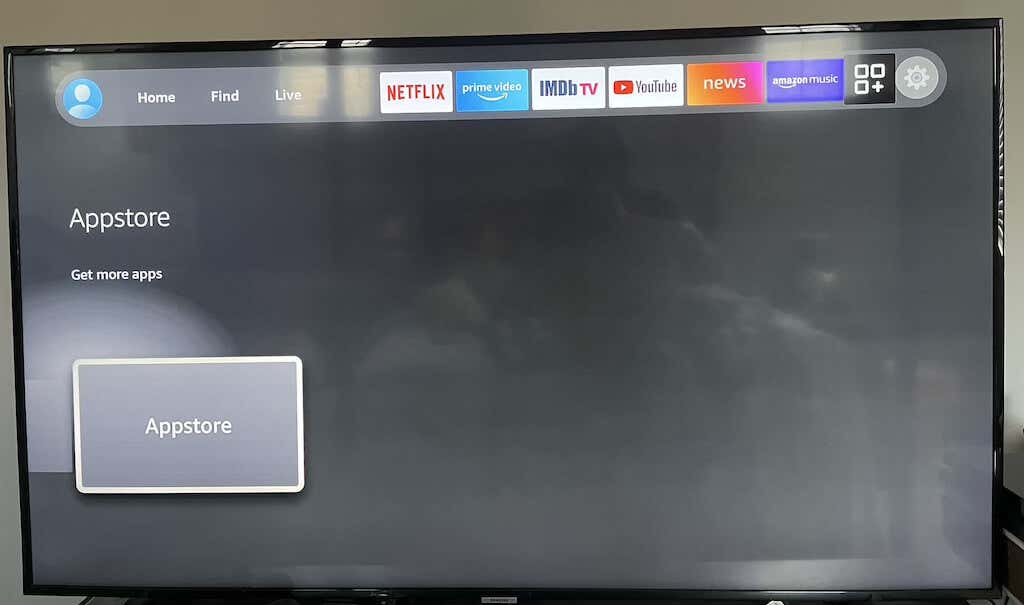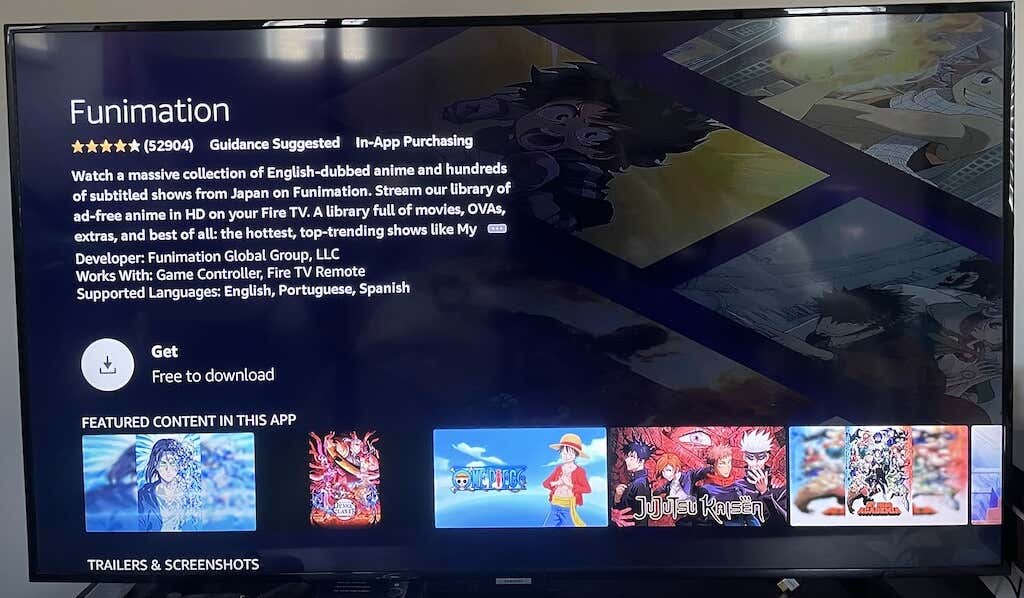All of these will be used during the setup process, so make sure that you not only have a free power outlet but that it’s close enough to your TV for the USB cord to reach. After this, your Fire TV Stick will be set up. If an update is available, it will be applied automatically; if this doesn’t happen, you might need to manually update the Fire Stick. You can control the Fire TV Stick in two main ways: with your voice or the remote itself. The home screen defaults to Prime TV content, but you can also continue watching without navigating to a different app.
Voice Control
Voice control is simple. You have to press the Alexa button on the remote itself and then ask Alexa to carry out a command. A few examples are: “Alexa, find 4K content.” “Alexa, rewind one minute.” “Alexa, what’s the weather?” You can ask Alexa to open any app, pause, play, rewind, and fast-forward content. Of course, all of Alexa’s regular features are still accessible through the Fire TV Stick; you can ask for nearby places to eat, a news briefing, and more. You can also play voice games with Alexa, like Jeopardy, provided those are enabled within the Alexa app. Almost all streaming platforms can be accessed through the Fire Stick, including your favorites like Netflix and Hulu, Funimation, CNN+, and more. Another benefit is that you can stream your Alexa-compatible smart security cameras straight to your TV through the Fire TV Stick.
Remote
The remote includes shortcut buttons for access to Prime Video, Netflix, Disney+, and Hulu. However, you can browse through a full app store full of options. If you’re having trouble finding the app you want, just ask Alexa to find it. For example, if you can’t find Crunchyroll by searching the traditional way, just say, “Alexa, open Crunchyroll.” This will take you to the download page for the app. To use the voice commands, you have to press and hold the Alexa Voice button on the remote. If you only press it once, it will bring up a menu showing the different ways you can use Alexa on the Fire Stick—a helpful feature for first-time users. There are different types of Fire Sticks, but the best option is the Fire TV Stick 4K. It provides access to the highest-quality streams, but if you don’t care about 4K content (or you’re trying to preserve bandwidth), a less-expensive 1080p option will still provide the same content, just at a lower resolution.