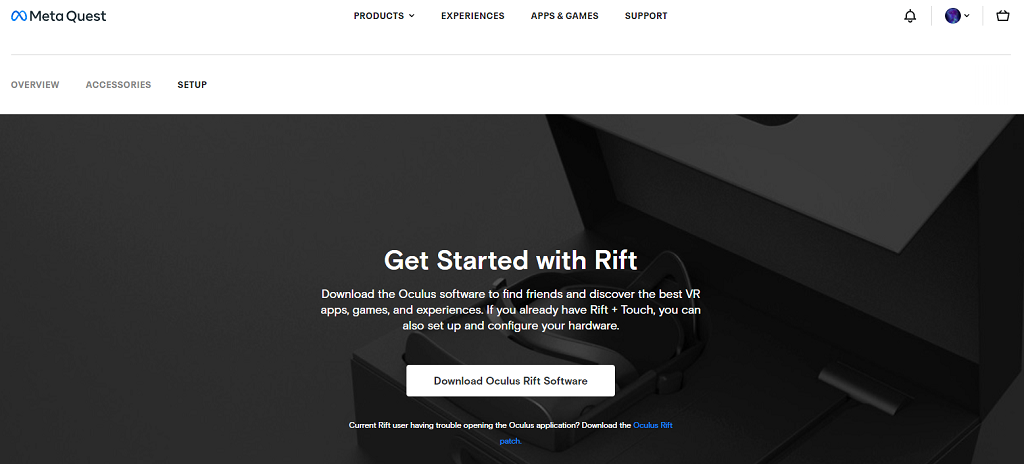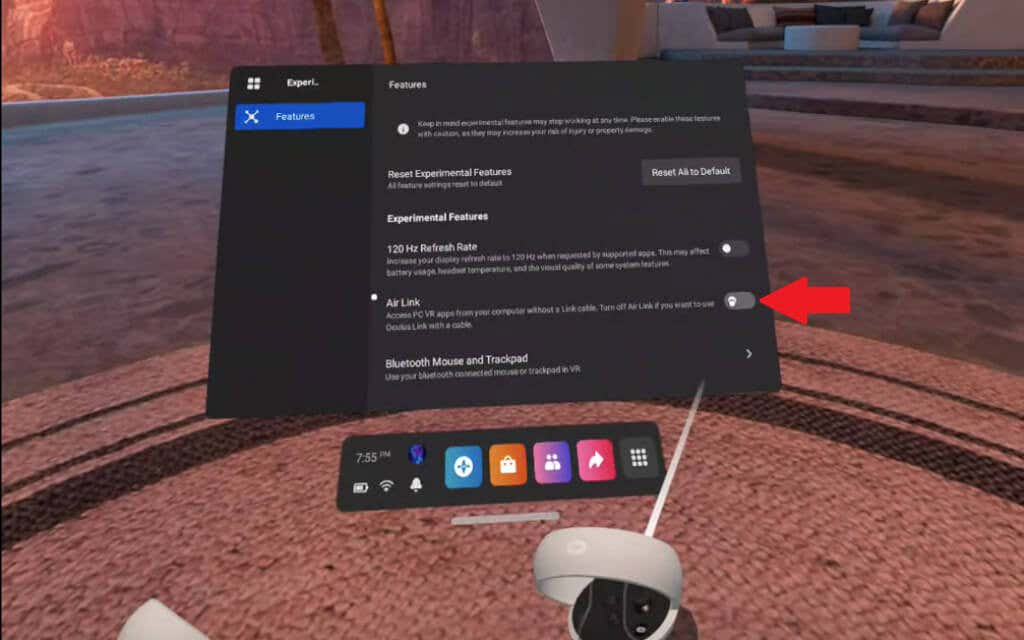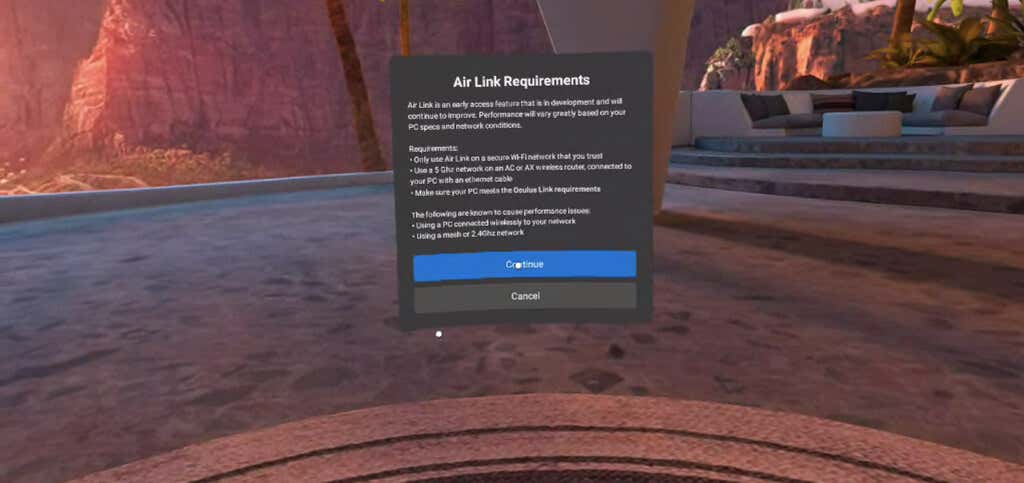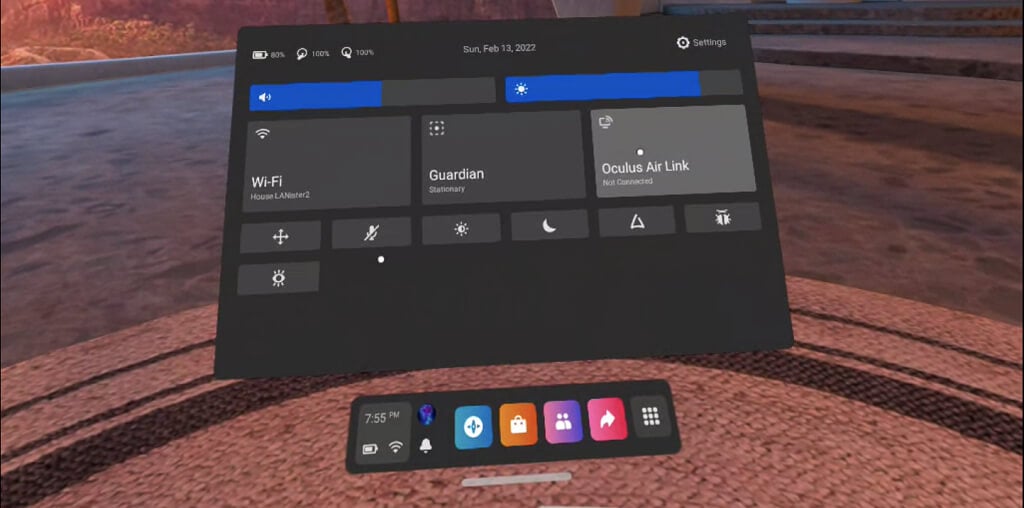There’s a workaround, though. You can play high-performance PC VR games on Quest through an Oculus link cable. Better yet, you can do it wirelessly through the Oculus Air Link.
Oculus Air Link Network Requirements
The Air Link feature has strict requirements. While you can activate it even without meeting these requirements, your performance will be greatly affected. Our testing found the refresh rate to be much lower without proper network bandwidth, resulting in a terrible VR experience. The suggested network for Air Link is a Wi-Fi router that supports Wi-Fi 6. Connect your headset to the 5GHz band; Oculus says Air Link’s performance might stutter and be unsteady if the Wi-Fi connection swaps between 2.4GHz and 5 GHz during your play session. It also helps to be in the same room as your router during the play session, within line-of-sight if possible. Oculus also recommends against using a mesh network setup. Another help note: Ensure your PC is connected to your router via Ethernet cable. Air Link works best if the PC is wired rather than connected to the router through the Wi-Fi network.
Meta Quest 2 Recommended PC Specs
Remember that Air Link just connects your Quest 2 headset to your PC. Your PC needs to be VR-ready and meet the minimum specs, or it won’t matter how strong your network is – performance will be affected. Look for at least a GTX 1060 with 6GB of memory or up on the Nvidia front. Note that the GTX 1650 is not supported, but the GTX 1650 Super is. The Titan X is also supported, as is the entirety of the 20-series and the 30-series. On the AMD front, anything above the 400 series will work. The recommended specs are, at minimum, an Intel i5-4590 or AMD Ryzen 5 1500X. You need at least 8 GB of RAM, Windows 10, and at least one USB port unless you plan to use Air Link exclusively.
How to Set Up Oculus Air Link
Setting up Air Link requires several steps, but anyone can do it. Your view will change to that of the Oculus Home screen. You’ll be able to browse games not usually available to Quest users. You can even play SteamVR games this way without being tied down to your PC. Air Link is still a somewhat new feature; as a result, there’s no way to disconnect an existing PC from your headset. If you need to link a different computer, you need to go back into the Experimental Features tab, turn off Air Link, and turn it back on.
Air Link Alternatives
If your Wi-Fi network isn’t strong enough (a common problem, as Wi-Fi 6 isn’t widespread and many people in rural areas have slow connections), you can use a USB cable to connect directly to your PC. Given the mobile nature of many virtual reality games, you’ll want a longer USB cable. Oculus sells an official, 20 feet-long cable, but it’s more expensive. Any USB 3.0 cable will work, and some users even report that USB 2.0 cables will work in a pinch. In fact, your connection is almost guaranteed to be stronger. Air Link isn’t perfect, but it’s the only way Meta Quest 2 gamers can experience games made for other VR headsets. Half-Life: Alyx is arguably the most polished of all VR games on the market, and Air Link makes it possible to play it on Quest when it otherwise wouldn’t be available.