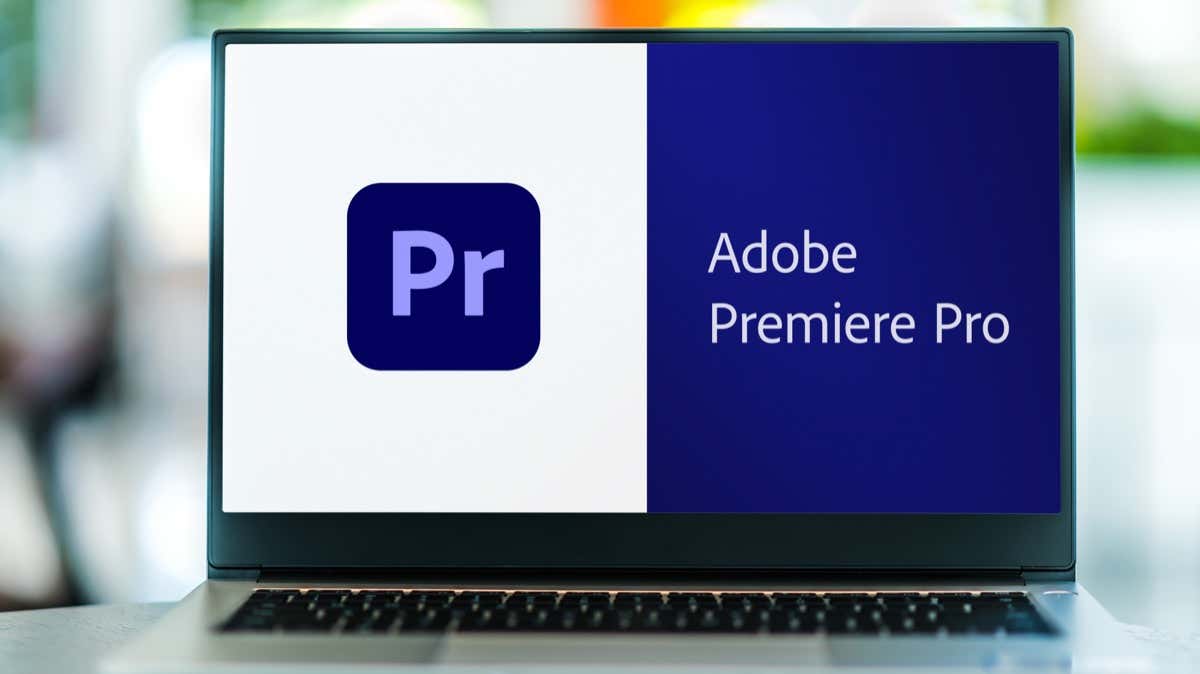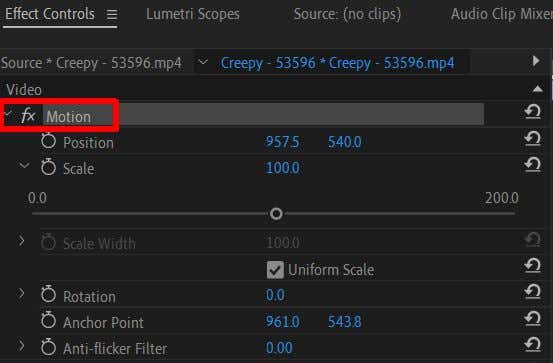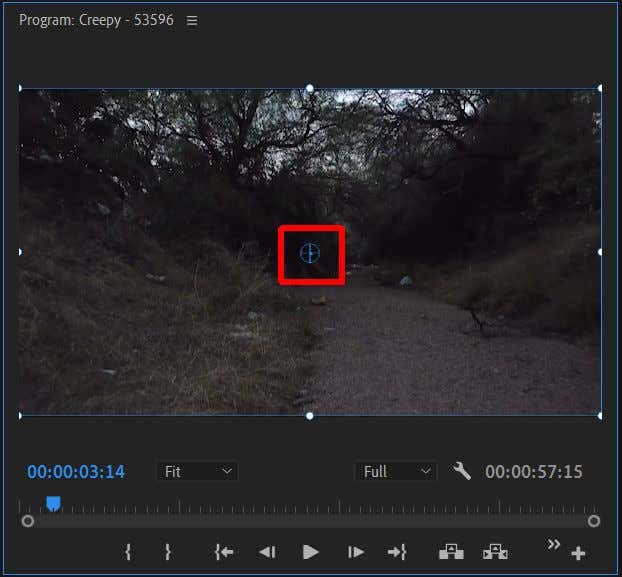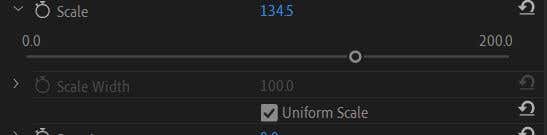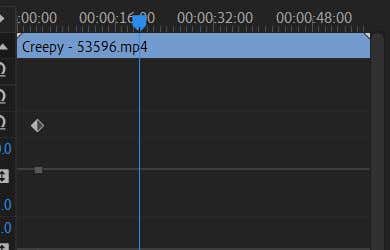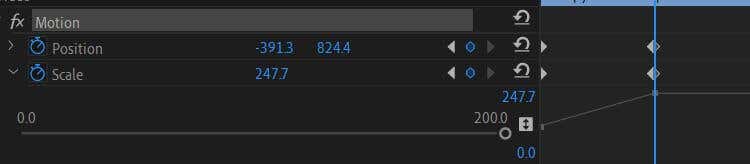To complete the zoom in effect, you will need to know how to zoom out so you can get back to the original view of your clip. It’s just as easy as doing a zoom in, so once you know how to do that you’ll quickly be able to pick up zooming out too.
In this article we’ll teach you how to do both, and how to use these zoom in and out effects in your own videos.
How to Make a Zoom In Effect
To begin this tutorial, we’ll assume that you already have your project open and the clip you want to apply the zoom in effect to is placed in your timeline. From this point on, you can follow the steps below to create the effect.
During playback, you may notice the zoom in effect happens as soon as the video clip plays. If you want to have the zoom-in effect take place more slowly, as the clip plays, you’ll need to utilize key frames to do so. If you’re not acquainted with key frames yet, check out our article on the topic first. Then, follow these steps to create a gradual zoom in.
Keep in mind that the closer together your two Scale keyframes are, the faster the zoom in effect will take place. So, you can adjust the speed by moving the keyframes closer or further apart. This should produce a smooth zoom in effect.
How to Zoom Out
If you’ve already zoomed in and want to zoom back out, the process is relatively simple. Zooming both in and out requires using keyframes, so if you followed the steps above to achieve a zoom in, you can use these next steps to zoom back out.
A zoom out of a clip already at its original scale will only make the background behind the clip visible. If you want your clip to begin with a zoom out, you’ll have to first enlarge the scale at the beginning of the clip and use keyframes to create a zoom out from there.
How to Zoom In to Multiple Point In One Clip
Maybe you want not only one, but two zoom in effects within one clip. This is entirely possible, but you’ll have to create your zoom in effects from the beginning with the Position effect instead of the Anchor Point. Follow these steps to create multiple zoom in points within one clip.
You could potentially have as many zoom in effects as you want in one clip by following the method above.
Create Visual Interesting Videos With a Zoom In or Out
A zoom in can have many useful or stylistic purposes within a video, and knowing how to create one is important beginner knowledge to have when it comes to video editing. Thankfully, it’s not too difficult to do this in Adobe Premiere Pro, especially if you have some knowledge already in using effects and editing keyframes.
Do you enjoy zoom in or out effects in videos? Let us know your thoughts below.