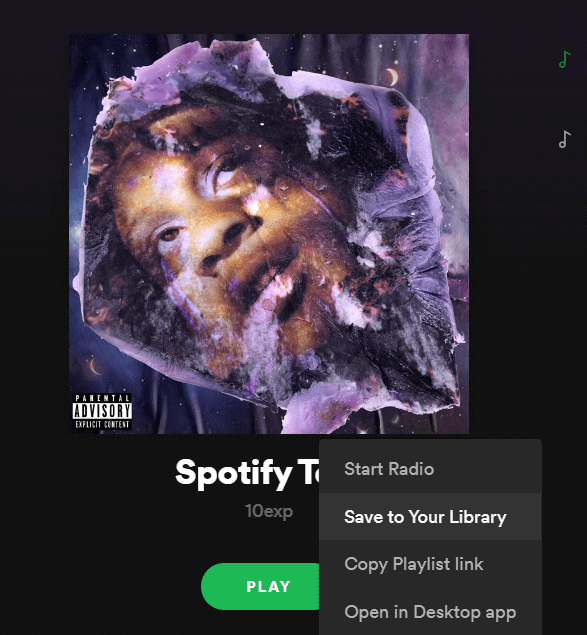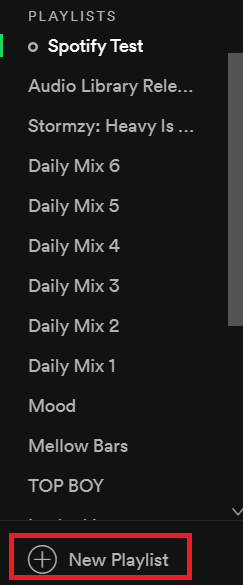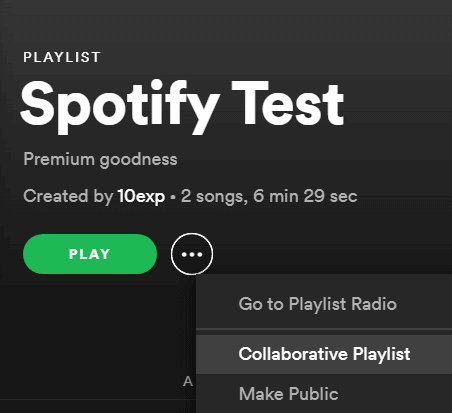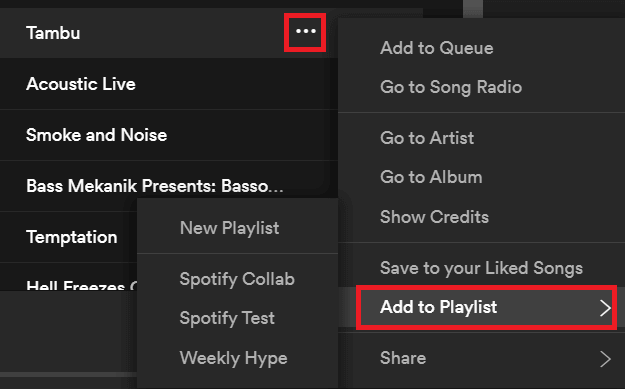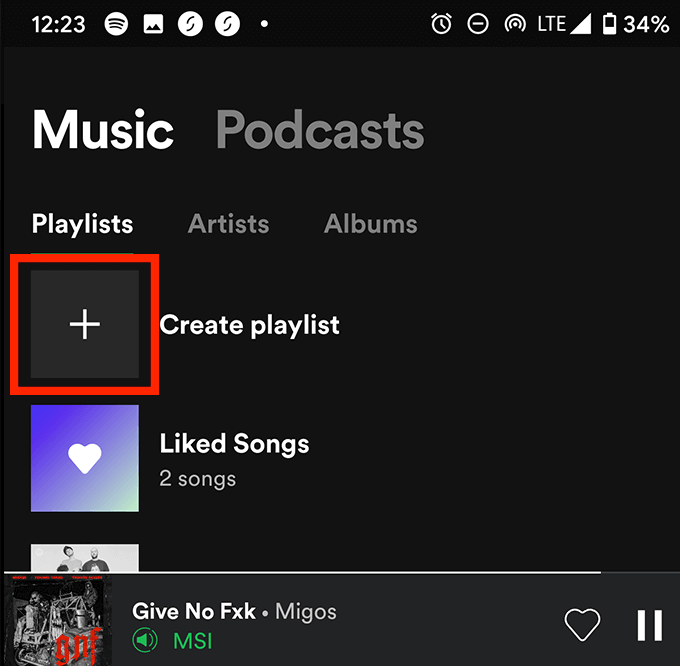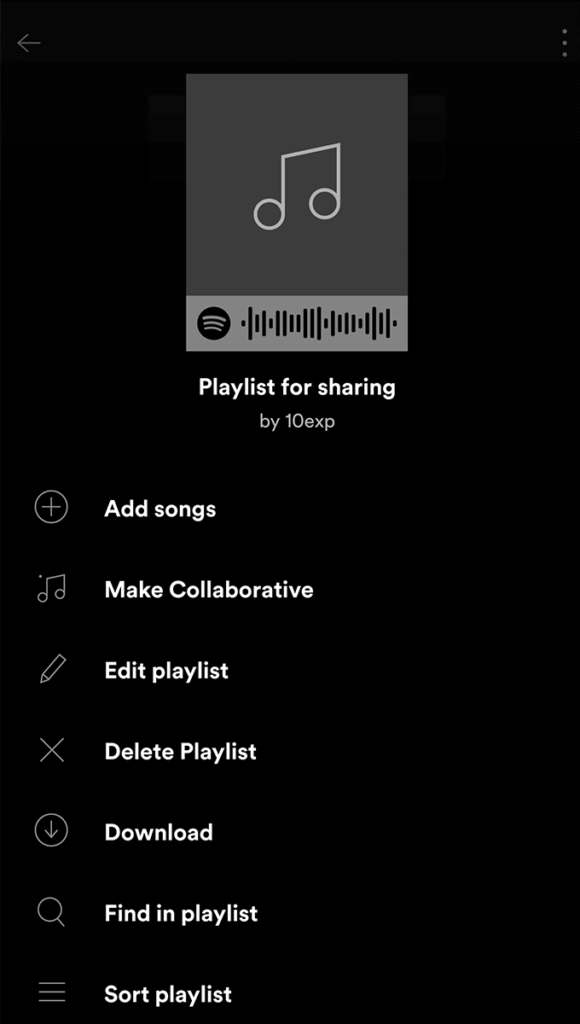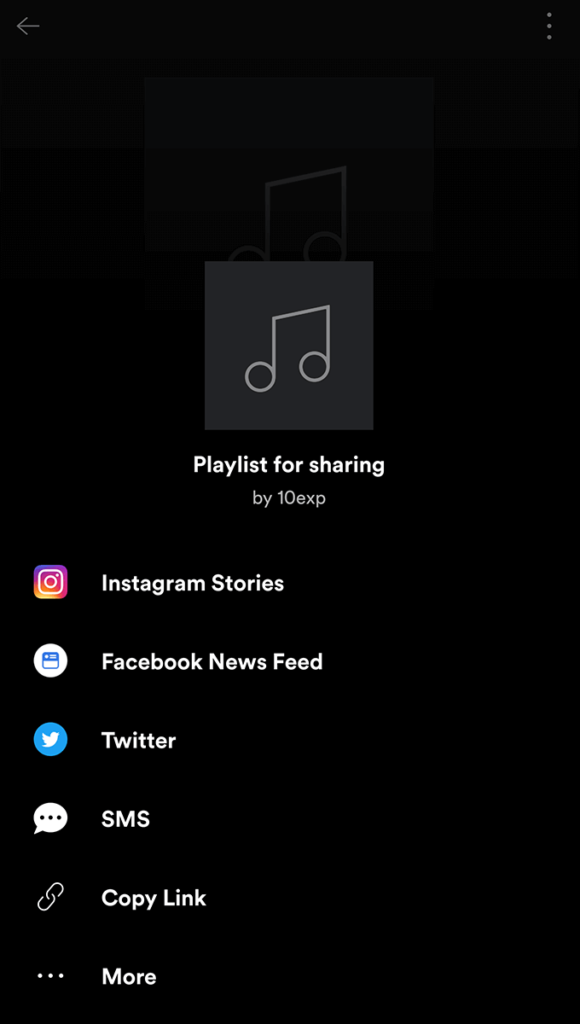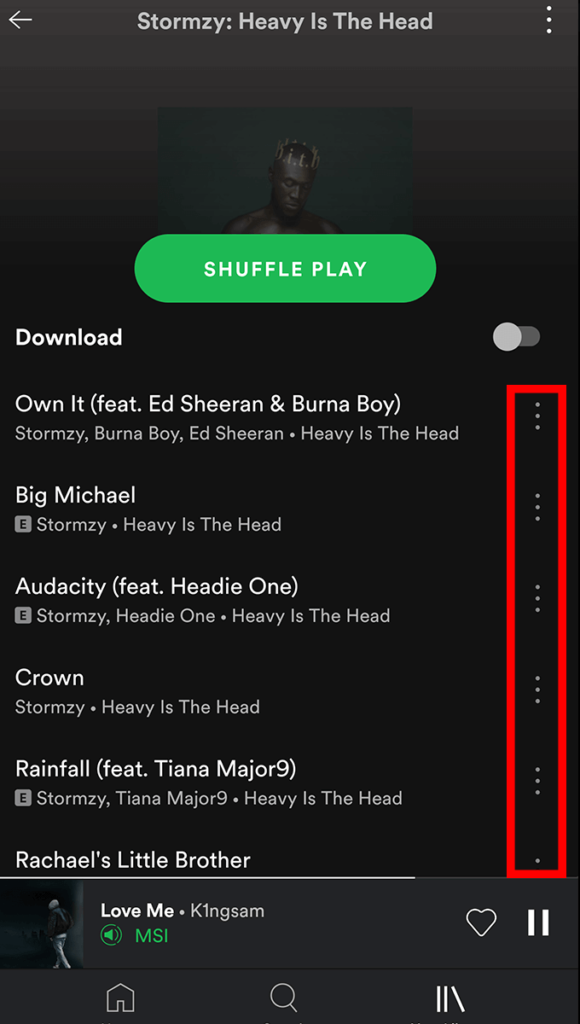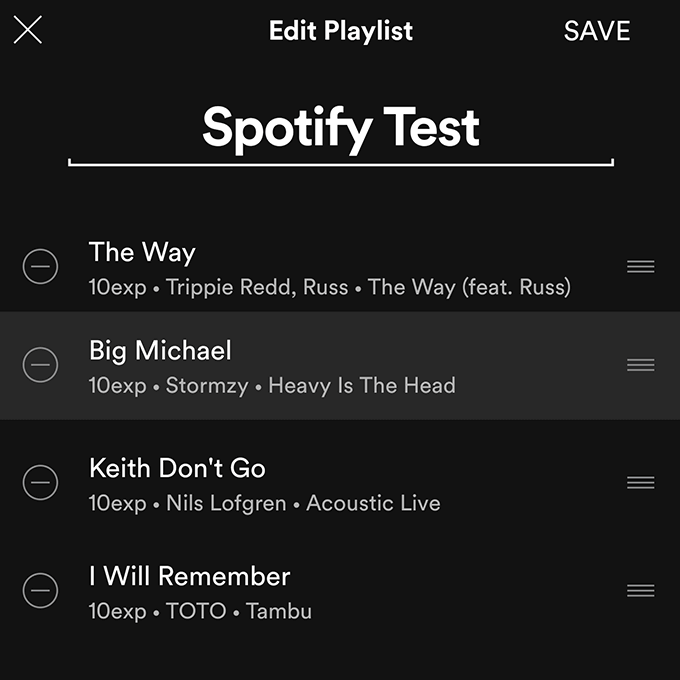A collaborative playlist on Spotify can be created on both desktop and the Spotify app so follow the instructions below, depending on what device you use. Make sure to show your friends this page too so that they have guidance on how to add their own songs. Spotify is the only streaming service to offer collaborative playlists, but they do have one benefit over the competition. Whilst the creation of Spotify collaborative playlists is exclusive to Spotify premium members, the great thing is that once a playlist has been created, you can share it with anybody and even free Spotify users can add songs and edit the playlist.
What Can You Do With a Spotify Collaborative Playlist?
Anybody that has the link for a Spotify collaborative playlist can add songs, change the order of songs in the playlist, and delete songs. Because of this, make sure you only share it with those you want to have access to the playlist. Only the owner of a Spotify collaborative playlist can delete the playlist or change the playlist description, image and title. If you aren’t the owner of a collaborative playlist, you should add the playlist to your library. You can do this on the desktop by clicking the three dots under the playlist name and clicking add to library. On mobile, tap the follow button under the playlist name when viewing the playlist page.
How To Create a Collaborative Playlist On Spotify Desktop
We are going to assume that you might not already have a playlist ready. If you do, you can skip the first two steps.
Open Spotify and click New Playlist – you will find it at the bottom of the left panel.Name your playlist, give it a description, and optionally add a cover image.
Once you have a playlist ready, click on that playlist – it’s found on the left side of the Spotify app. On the playlist page, click the three dots next to the play button and then click Collaborative Playlist. You will now see a small circle next to the playlist to signify that it’s a Spotify collaborative playlist. Click the three dots again and then click Share. Choose an option to share with your friends, or just copy the playlist link. You can then send it to your friends. When listening to music, you or anybody else with the link to the playlist can click the three dots next to any song, click Add to Playlist and then click the playlist you have created. Once you start adding more songs, you may feel the need to adjust the song positions in the playlist. To do this, click the playlist name from the left panel, then click and drag songs to reposition them.
How To Create a Spotify Collaborative Playlist On Mobile Or Tablet
To create a collaborative playlist on the Spotify mobile app, follow the steps below. If you already have an existing playlist you’d like to switch to collaborative mode, you can skip the first three steps and simply tap on the playlist in your library.
First, tap your library at the bottom of the app.Next, tap Create playlist on the playlist tab.Give your playlist a name, and you’ll then be taken to the new playlist page.
On the page for your playlist, tap the three dots in the top right of the display and then tap Make Collaborative. To share the playlist, tap the three dots again, scroll down and tap share. You can then use any of the sharing options based on the apps you have installed, such as Instagram Stories or Twitter. Alternatively, tap Copy Link so that you can share it anywhere. Remember, anybody with the link can add, rearrange and delete songs so make sure to share it cautiously. If you want to add songs to a Spotify collaborative playlist on mobile, make sure you add it to your library first if you’re not the owner. You can do this by tapping the follow button underneath the playlist name. To add any song to a collaborative playlist, tap the three dots on a song, then tap Add to Playlist, then choose the right playlist. If you want to move the position of songs in your playlist, you can follow the steps below.
Tap your library and then tap the playlists tab.Find the right playlist and tap it.On the playlist page, tap the three dots at the top right.Tap Edit playlist.Tap and hold your finger on the three stacked lines next to any song you want to move.Move your finger to move your songs to a new position.Once finished, make sure to tap save at the top right.
Summary
We hope that this guide has shown everything you need to know about creating and using Spotify collaborative playlists. Do you have any questions about this feature or want to know more about Spotify in general? Make sure to read up on these 10 little-known Spotify tips. Alternatively, feel free to leave your comments below.