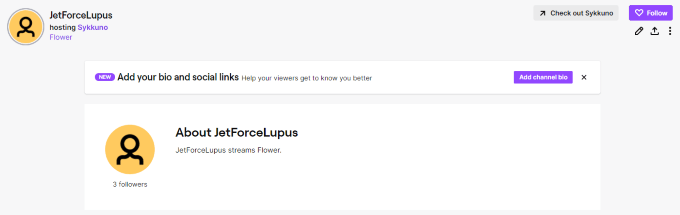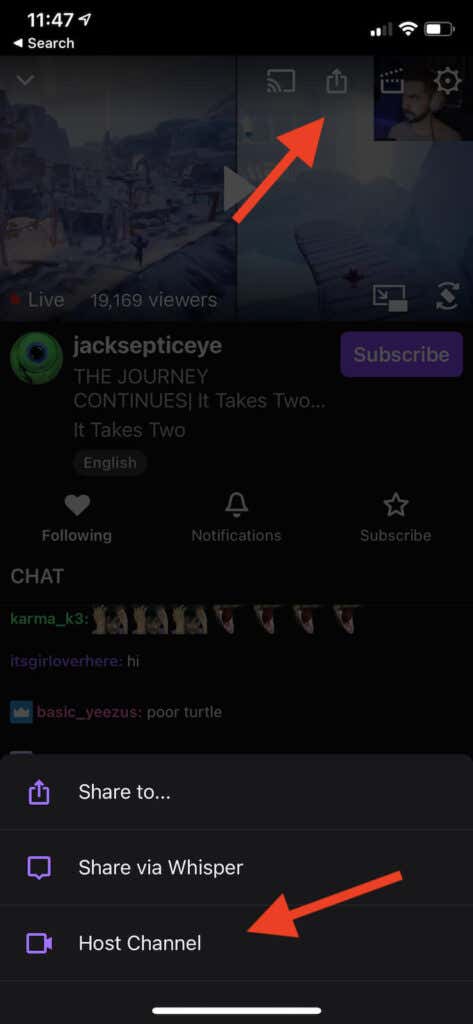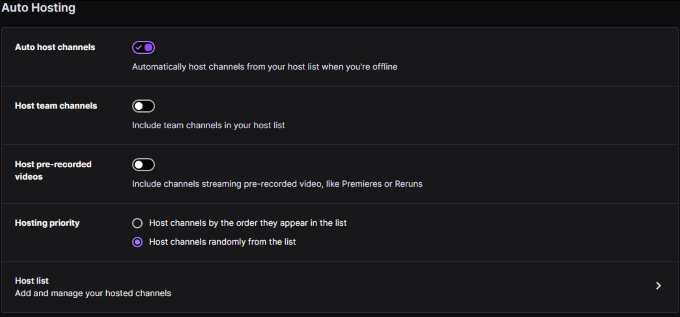Everyone wants to grow their Twitch viewership. One of the best ways to do this is through Host Mode, a feature that allows you to show other streams on your channel–or show on someone else’s channel. Here’s how to host on Twitch.
Why Use Host Mode?
Most would-be Twitch streamers have a limited number of hours in the day to grow their audience. Even if you do nothing else, you can’t be “on” 24/7. When you aren’t streaming, your channel will be offline. Host Mode lets you use your channel to promote your friends and other streamers. Even if you are online but not in the mood to play, you can stream another channel and watch it with your viewers. Best of all, it lets other people use their channel to promote you. Several streamers have gotten their big break because a larger Twitch channel hosted them and exposed them to a host of new viewers. Host Mode is a great feature that costs you nothing to host on Twitch. If you host a channel, the owner usually returns the favor and hosts you. It’s a great way to support smaller Twitch streamers and grow your audience over time.
How to Use Host Mode on a PC
Host Mode is easy to start. Click your profile picture and choose Channel, then click Chat. Type in /host [channel name] in the chat box, just like you were responding to a message from a viewer. For example, if you wanted to host ProJared on one of his Magic the Gathering nights, you would type in /host ProJared. If the channel you are hosting goes offline, you can change to a different stream just by typing in /host again. You can do this up to three times within a 30-minute window. If you decide to stop Hosting, just type /unhost. This will display a message that you have exited Host Mode. When you host another channel on Twitch, that streamer receives a notification. This allows them to thank you and return the favor later down the road. While in Host Mode, your own stream’s video and audio will shut off, but you can still interact with your viewers through chat. It’s a great way to bond with your community. Think about it: if you’re a huge Skyrim streamer, you might want to stream a Bethesda press conference around E3. You and your community can share in the excitement of any new announcements. Maybe you want to watch a Fortnite tournament—Host Mode is a great way to do that.
How to Use Host Mode on Mobile
Twitch has recently rolled out the ability to enable Host Mode from your mobile device through the Twitch App. This is currently available only to iOS users, although the feature is on its way to Android devices shortly. Twitch includes instructions for how to Host on iOS, but they’re outdated. Disregard them. In order to host your favorite streamer, they need to be streaming currently. While watching a video, tap the Share button at the top of the screen. Three options appear. Tap Host Channel to start hosting the streamer on your own channel. To stop hosting, tap the Share button again and tap Unhost Channel.
How to Auto-Host
The hosting features so far in this guide have dealt with the manual side of hosting and required keyboard commands to start hosting on Twitch. However, Twitch allows you to automatically host a pre-approved list of channels when you are not online. To take advantage of this feature, you must first enable Auto Hosting. Log into your Twitch account and then click your user icon, and then choose Account Settings. After this, click Channels and Videos. Click the Featured Content tab at the top of the screen, and then click the Auto host channels button. Once you do this, scroll down and select Host list. This opens a menu where you can search for other channels to host. Type the name of the channel into the list and then click Add to automatically host it when you are offline. There are a couple of other settings to consider, too: Do you want to auto-host channels in the order they appear in your list or you want to host them randomly. Once you have chosen the settings you want, click Save at the bottom of the screen. When someone hosts your channel on a stream that has more than 10% of your viewership, you’ll receive a notification. This is a way to keep track of how many viewers see your channel, but it also prevents you from being overwhelmed with notifications that aren’t relevant.
Share Your Favorite Content on Twitch
Growing a Twitch channel is a lot of hard work but showing up is more than half the battle. The other half is forming relationships with other streamers and building a following together. Host streamers you enjoy watching and you might just find they will host you right back.