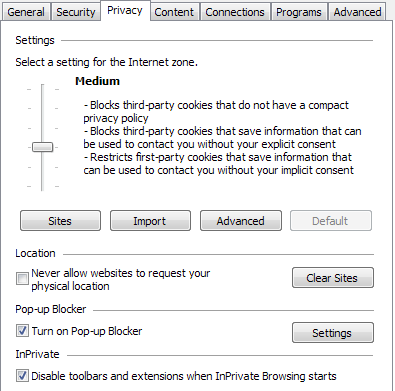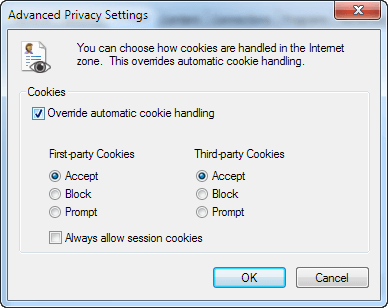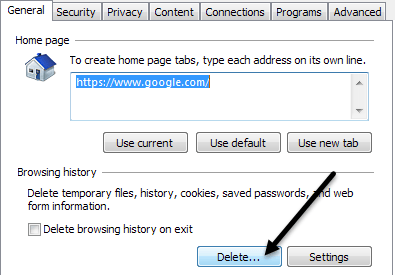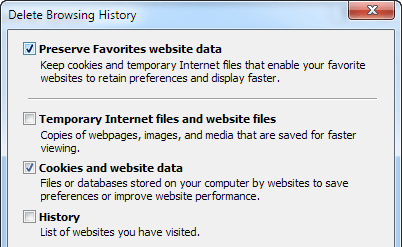Certain websites require the use of cookies in order to work properly, so if they are disabled for any reason, you might get not be able to use the site. If you’re getting an error message that cookies are not enabled on your computer, here’s how to re-enable cookies in Internet Explorer:
Microsoft Internet Explorer 6.0+
Choose “Internet Options” from the Tools menu in IE. In IE 10 and 11, you have click on the little gear icon at the top right to see Internet Options.
Next, click on the Privacy tab and then click the “Default” button (or manually slide the bar down to Medium) under Settings.
This setting will allow first-party cookies, but will block third-party cookies. First-party cookies means that the cookies put on to your computer are from the web page you are currently viewing. Third-party cookies are cookies left by a domain other than the one you are currently viewing. For example, if you go to yahoo.com and a cookie from weloveads.com is put on to your computer, that would be a third-party cookie. You can also choose to accept third-party cookies also, but this is generally not recommended unless you must for a particular web site to work. To enable third-party cookies also, go to Tools, Internet Options and to the Privacy tab again. This time click on the Advanced button and you can check the box “Override automatic cookie handling” and choose Accept for third-party cookies.
Delete Cookies in IE
If you want to remove all the cookies from your computer, go to Tools, Internet Options and on the General tab underneath Browsing History, click on Delete.
In the next dialog, check the Cookies and website data box and click OK.
There’s not much else to cookies other than that. With the default settings, cookies aren’t any major security concern you have to worry about. Normally, if you want to protect yourself on the web when browsing, you have to disable Java and scripts like JavaScript. Enjoy!