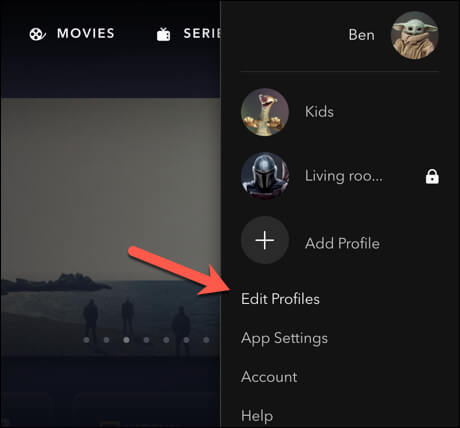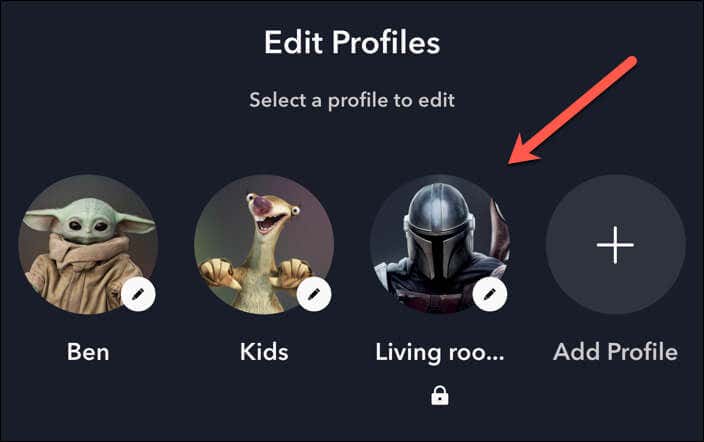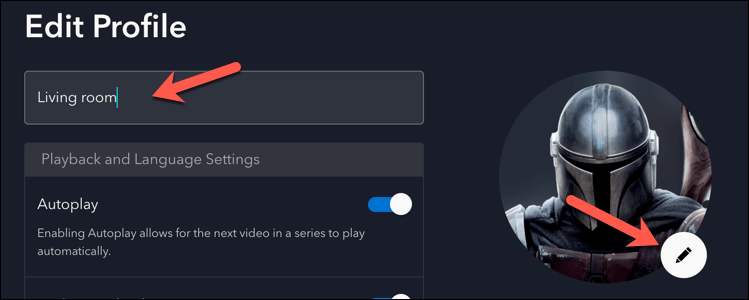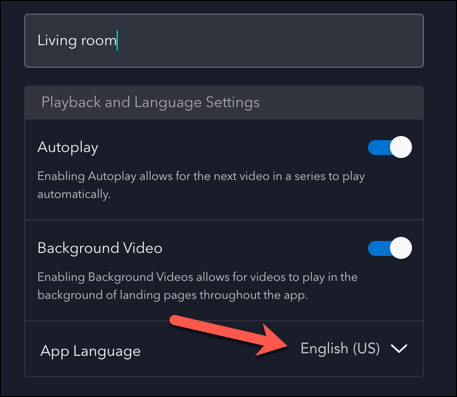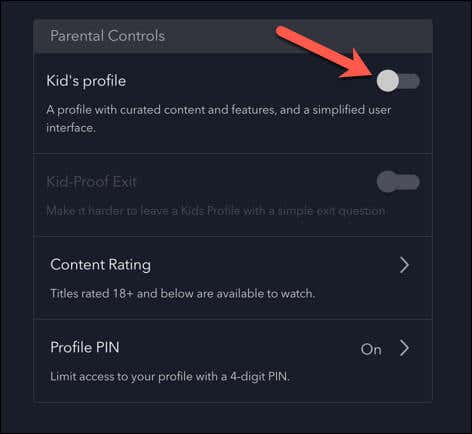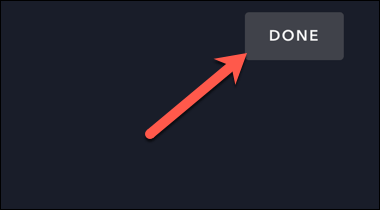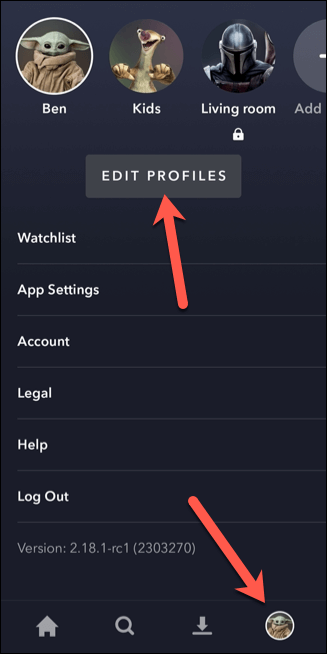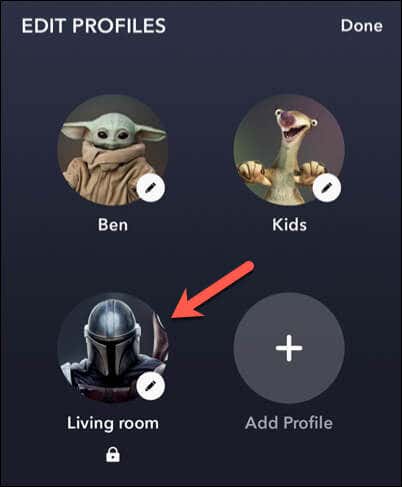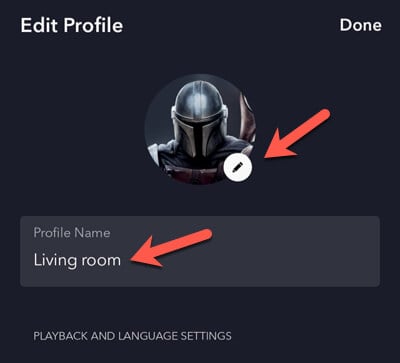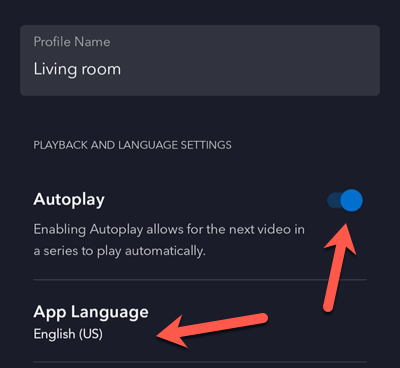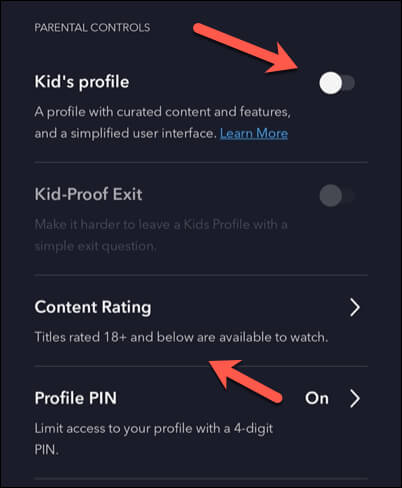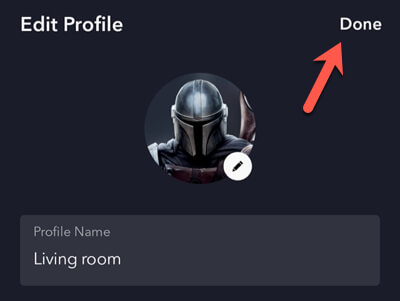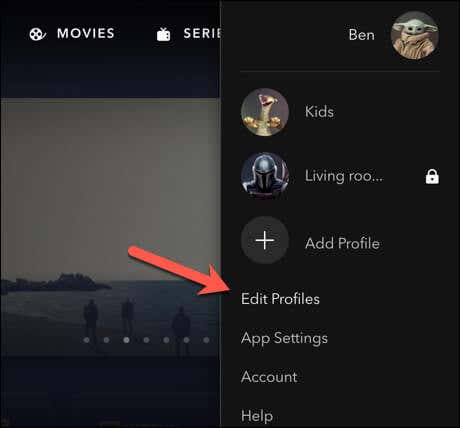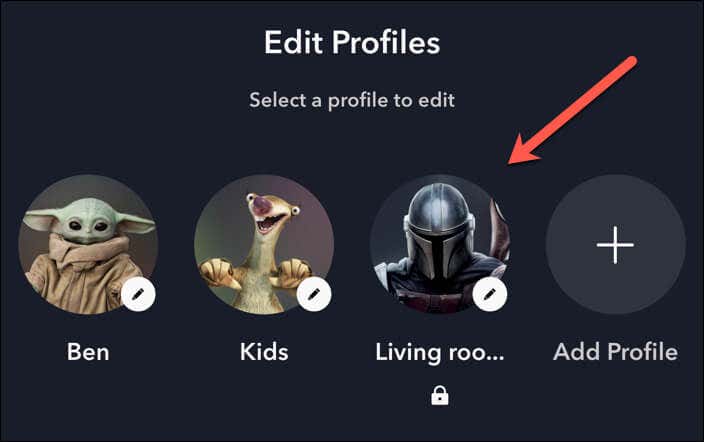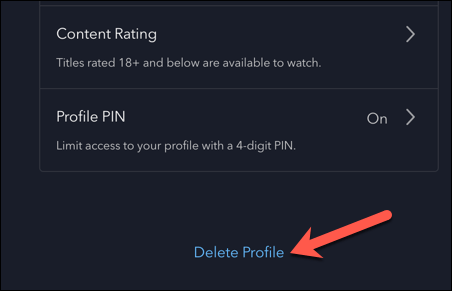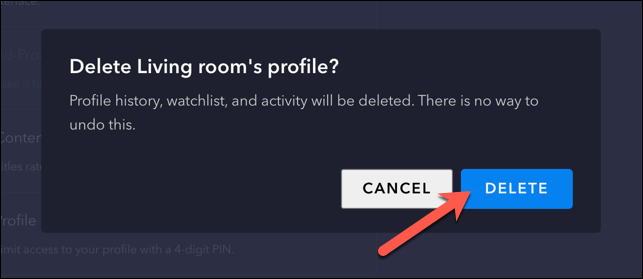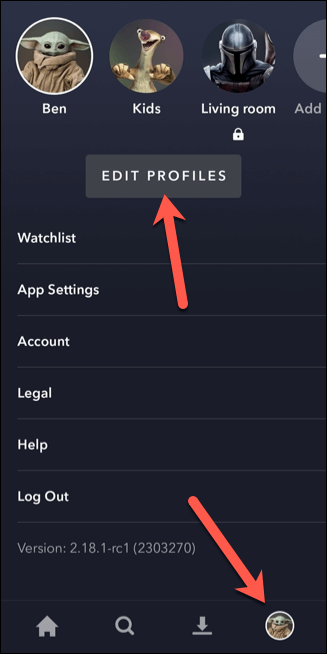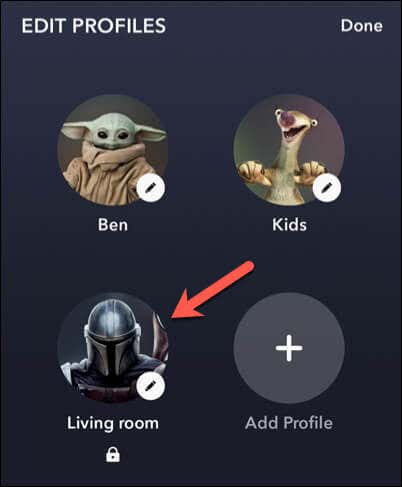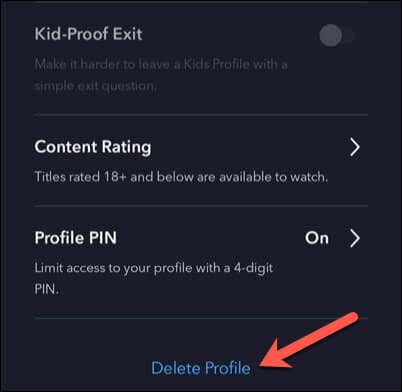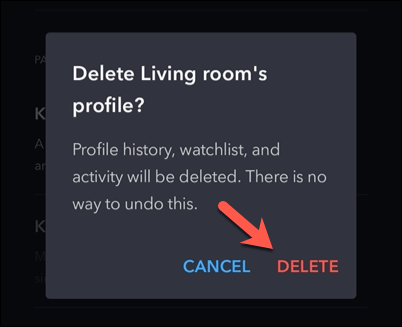You can add up to seven profiles on your Disney Plus account, each with their own watchlist and personalized recommendations. If you want to edit or delete a Disney Plus profile, you can do this via the website or mobile app. We’ll explain how below.
Editing a Disney Plus Profile on a PC or Mac
There are a few ways you can edit your Disney Plus profile. For instance, you could change your profile icon, set custom language settings, or switch to a kid-friendly profile. You can manage these changes using a PC or Mac via the Disney Plus website.
Editing a Disney Plus Profile on Mobile Devices
You can also edit your Disney Plus profile using the Disney mobile app on Android and iPhone devices. The interface is the same across both platforms, so you can follow these steps on any mobile device.
Deleting a Disney Plus Profile on a PC or Mac
Decided to delete your current profile? As long as you don’t delete your primary Disney Plus profile, you can remove the surplus profile via the Disney Plus website using these steps. Once you’ve deleted the profile, you won’t be able to restore it. You’ll lose any recommendations and previous watch history that you’ve built up on that profile.
Deleting a Disney Plus Profile on the Mobile App
Prefer to use the mobile Disney Plus app? You can delete surplus profiles using the app instead on your Android or iPhone device.
Managing Your Disney Plus Account
The steps above will help you edit or delete a Disney Plus profile on your account. As long as you keep to the seven-profile limit, you can split up your account into profiles that suit your family and loved ones. Having trouble streaming your favorite Disney content? If Disney+ stops working, you’ll need to investigate some troubleshooting fixes. For instance, if you see Disney Plus error code 39 pop up, you’ll need to check for corrupt user data or temporary files. Want to try something different? You can stream Disney Plus on Discord and set up a watch party with your friends.