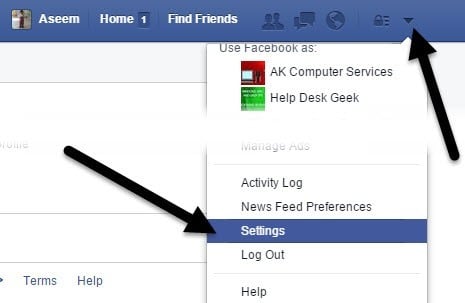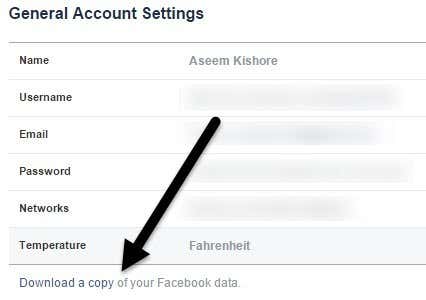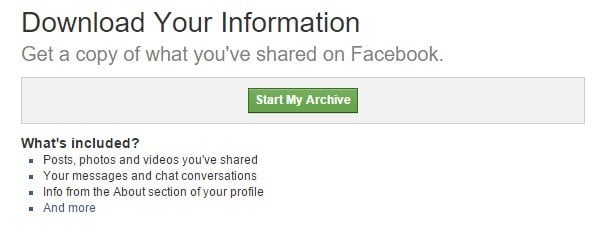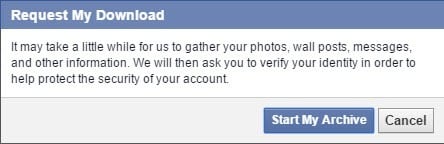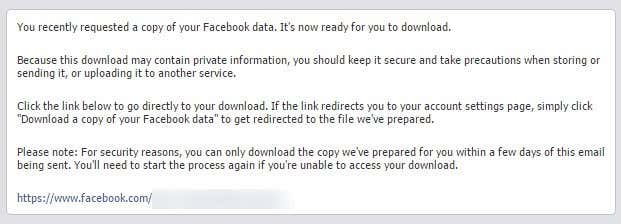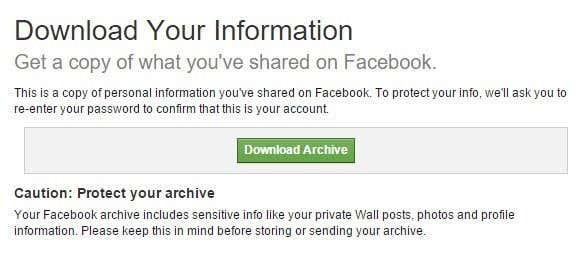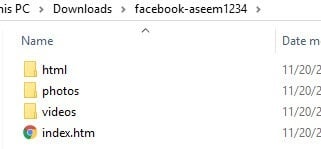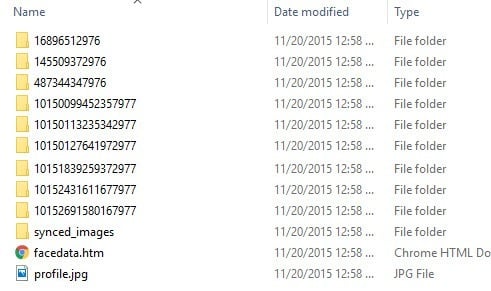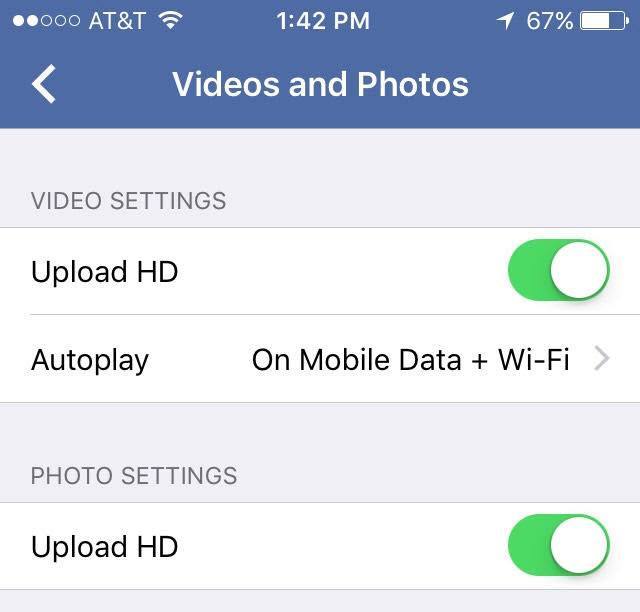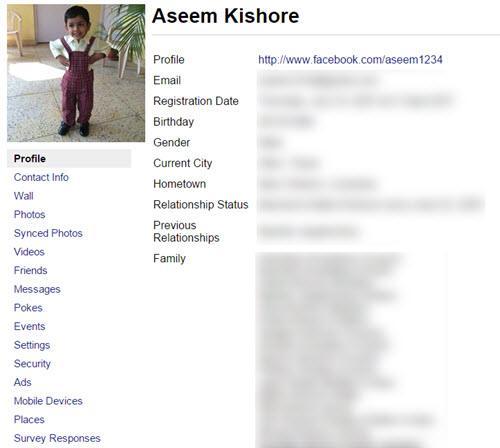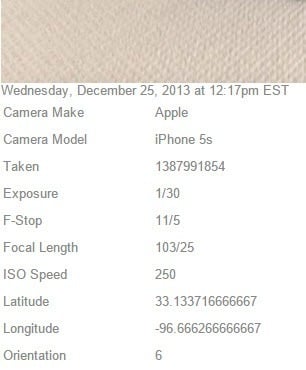Whatever your reason, there is an official way you can download all your Facebook data without having to use third-party apps, plugins, or extensions. All of those sites require giving someone else access to your Facebook account, which is risky in my opinion. In this post, I’ll show you how you can download all your Facebook data, which contains all your photos and videos and a bunch of other stuff. The nice thing is that it’s all very well organized and easy to navigate. It’s actually kind of cool looking at all the stuff Facebook has stored about you.
Download Facebook Photos/Videos
To download your Facebook data, login into Facebook and then click on the little blue arrow at the top right of the screen. Towards the bottom of the menu, click on Settings.
Under General Account Settings, you’ll see a link at the bottom called Download a copy of your Facebook data.
Click on that link and you’ll get a short description of what kind of data your archive will contain. To start the archive, go ahead and click the green Start My Archive button.
This will bring up another popup window where you have to confirm that you want to download your archive.
Once you confirm by clicking on the second Start My Archive button, you’ll see a message stating that you will get an email once your archive is complete. After a little while, you should receive an email with a link to your archive.
Click on the link and you’ll see a button called Download My Archive. You’ll need to re-enter your Facebook password again before you can download the archive.
Depending on how much you upload to Facebook, your archive could be several hundred megabytes in size. The archive will be in ZIP format, so you’ll need to unzip it first to see the contents.
The archive is broken up into three sections: html, photos and videos. The html folder contains all your posts, locations, tags, etc. in HTML format that you can view in your web browser. The Photos folder contains all your uploaded photos and synced photos from your mobile phone. The only thing is that each album is represented by the numeric code used by Facebook rather than your album name.
This is a little annoying if you have hundreds of albums in Facebook because you’ll have to open each folder, see what pictures are inside and then rename the folder. If you just want a copy of everything, then it’s really not a big deal. The video folder has all your uploaded videos in MP4 format. From what I can tell, the Facebook download doesn’t give you the original resolution of the files that you originally uploaded, which is a bit annoying. It could also be because my pictures and videos were uploaded before Facebook had the upload in high resolution option. However, even with the high resolution option, Facebook will resize or compress your images and videos if they are greater than 2048 pixels or 100 KB in size or greater than 1280px wide for videos. For videos and pictures, make sure you set the Upload in HD setting in your Facebook app by going to More, then Settings, then Account Settings and then Videos and Photos.
If you click on the index.htm file that is located in the same folder as photos, videos and html, then you can browse all of this info in your web browser in a nice format. You can see your info, everything written on your wall, your friends, messages, pokes, events and more.
You’ll also see extra information about photos like where it was taken, the camera make, the camera model, ISO speed, etc.
Overall, this is the safest and best way to download all your Facebook photos and videos without giving some other random company access to your account. If you have any questions, feel free to post a comment. Enjoy!