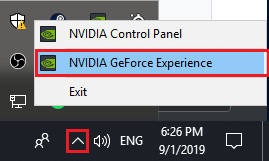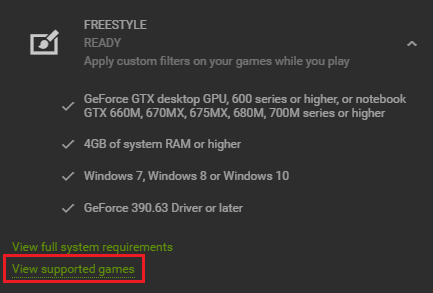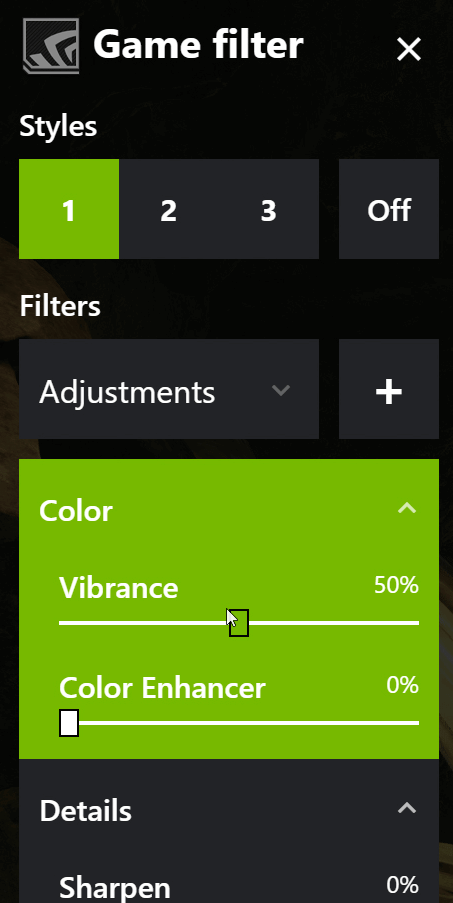Using Freestyle is very straightforward and there are 15 default filters, 38 different settings, and all sorts of customizable combinations and visual adjustments available.
NVIDIA Freestyle Step By Step
Guide
Before we begin, you must own an NVIDIA graphics card and have the GeForce Experience app installed to use NVIDIA Freestyle. To use it, first click the arrow on the right of your taskbar to show hidden icons. After, right click the NVIDIA icon and click NVIDIA GeForce Experience. Not all games are supported. To find the supported games list, click the settings cog in GeForce Experience, then on the General tab, scroll to FREESTYLE and click it. Then, click view supported games. Next, open any supported game you’d like to apply NVIDIA Freestyle Game Filters to. Once you are in-game, press Alt+F3 to open the Freestyles in-game overlay. With the menu up, you can now switch between the different styles and you’ll see active previews as you change settings. Click the + icon to add new filters. Whilst there is already software available for changing up in-game graphics, Freestyle is done straight from within GeForce Experience, so there’s no need to worry about anti-cheat compatibility, and performance will be better than third party apps. You can add multiple filters at once. Each filter can be customized separately with individual settings based on each filter. In total, you can create three filter profiles that you can switch between. On top of that, the controls you have to adjust your settings are far more impressive. It can take some time to adjust settings to your taste, but there really is no limit to the power of NVIDIA’s Freestyle. Because it can adjust everything the GPU renders, you can even add green screens, change backgrounds, adjust colors and settings to a certain depth, or just completely change the look and feel of your game with no limits. In this first image, we have added a black and white filter, but only to a certain depth. It doesn’t just remove color a certain way up your screen, but removes it for rendered objects at a certain distance. You can even add effects or new images to elements. For example, the green screen effect allows you to remove the sky and add your very own. With just a few minutes of adjusting, I have been able to create a makeshift night mode in Apex Legends. Remember, you can add as many filters as you like and adjust their strength and appearance.
Summary
If you need any more help with NVIDIA Freestyle or want to understand the full potential of this software, NVIDIA’s website is a great place to start. Alternatively, feel free to reach out to me if you have any specific questions.