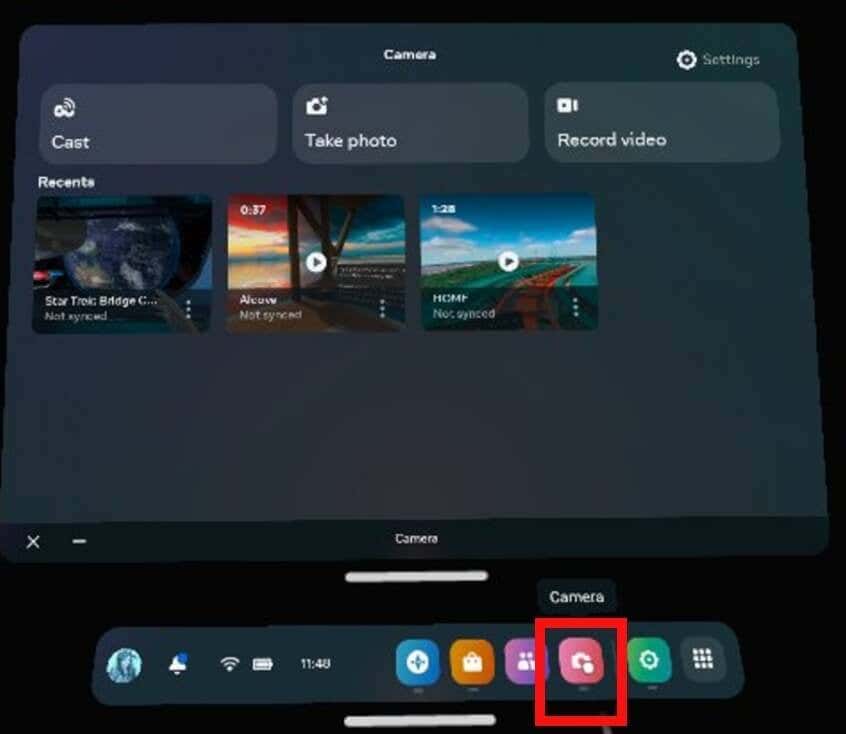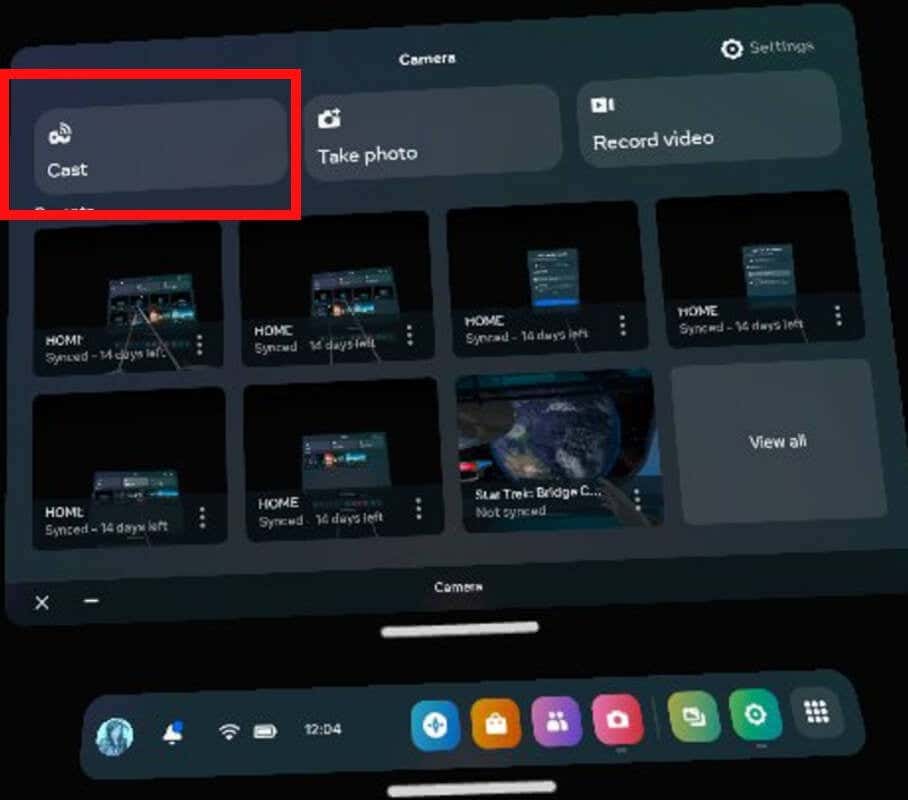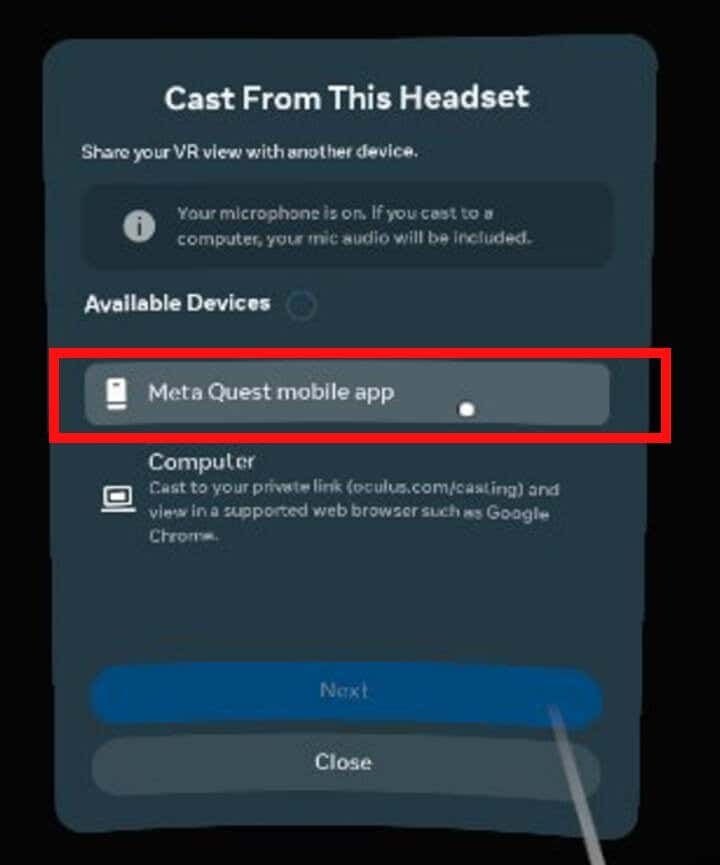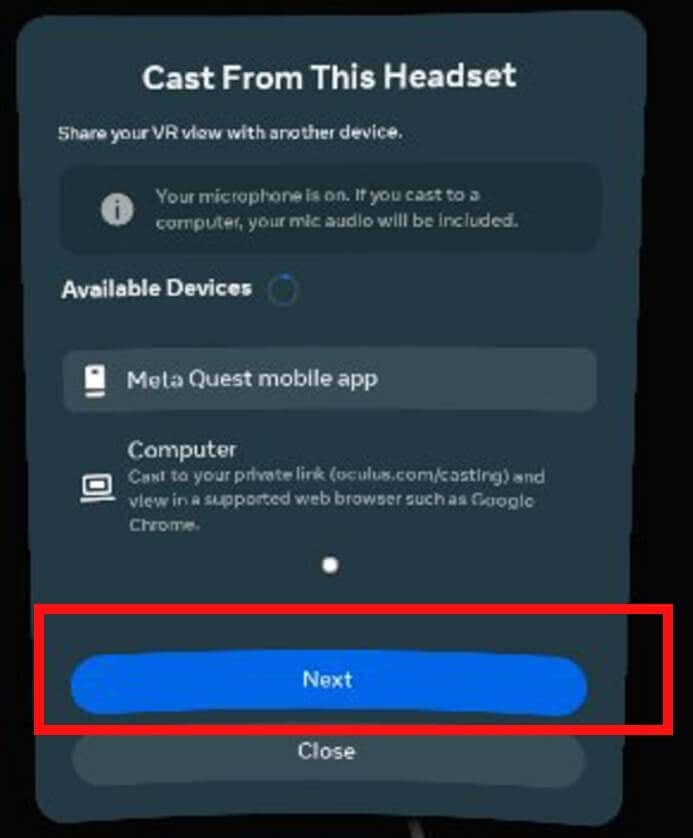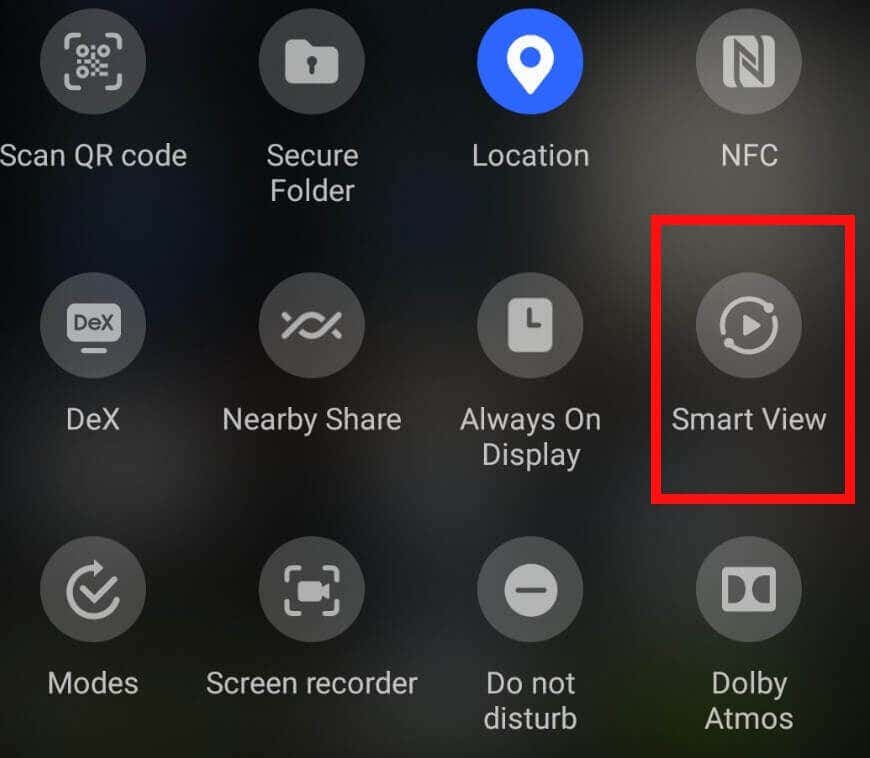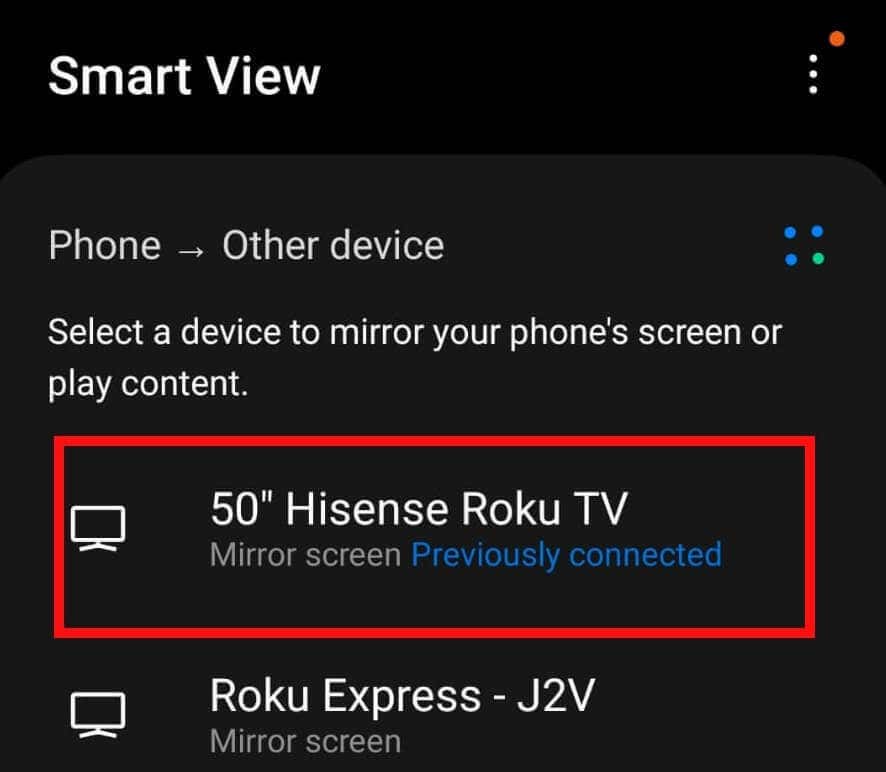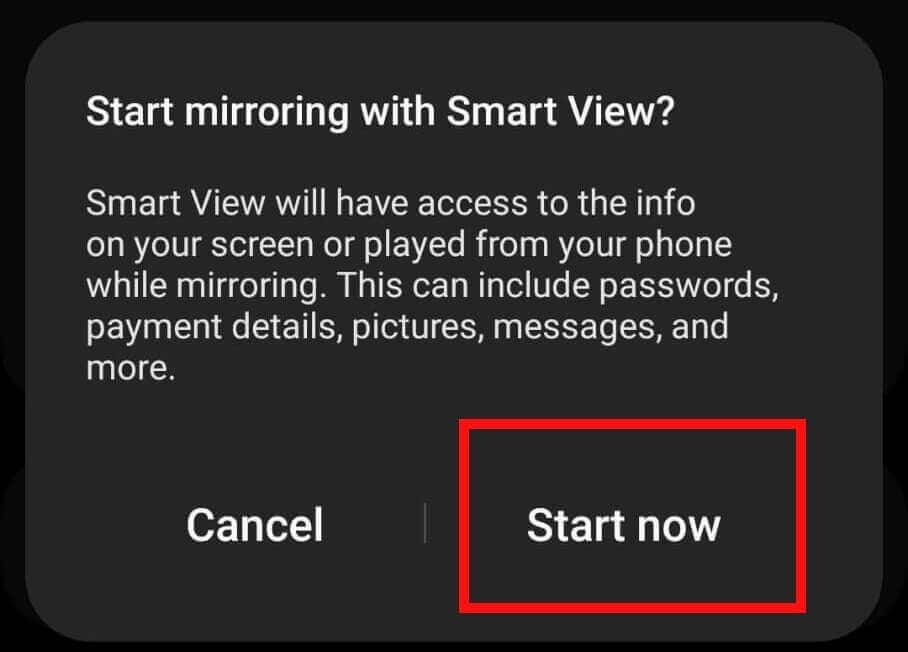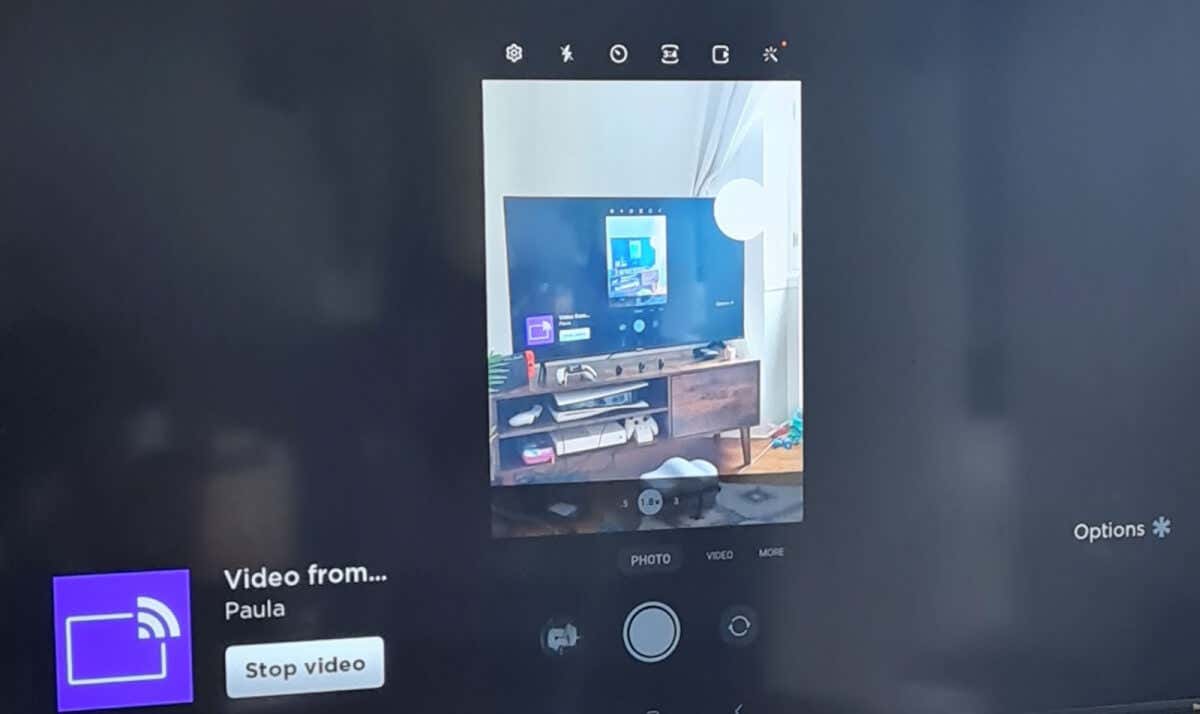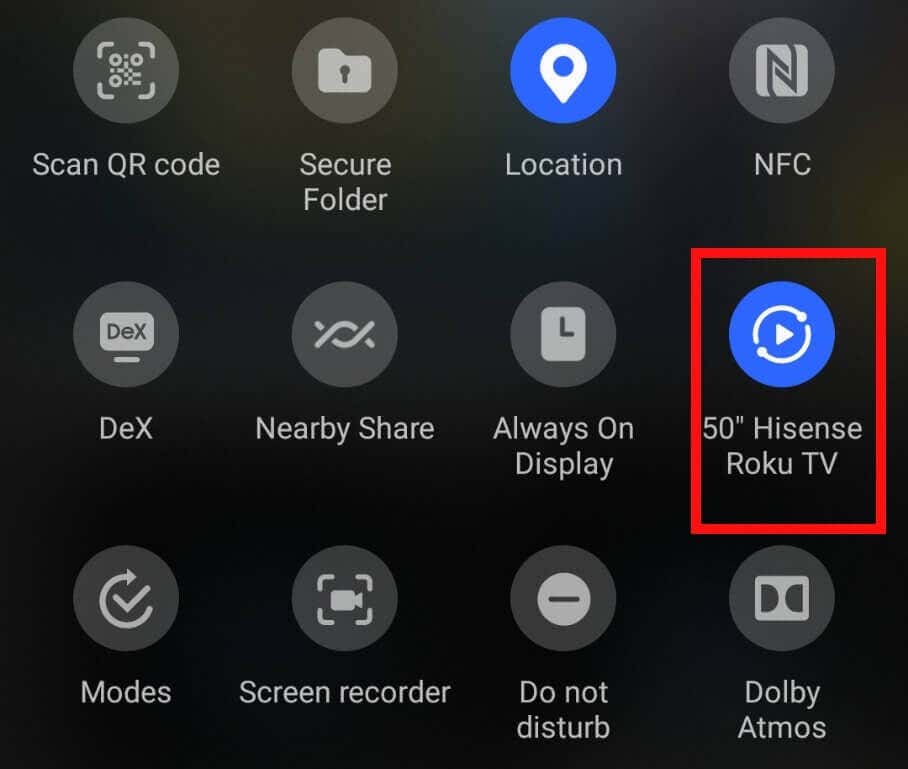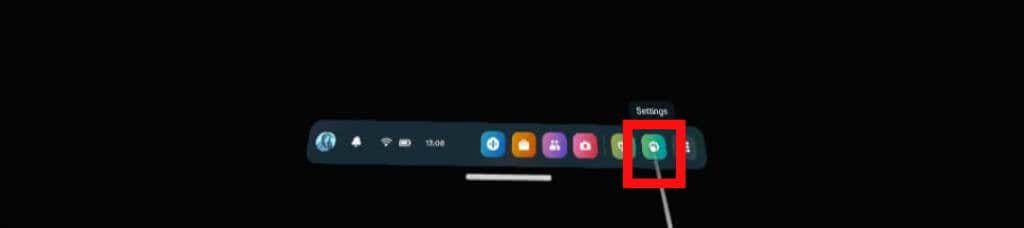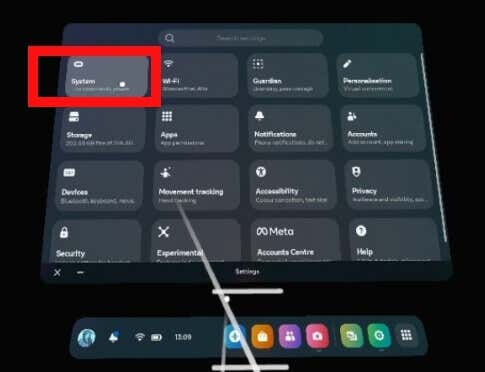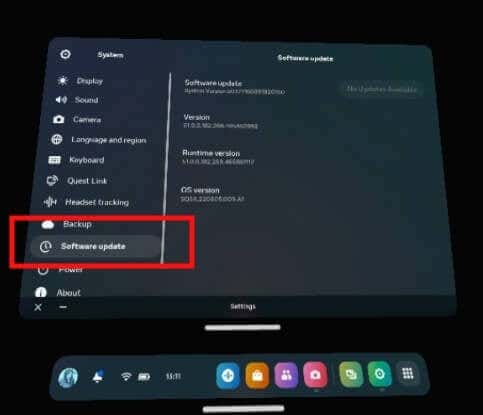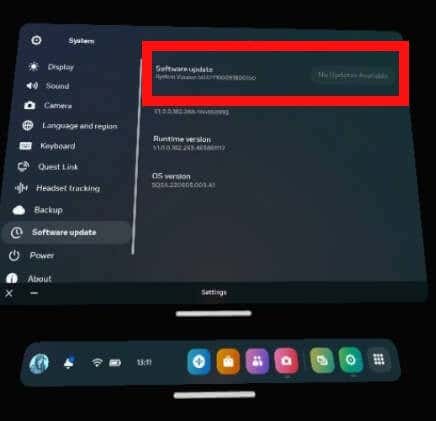Casting Oculus to Roku Using the Quest Mobile App
Oculus casting to Roku TV requires the Meta Quest mobile app on your smartphone. You’ll first need to cast to the Meta Quest mobile app before mirroring your phone screen to your TV. Here are the steps to follow to cast your Quest or Quest 2 headset to your Roku TV using the app.
How to Mirror Your Phone Screen to Your Roku TV
The method to mirror your phone screen may differ based on the brand of the device you are using. Here are the set of instructions for Samsung, Google Pixel, and iPhone.
Mirroring Your Phone Screen from a Samsung Phone
If you have a Samsung phone, you can use Smart View to mirror your phone screen to your Roku TV.
Mirroring Your Phone Screen from a Google Pixel Phone
If you own a Pixel phone, you’ll need a Google Chromecast device or a smart TV with this functionality built in to mirror your phone screen to your Roku TV.
Mirroring Your Phone Screen from an Apple iPhone
Using an iPhone? You can use AirPlay to mirror your phone screen to your Roku TV. Here’s how to do that:
Troubleshooting: Most Common Issues with Casting Oculus Quest to Roku TV
You might find yourself running into various issues while casting Oculus to Roku and we’ll cover some of the most common problems below, plus provide simple solutions.
Problem: The Meta Quest App Isn’t Detecting my Roku TV
What if the Meta Quest app doesn’t show your Roku TV in the list of available devices to connect to? Don’t panic — here’s what to do:
Problem: My Phone Isn’t Detecting my Roku TV
If your Roku TV isn’t showing up in the list of devices to mirror to via Smart View or AirPlay, you can follow the same steps listed above and reset your TV and phone.
Problem: My Quest Headset Casting Button is Grayed Out or Doesn’t Work
Another issue you may run into is that the Casting button on your Quest headset is grayed out, or nothing happens when you select it. When this happens, it’s usually caused by your headset software not being up to date. It’s quick and easy to resolve the problem.
Problem: I Can’t See my Headset Activity on my Roku TV
If you have gone through the above steps to cast your Quest headset to the Meta Quest mobile app, then mirrored your smartphone display to your Roku TV, what can you do if your headset activity isn’t showing up on your TV? As you can see, casting Oculus to Roku TV isn’t that complicated once you know how. Remember that you will need a smartphone with the Meta Quest mobile app installed in order to cast to your Roku TV so you can share your gameplay with friends and family. You might also want to check out our guide to connecting your Oculus Quest to PC.