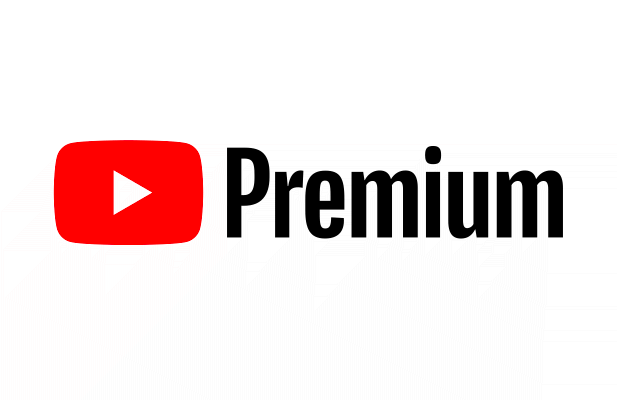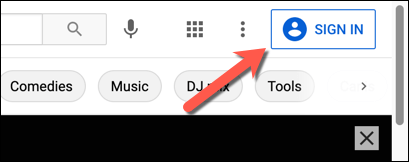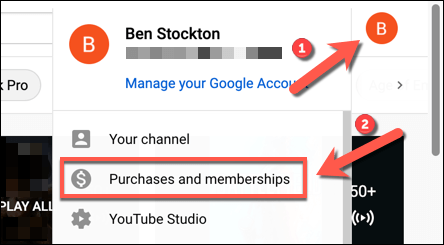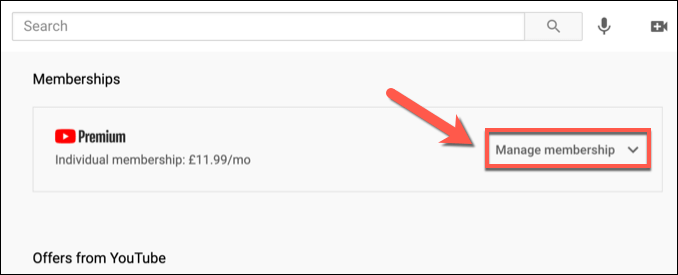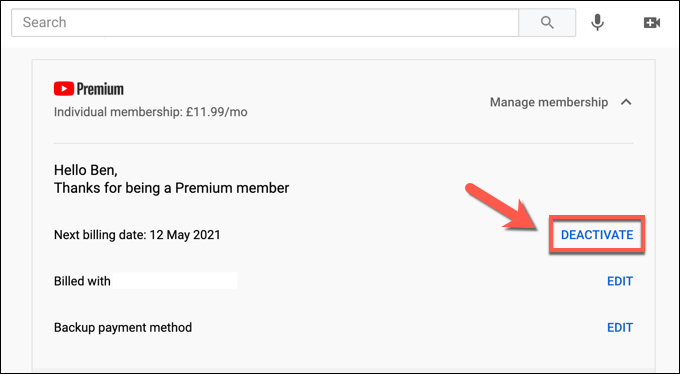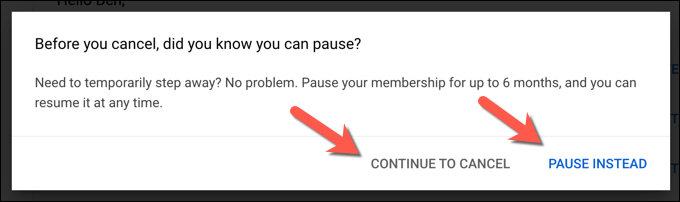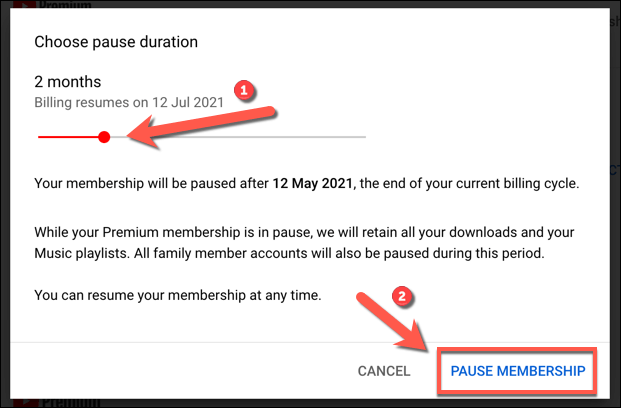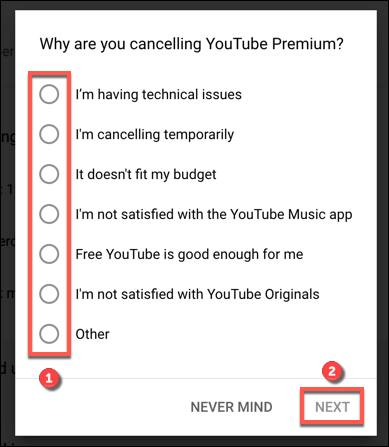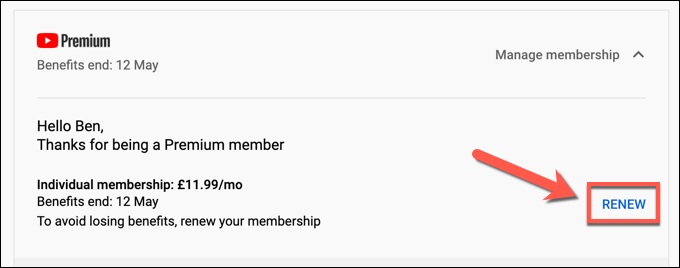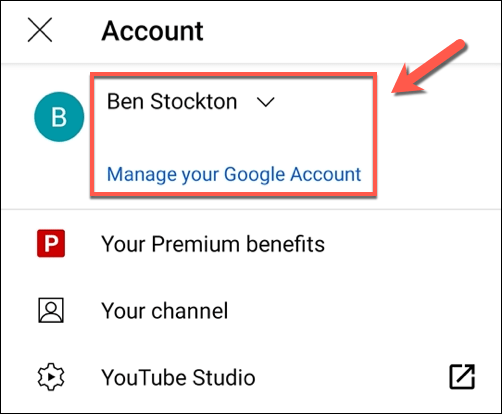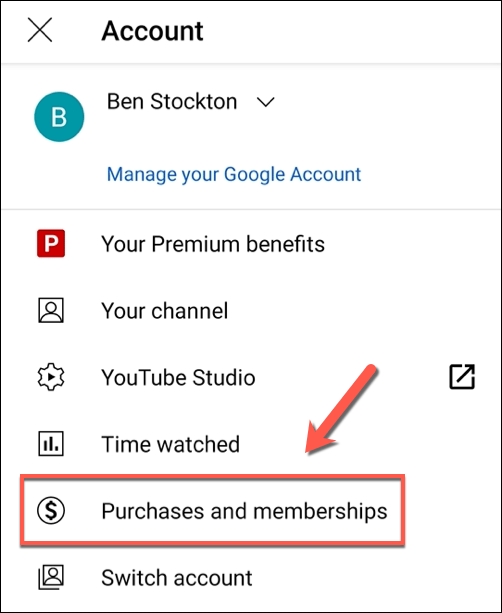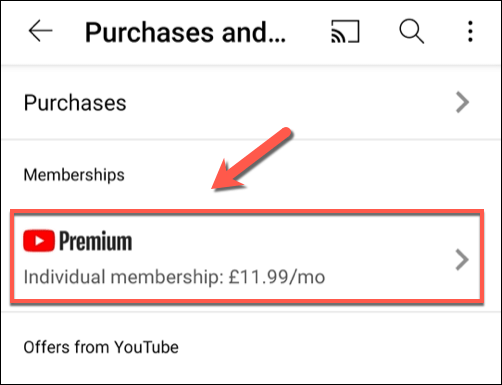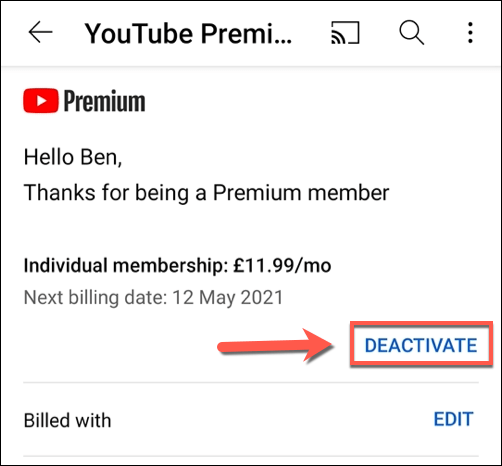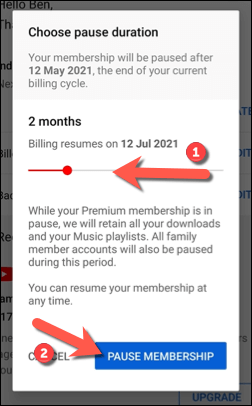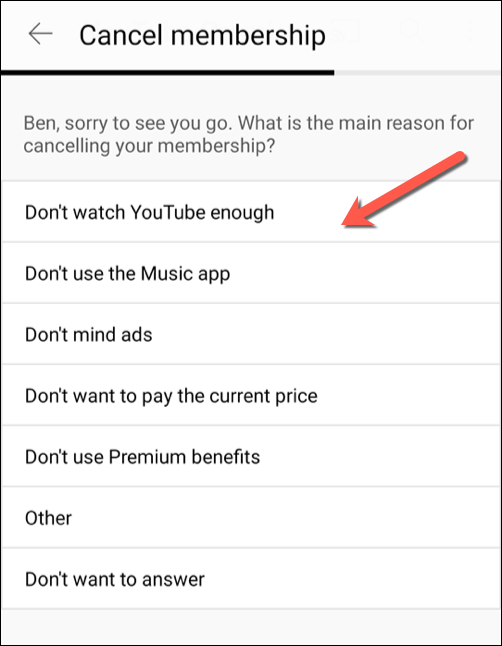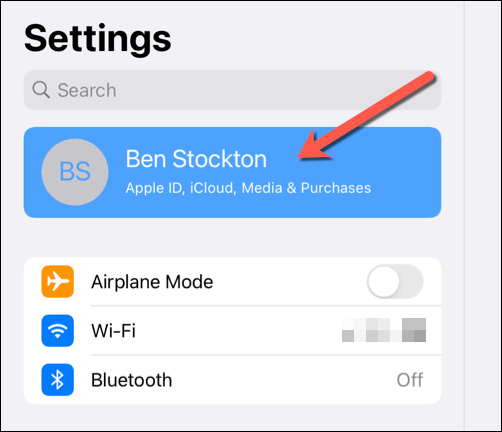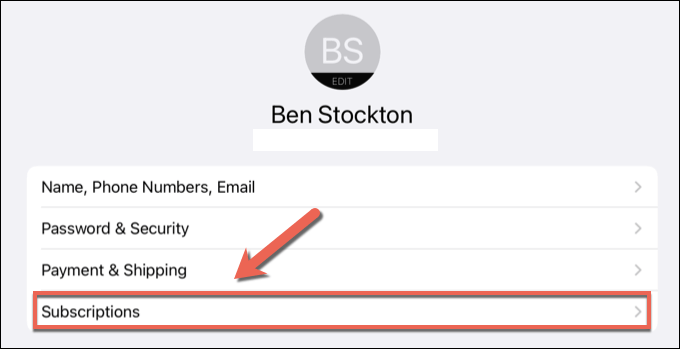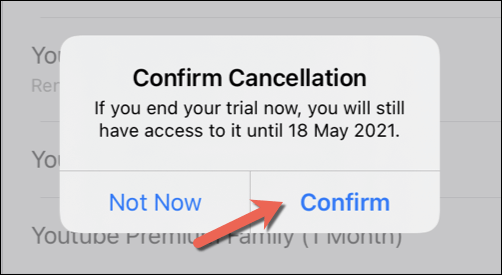If the perks (or the price) are too much for you to handle, however, you might want to cancel your subscription. If you want to know how to cancel your YouTube subscription permanently, or you’re just looking to pause it for a limited period and then resume it later, you can do so by following these steps.
Pause or Cancel a YouTube Premium Subscription on PC or Mac
A YouTube Premium subscription is limited to the account holder—standard Premium users can’t share it without subscribing to the Family subscription plan. If you’re looking to pause or cancel a YouTube Premium subscription, you’ll need to be able to sign in using the Google account that pays for the subscription. For example, YouTube Premium Family subscribers who are looking to cancel their subscription will need the primary account holder to sign in using their account details. Should you wish to cancel or pause your subscription, you can do so on a PC or Mac by following these steps.
Accessing Your YouTube Memberships
Pausing or Cancelling YouTube Premium
How to Pause or Cancel a YouTube Premium Subscription on Mobile Devices
You can also pause or cancel a YouTube Premium subscription in the YouTube app on Android, iPhone, or iPad devices. The same rules apply, with cancellation resulting in the removal of your saved playlists and downloads after your billing date passes, while pausing your subscription suspends access to them until it resumes. If you’re looking to cancel or pause your subscription in the YouTube app, here’s what you’ll need to do.
Cancelling or Pausing YouTube Premium on Android
Cancelling or Pausing YouTube Premium on iPhone or iPad
The steps for pausing or cancelling a YouTube Premium subscription on an iPhone or iPad will depend on how you initially subscribed. If you activated your subscription in the YouTube app on your iPhone or iPad, for instance, you can cancel your subscription (but not pause it) in your Apple device’s Settings menu. If you activated your subscription elsewhere, however, you’ll need to use your device’s web browser to cancel or pause the subscription using the steps above. You can do this from a PC, Mac, or from your mobile device browser.
Alternatives to YouTube Premium
If you decide to pause or cancel your YouTube Premium subscription, you may be in the market for an alternative. There are alternatives to YouTube out there, depending on the content you enjoy. For instance, TV and movie lovers may want to give Netflix or Hulu a go, while streamers may appreciate the features that Twitch has to offer. Music fans, meanwhile, may prefer to spend their cash on a Spotify Premium subscription, thanks to the wide selection of songs and artists available to stream. You could also try Apple Music or a number of other Spotify alternatives instead to play your favorite songs on the go without needing to purchase them first.