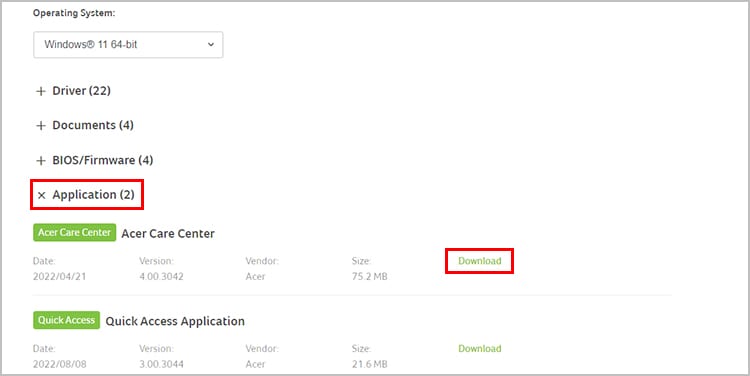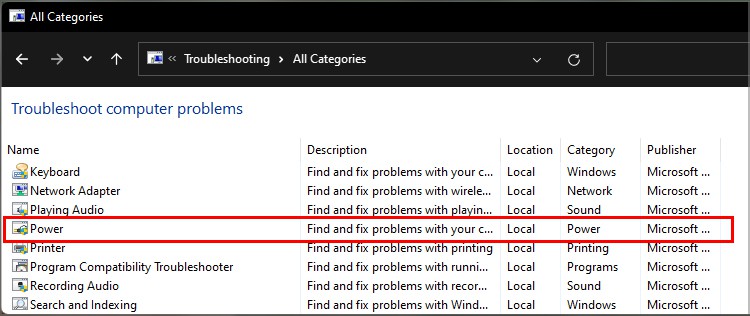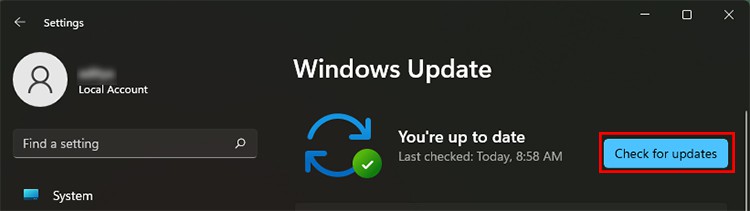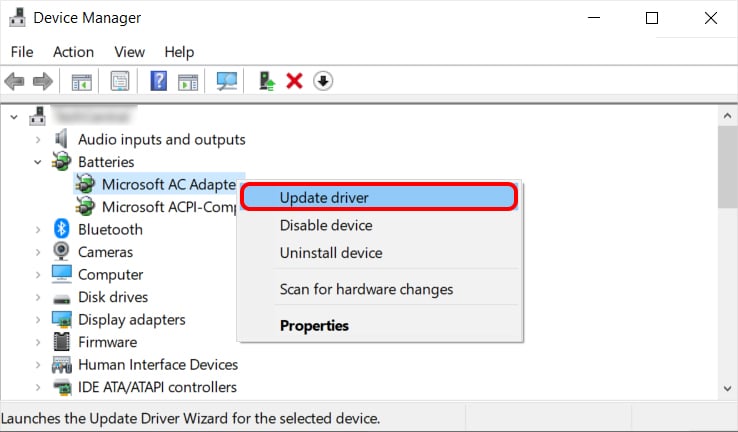Usually, with charging problems, it has to do something with the battery or the flow of power in your laptop. Faulty AC adapter/power cord or defect in the battery itself is a likely scenario. However that is not all, there could be other reasons why your laptop may not be charging. You will need to find what the problem is and work on the solution accordingly.
Why is My Acer Laptop Not Charging?
How to Fix Acer Laptop is Plugged in but Not Charging?
As simple as it may sound, the first thing you should do is check if the charger is plugged in correctly. Sometimes, if the cable isn’t fully pushed in, it can create issues with charging. Next, restart the laptop, doing so frees up memory in your system and gets rid of any glitches, or errors in the current user session.
Damaged power cord, charging port.Battery Charge Limited.Loose battery connection.Pending updates.Outdated drivers.Battery overheating.Not using the correct adapter.Defect in the battery.
Once that is done, you can try these methods that range from basic to advanced solutions.
Check the Power Cords and Ports
The power cord and the AC adapter are the main source of power for your laptop. Therefore, the first attempts at fixing should be going over the specific cables. Even small damage can cause your laptop to not get sufficient power for charging. Also, make sure that you are using the original power cord and AC adapter that came with your laptop. The next thing to do is check the charging port on your laptop.
Inspect the Power Outlet
The next thing to do is, check the outlet your charger is connected to. The outlet should be working properly so that it can transmit power through. A bad outlet can create issues like short-circuiting and in many cases may cause burning in your AC adapter. Make sure to turn the outlet off beforehand to prevent any incidents/mishaps. After that, you can try these troubleshooting steps.
Disable Battery Charge Limit
Acer laptops come with an in-built feature called Battery Charge Limit. It basically stops your laptop from charging after reaching 80%. This was introduced as a measure to increase the lifespan of your battery. If your battery is not charging even though the charger is plugged in, this may very well be the reason. Turn it off and check if the problem still persists. This feature comes with the Acer Care Center software so you will need to download it.
Do a Battery Reset
Performing a battery reset has resulted in fixing many charging-related issues. When doing a reset, the battery gets to reconnect to the laptop which decreases the chances of any errors, and connection issues disappearing. If nothing has worked for you so far, definitely give this a try.
Use Built-in Power Troubleshooter
Many built-in troubleshooters come with your laptop. The Power troubleshooter deals with the power of your device and is known to fix the issue of not charging even though plugged in. Let’s see how you can run the Power troubleshooter for yourself. The troubleshooter now scans for any issues and prompts you with further instructions to apply fixes (if any issues are found).
Download Pending Window Updates
Windows updates are very important for your laptop. They ensure that you don’t run into any software issues or any other glitches/errors that could very likely be causing the issue. Regardless, it is always recommended that you are on the latest update so that you do not miss out on any optimizations or fixes in Windows releases. And a small number of people have reported this to fix the issue with their laptop not charging even though it is plugged in. So, you should consider updating your Windows.
Update the Battery Drivers
Drivers are essential for your battery. It ensures that the laptop is properly reading the connection and there are no other issues related to battery and power. If you are still getting the “Plugged in (Not Charging)” issue, we recommend that you update the drivers. Follow these steps to update the drivers for your battery. You can also try to Uninstall the device if updating did not work. If you do this, restart your laptop to automatically update to the newest drivers. Additionally, you can also download and install drivers for your specific Acer laptop through their official support site.
Reconnect the Battery
If none of the fixes has worked for you, try reconnecting the battery itself. Doing this refreshes the connection between and helps in power-related issues. Laptops have either an external or internal battery. Whatever the case, removing it requires some knowledge and skill. Therefore, we recommend that you proceed with utmost care. You can go through this guide on How to remove a laptop’s battery for a detailed guide. Try turning on the laptop with just the AC adapter connected. If it turns on then your battery likely is the culprit. In that case, you will have to replace the battery and check.
Have Your Laptop Inspected
You have tried everything you can but still, nothing works, your last resort is to take your laptop to customer care or any professional. The issue could be some kind of internal problem that may require dismantling and inspecting it. Hence, we suggest you have your laptop inspected by the right people and not do it yourself.