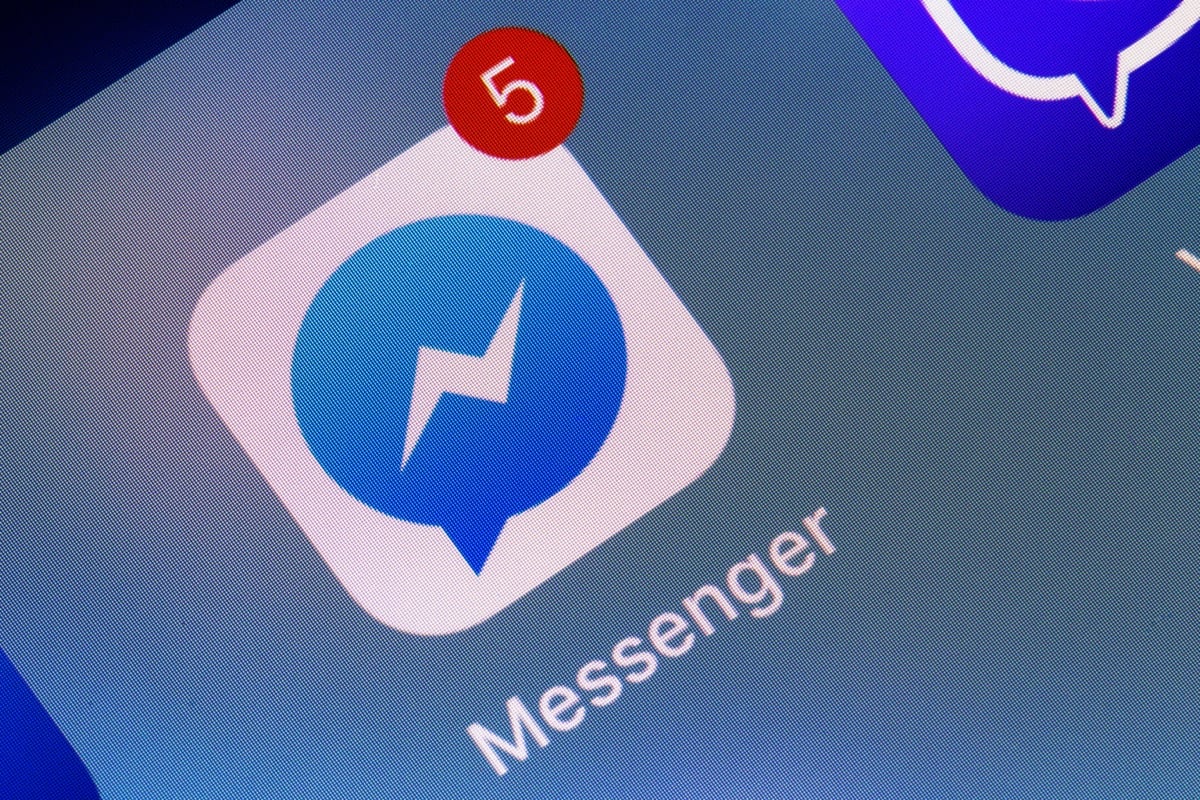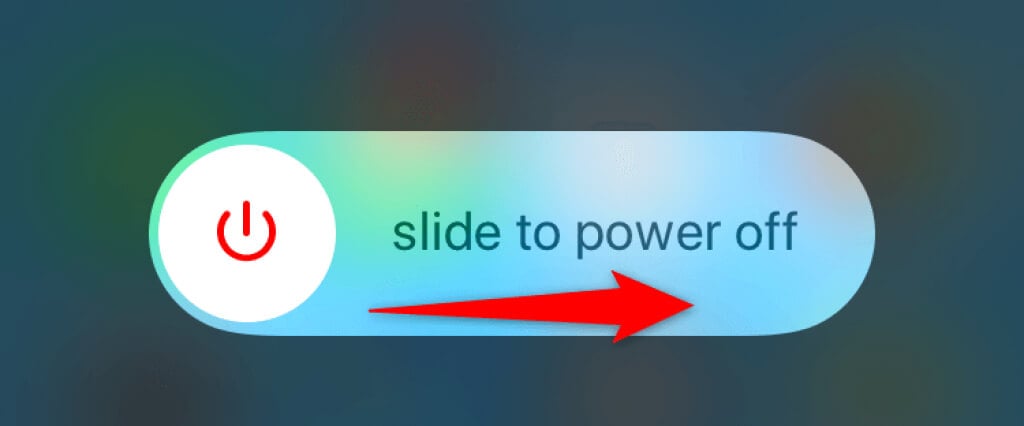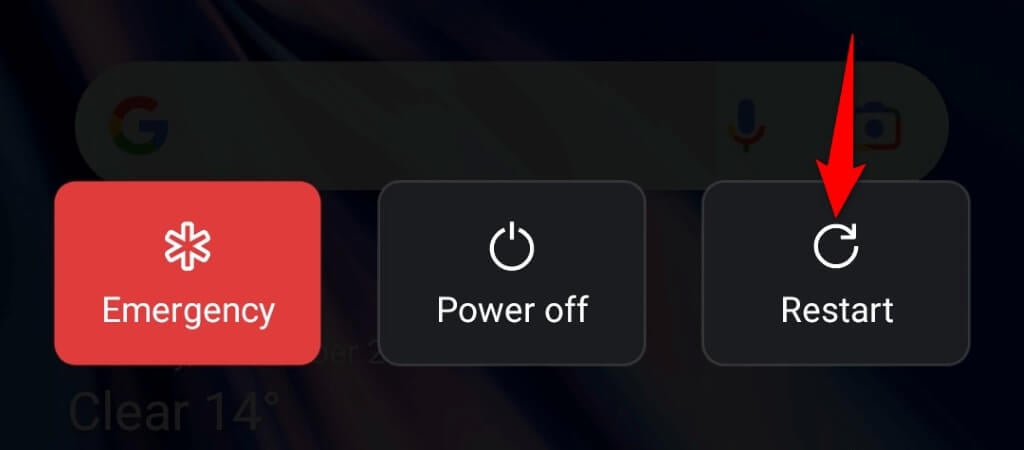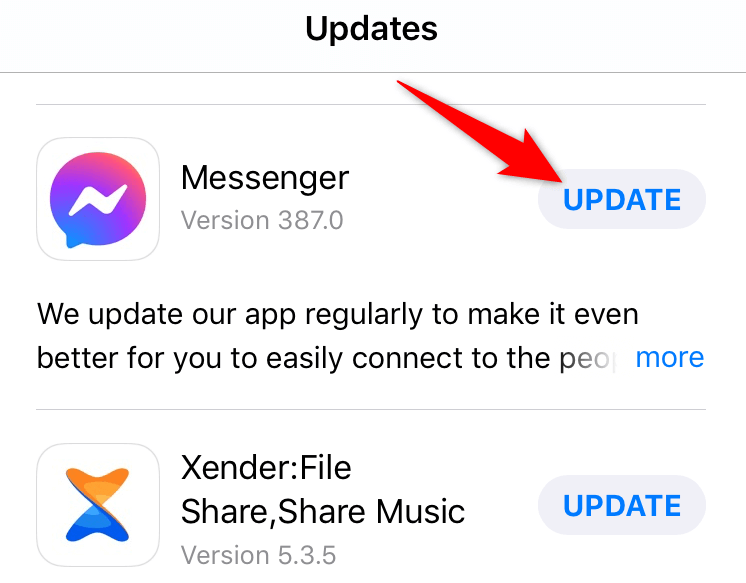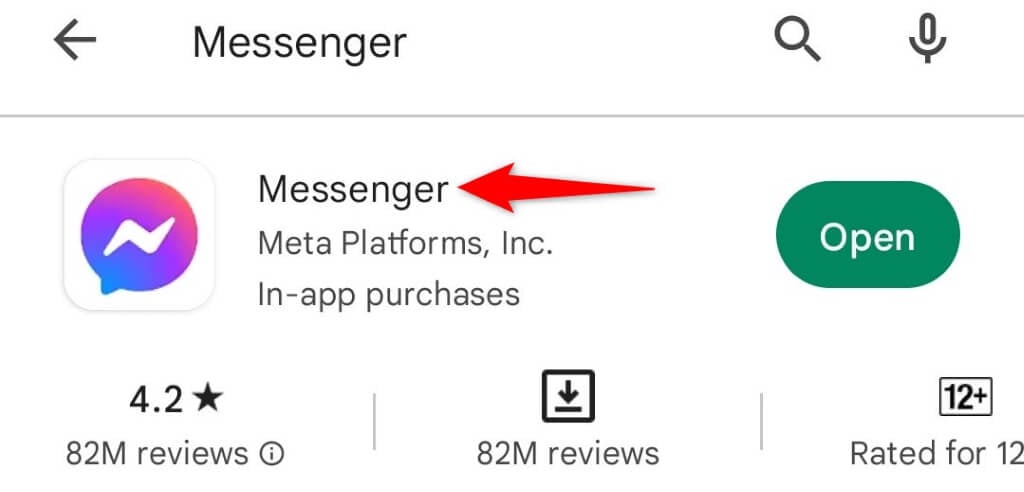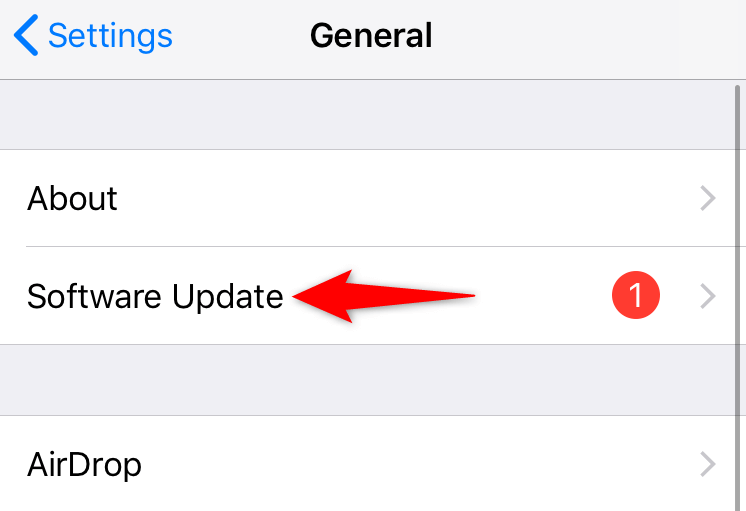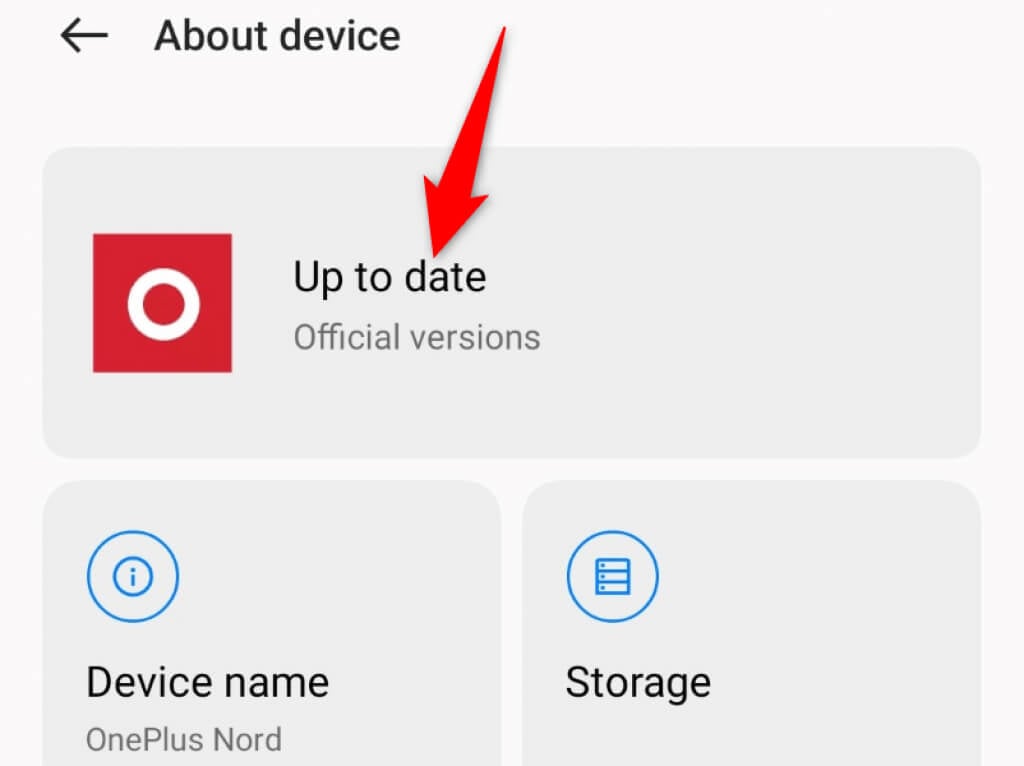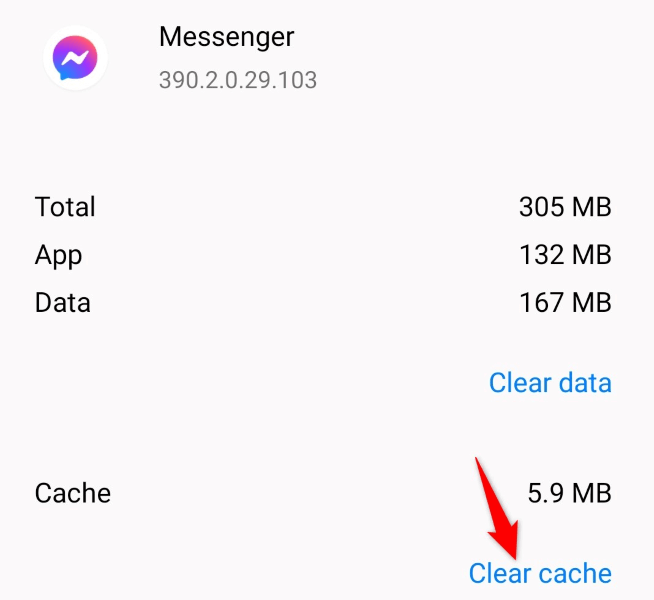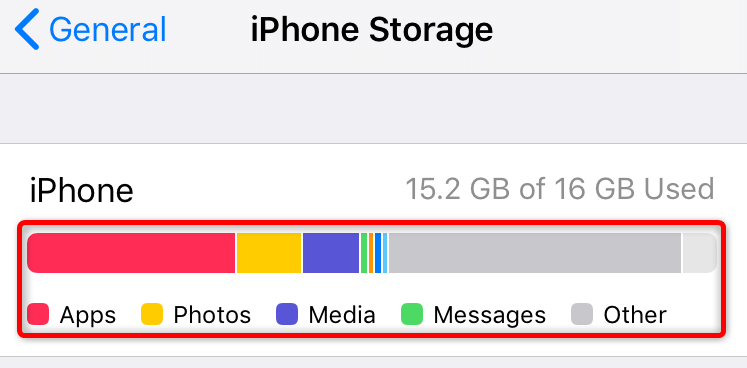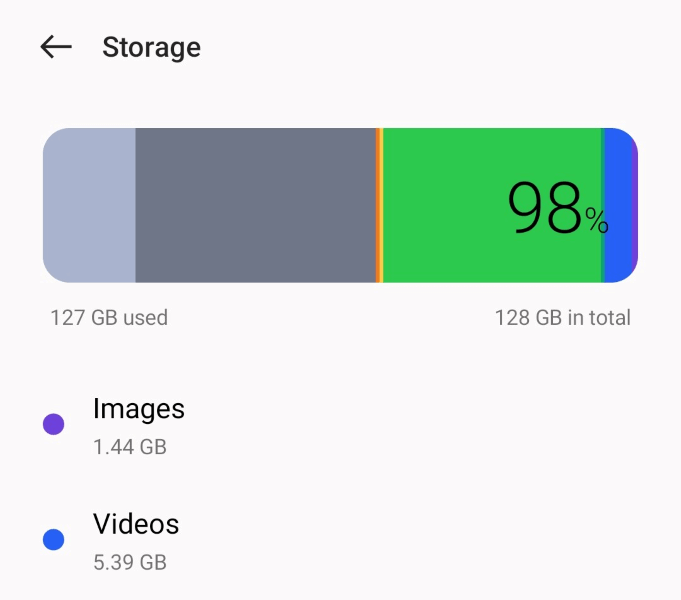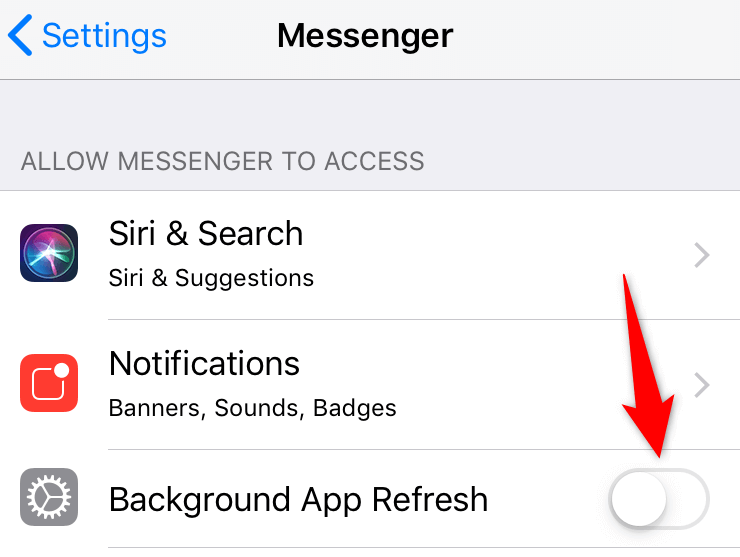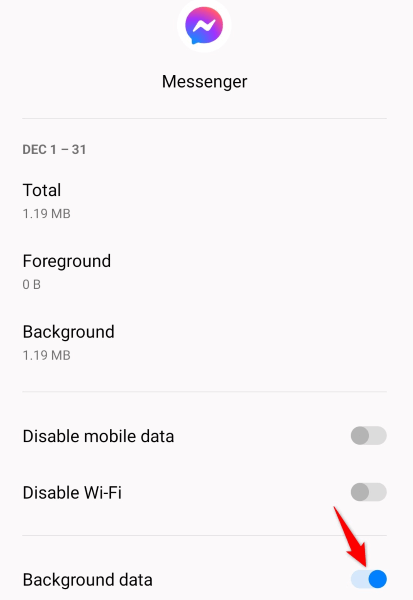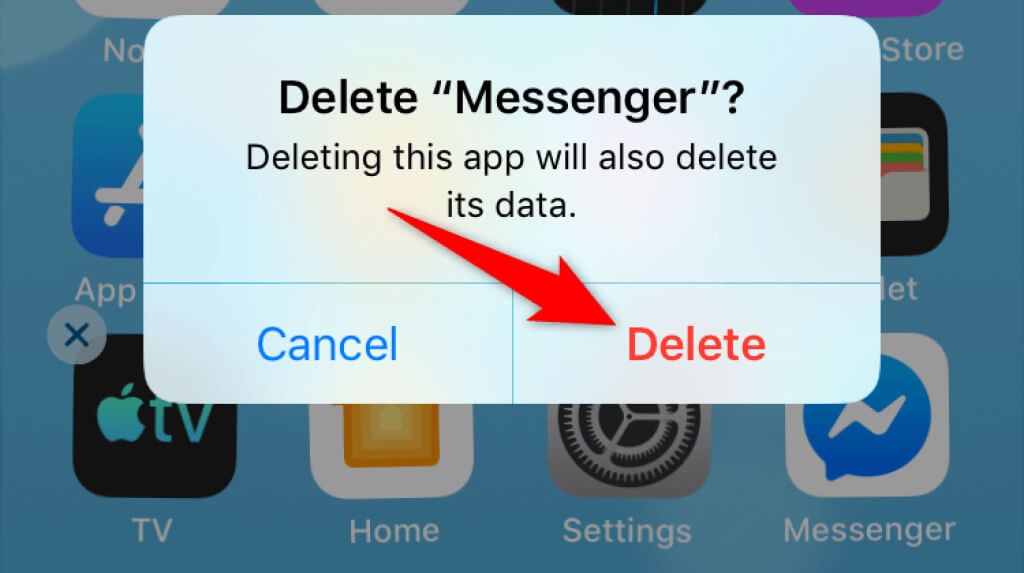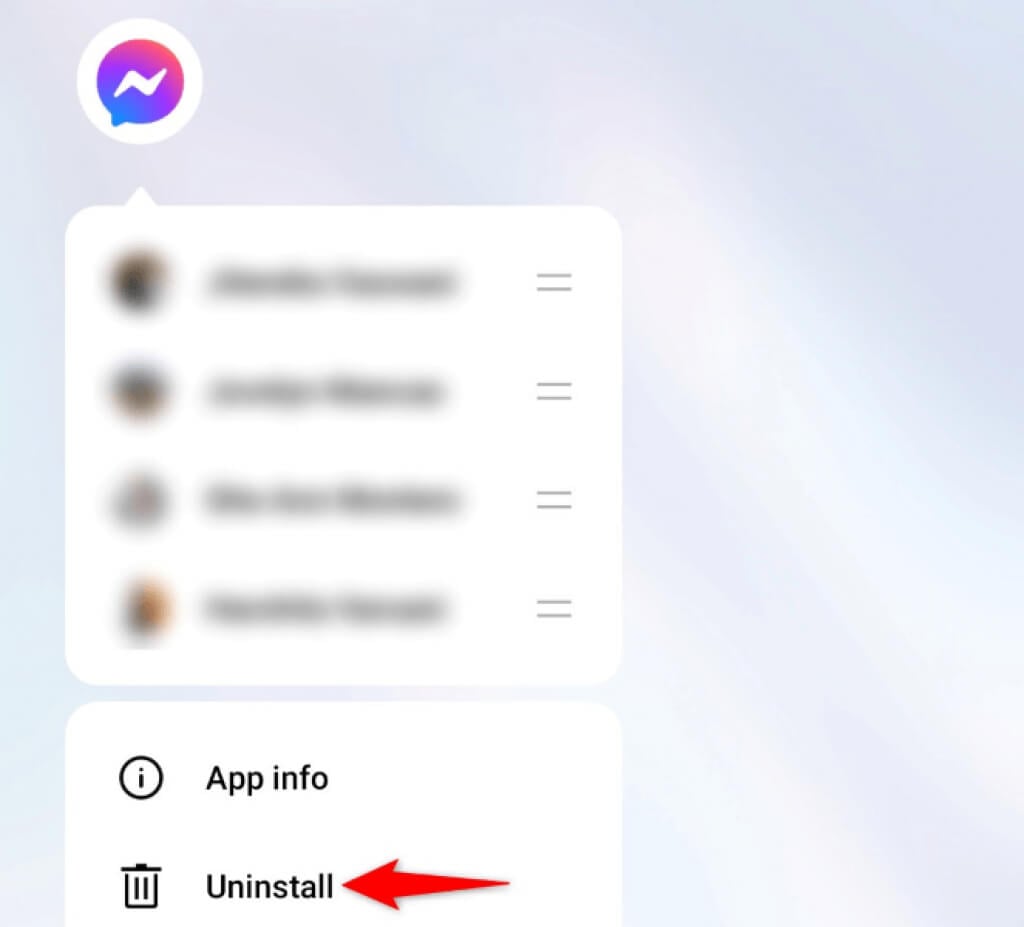Some reasons Messenger doesn’t work on your smartphone include an inactive internet connection, Messenger facing an outage, the lack of storage space on your phone, and more.
1. Check if Your Internet Connection Is Working
If an internet-enabled app like Messenger stops working, you should first check and ensure your internet connection is working. An inactive connection can cause the app not to send or receive messages. You can verify your connection’s status by launching a web browser on your phone and accessing any site of your choice. If you can load the site, your internet connection is working fine. However, if the site fails to load, you need to fix the issue with your connection. You can try troubleshooting your internet problems yourself or seek your provider’s help.
2. Check if Messenger Is Down
It’s possible Messenger is facing an outage, causing interruptions in its services. In this case, you can’t send or receive messages from your contacts on the app. One way to check if the app is experiencing issues is by heading to Facebook Messenger’s page on Downdetector. This site tells you if an online service is facing outages. If Messenger is indeed down, you can’t do anything but wait for the company to fix the issues and bring the service back up.
3. Restart Your Phone
Your phone’s minor glitches can cause your installed apps to malfunction. Your Messenger not working issue may have resulted from a temporary bug on your phone. In this case, you can restart your iPhone or Android phone and see if that resolves the issue. Rebooting the phone often fixes many problems as all your phone’s functions are reloaded.
Restart an iPhone
Restart an Android Phone
4. Update the Facebook Messenger App on Your Phone
An outdated app version often has many issues, and this may be the case with Messenger on your phone. Luckily, you can fix most of those problems by updating your app to the latest version. A newer app version brings bug fixes as well as other general enhancements, improving your overall experience with the app.
On iPhone
On Android
5. Update Your Smartphone’s iOS or Android Version
Like Messenger, it’s important to keep your phone’s operating system updated so you have as few bugs as possible. Your phone’s system bug may be causing Messenger not to work, resulting in various error messages and malfunctions in the app. You can fix that by installing the latest software update on your iPhone or Android device.
Update iOS
Update Android
6. Clear Facebook Messenger’s Cache (Android Only)
Messenger stores temporary files called cache files on your phone to improve the app’s performance. Sometimes, these files become corrupt, causing issues in the app. The good thing about cache files is that you can delete these files and resolve your issue without affecting your personal data. Your app will recreate these files as you use the app’s various features. Note that you can only clear an app’s cache files on an Android device. You’ll have to uninstall and reinstall the app on your iPhone to delete the app’s cached data.
7. Free Up Your Phone’s Storage Space
Like all other apps, Messenger requires a certain amount of free storage space on your phone to store temporary files. If your phone is running out of memory, that may be why you can’t use the Messenger app. In this case, you can delete your phone’s unwanted files to free up storage. You can remove your photos, videos, apps, and other files to make room for Messenger’s files on your iPhone or Android device. Both iOS and Android offer a storage analyzer tool that tells you what item occupies what amount of storage. You can then choose the items to delete and free up your storage.
On iPhone
On Android
8. Enable Background Data for Facebook Messenger
Messenger requires access to the internet even when you aren’t using the app to fetch incoming messages. If you’re missing any messages, you or someone may have disabled the app’s background data option on your phone. You’ll have to toggle on the option so that Messenger can use your internet connection to send and receive messages even when the app isn’t open.
On iPhone
On Android
9. Reinstall Facebook Messenger on Your Phone
If you continue to experience issues with Messenger, the app’s core files might be the culprit. These files may have become corrupt, changing the way the app behaves on your phone. You can’t fix those files manually, but you can reinstall the app, which will do just that. You’ll have to log back into your account when you redownload the app; your chats and other data in the app will remain intact.
On iPhone
On Android
Fix a Broken Facebook Messenger App on Your Phone
If you use Facebook Messenger to stay in touch with your friends and family, an interruption in your app usage can mean being disconnected from all your loved ones. Luckily, the app’s issues aren’t permanent, and you can fix them by changing a few options here and there on your phone. Once you’ve done that, the app will start working, allowing you to reach out to all your saved contacts. Happy chatting!