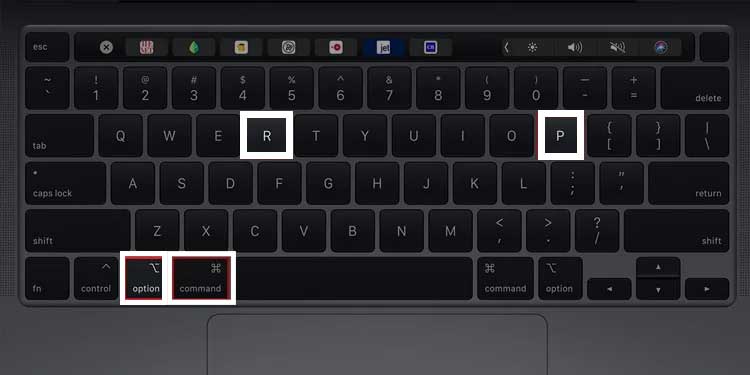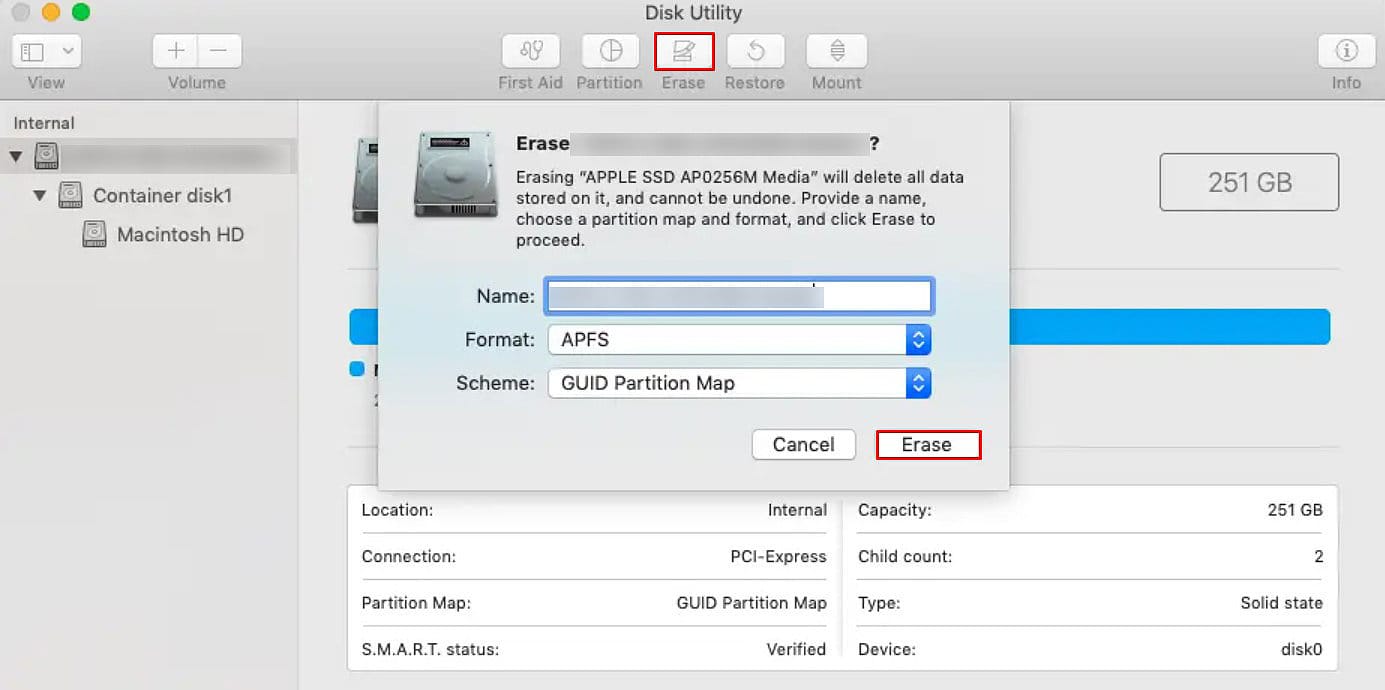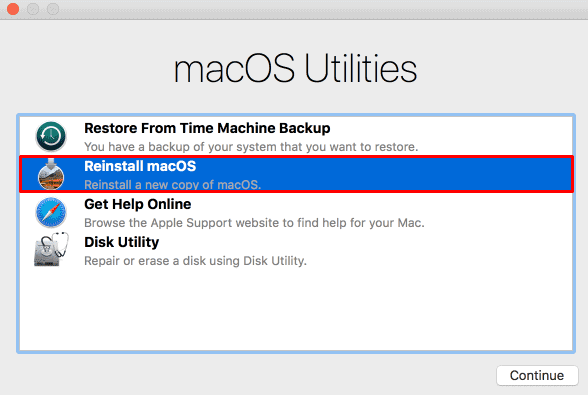Before selling any computer, you have to be sure that all your data is erased from the system. Also, you must not forget to log out from your Apple ID and any other connected accounts, for that matter. But that’s just the tip of the iceberg, as there are yet plenty more things you have to be before selling your Macbook.
Things to Do Before Selling Your MacBook
Listed below are the steps you can take to ensure that your computer is ready to be sold out. These steps are mainly meant to protect your information privacy but will also make your Macbook ready to be purchased from the buyer.
Backup Your Important Files
The first thing you have to do before selling your Macbook is to back up any important files on your computer. You can do so by manually copying each file to an external drive, or you could let your computer do it automatically for you using the Time Machine application. Time Machine is a built-in Mac application that aims to back up your system files automatically at either hourly, daily, or weekly manner. It can be accessed from the System Preferences, and here’s how to use it:
Reset the Bluetooth Module
It’s better to clear any paired Bluetooth devices and custom Bluetooth settings before you sell your Macbook. So, when you reset your Bluetooth module, all Bluetooth-related settings are reverted back to default. All paired devices are disconnected as well.
Sign Out From Any Connected Accounts
It’s important that you sign out of your Apple ID and iMessage before you sell your computer, This will prevent the buyer from accessing any synced contents, ultimately protecting your privacy and maintaining your information security. Once you’re logged out from your Apple ID, follow these methods to sign out from iMessage and FaceTime.
Deauthorize Your Macbook
You can authorize a maximum of 5 devices per AppleID to pair your devices with Apple Music. That means, with the same Apple ID, you can simultaneously use Apple Music on 5 devices. But, if your Macbook is one of these authorized devices, be sure that you deauthorize it from Apple Music before selling it.
Reset NVRAM
To further clear your data, custom settings, and personalized configurations, you can reset the NVRAM. The NVRAM stores all software and software interface-related information. Also, data stored on the NVRAM are not volatile in nature; that is, they don’t get erased when the power is off. So, you have to manually reset your NVRAM to clear all data within it. Apple Silicon Macs have a feature incorporated within it where the NVRAM is automatically reset after each system startup. But for Intel Macs,
Format Your Computer
Erasing your computer before selling it is an important step that you shouldn’t miss. That’s because most of your data, emails, and private files are saved and synced on your computer. So, clearing and formatting your system is a must if you wish to sell it in the near future. However, before we do so, let’s disable the FileVault option from System Preferences. FileVault encrypts your data to protect it from unwanted users. But, as we are going to format the computer nonetheless, disabling this encryption feature beforehand would be a better way to go. Once you do this, follow the steps shown below to format your computer and clear your disk drive.
Remove Mac as a Trusted Apple Device
Whenever you log in to an Apple device using your Apple ID, the particular device will be saved as a trusted system. So, before you sell your computer, you have to make sure that it is not present on this list of trusted devices. Doing this will disallow any verification codes to be sent to that particular system. However, for this, you’ll need a separate Apple device. But if you don’t get your hands on any Apple iDevices, follow the steps below:
Reinstall macOS
Lastly, if you reinstall the OS before selling your computer, the system will feel as if it’s fresh out of the box. The system will be installed with the latest update available, and any missed data will be erased as well. However, for this, you have to enter the Recovery mode, and the steps to take you there can be accessed during startup. So, depending on your system hardware characteristics, follow the steps shown below. On Apple Silicon Mac On Intel Mac