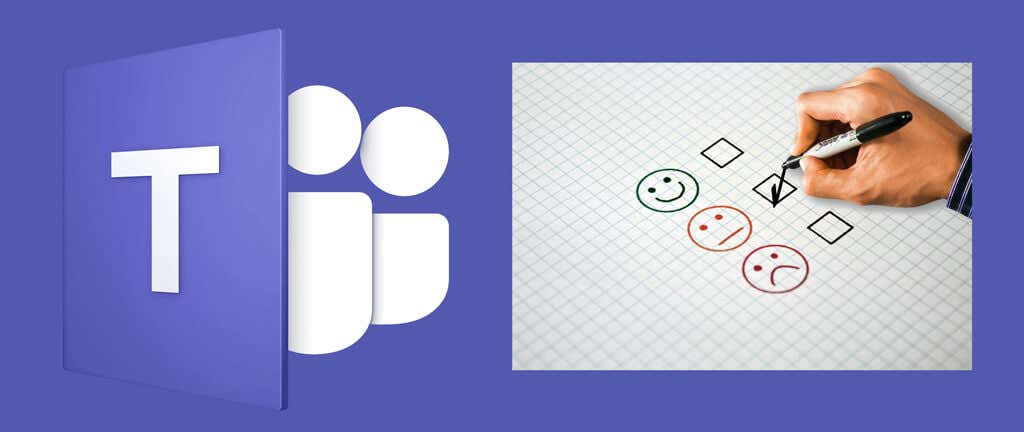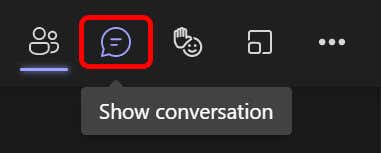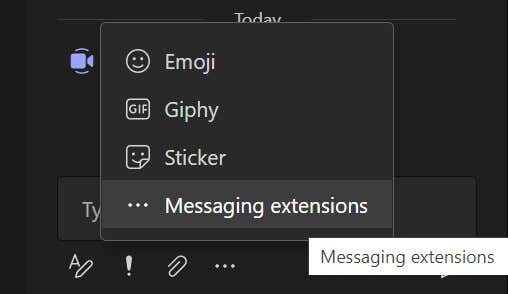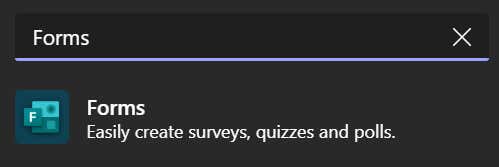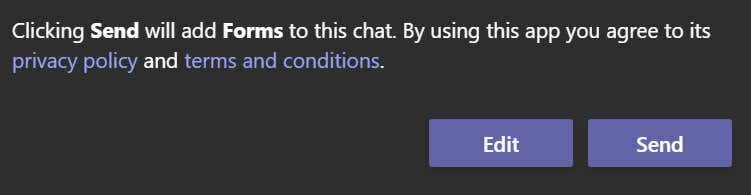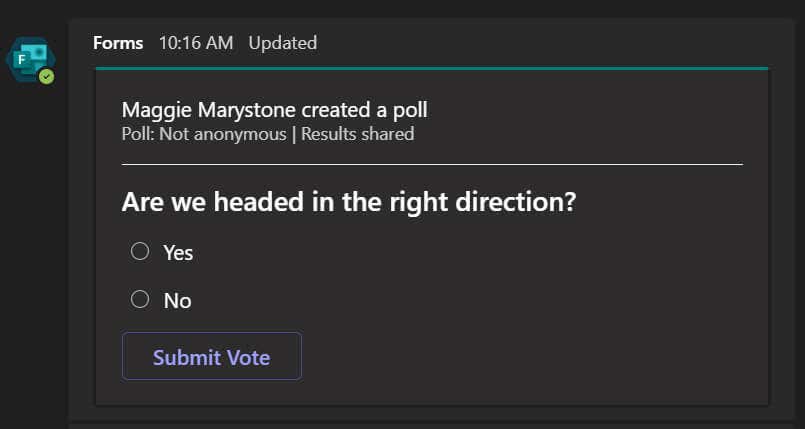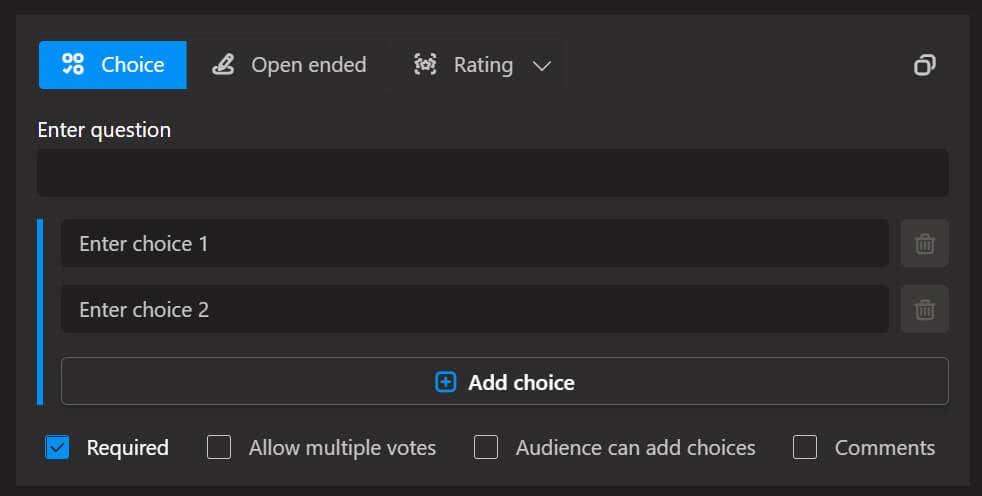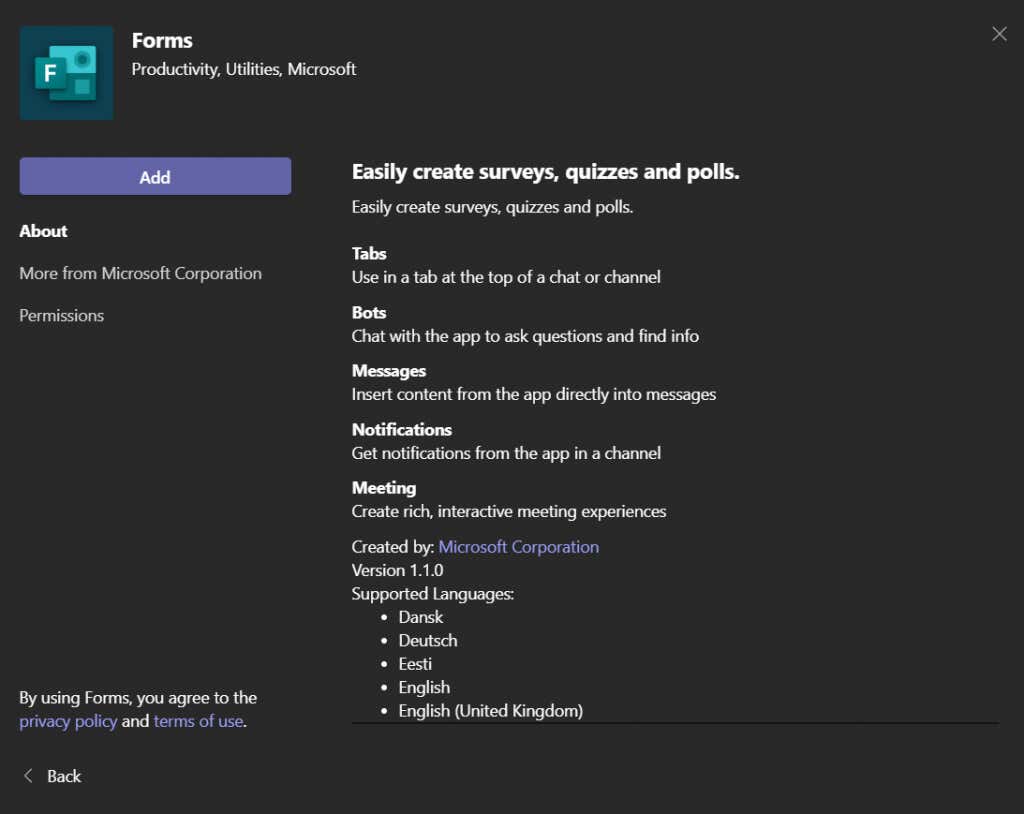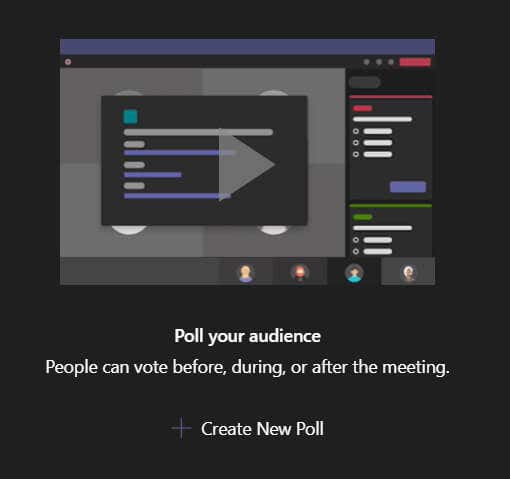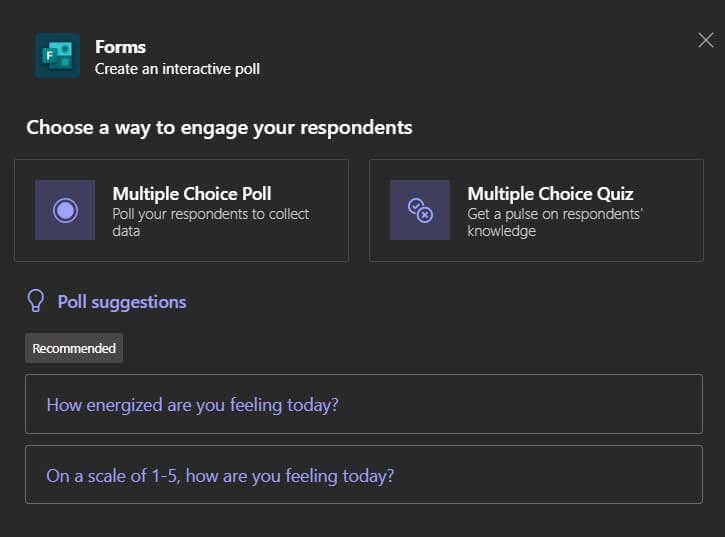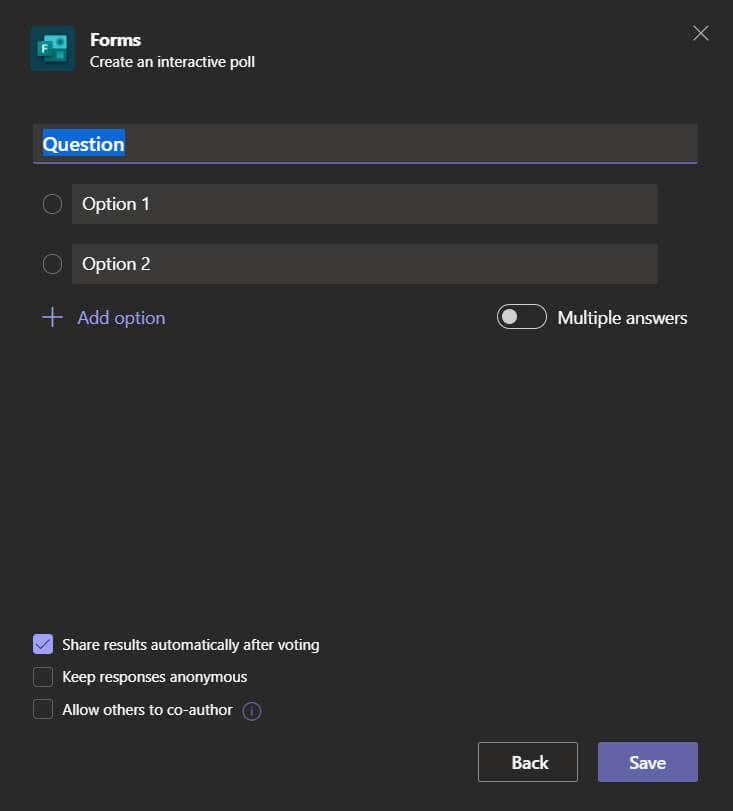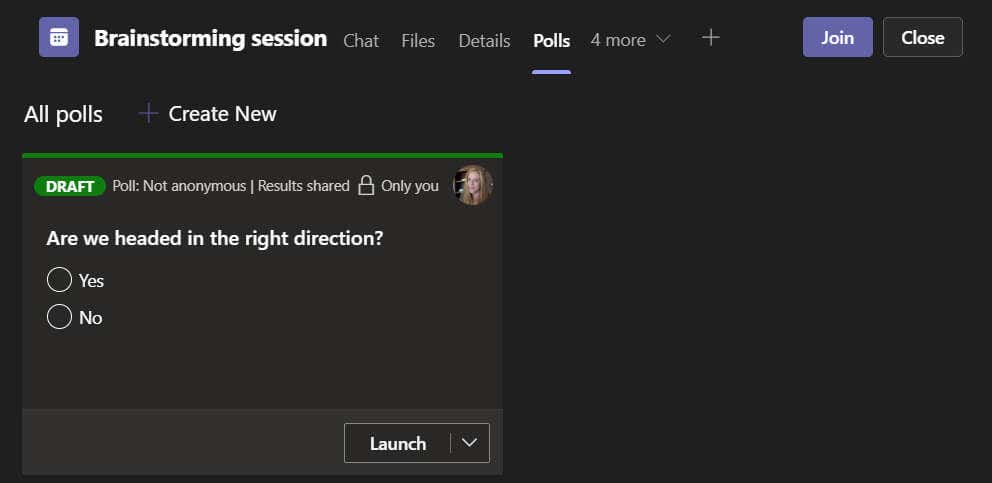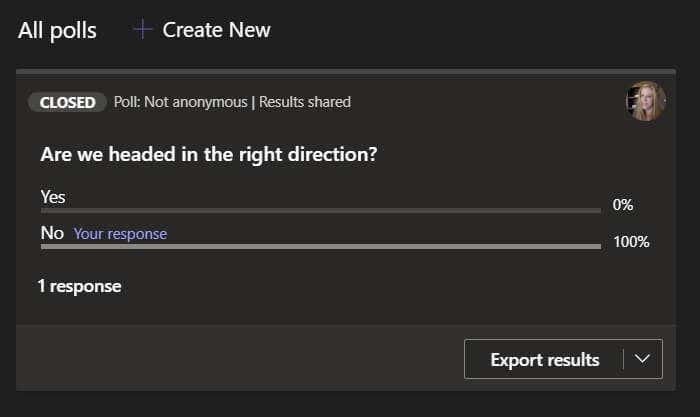There are many ways to run a poll during a meeting on Microsoft Teams. We’ll walk you through a few different options from how to run a Microsoft Teams poll without ever leaving Microsoft Teams to sharing polls created on external polling websites.
Ways to Poll Attendees in a Microsoft Teams Meeting
There are a few things to consider when deciding which method to use when running a poll in a Microsoft Teams meeting.
Should the content of the poll appear in the Teams chat panel?Is it okay for attendees to be required to follow a link in order to respond to the poll?Do you want the people you’re polling to be able to remain anonymous?Should the results of the poll be instantly accessible to the participants?
We’ll take a look at a few different options and highlight the pros and cons of each.
Option One: Create a Quick Poll Using the Microsoft Forms App for Teams
If you’re already in a meeting, Microsoft Teams lets you create a poll on the fly. Follow the steps below to quickly create a poll and post it to the meeting chat. This method is great for creating a simple Microsoft Teams poll at the last minute. One downside is that if your meeting chat is particularly active, the poll could get lost in the chat panel as older messages scroll out of view.
Option Two: Use the Polly Add-In for Microsoft Teams
Polly is another way you can add a poll to a Microsoft Teams meeting. Similar to Forms, Polly is a messaging extension you can add to a Teams meeting or chat. It has many features and options to choose from. You can poll a limited number of people for free, and you can upgrade your Polly account if you have needs beyond that. As you can see, Polly offers a lot of different features and settings, making it a great choice for running a poll during a Microsoft Teams meeting. You can also save your Microsoft Teams poll as a template, making it easier and faster to create polls in the future.
Option Three: Create a Microsoft Forms Poll in Advance
If you already know you’re going to want to poll attendees in an upcoming meeting, you can create a Microsoft Forms poll in advance. To create a Forms poll before your meeting starts, follow these steps. During our testing of this method, we assumed we’d be able to log into forms.microsoft.com and see the results of this Microsoft Teams poll. Oddly, that was not the case. Keep that in mind.
Option Four: Link to other survey services
Our final suggestion for running a Microsoft Teams poll in a meeting is to create the poll using any of the various survey tools out there. You can post a link to your poll in the meeting chat. Survey Monkey, Google Forms, Strawpoll, and Mentimeter are some good options for creating polls.