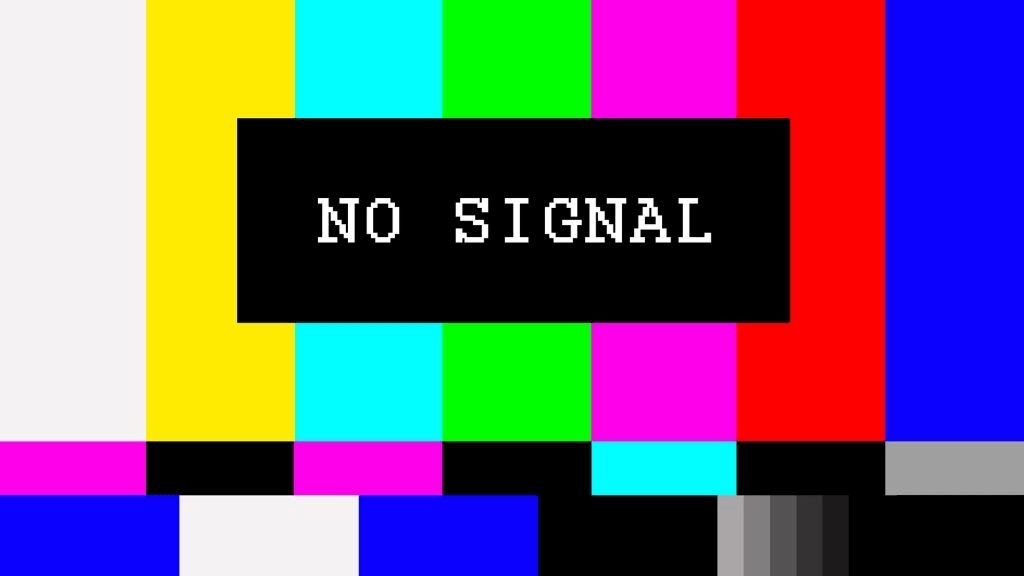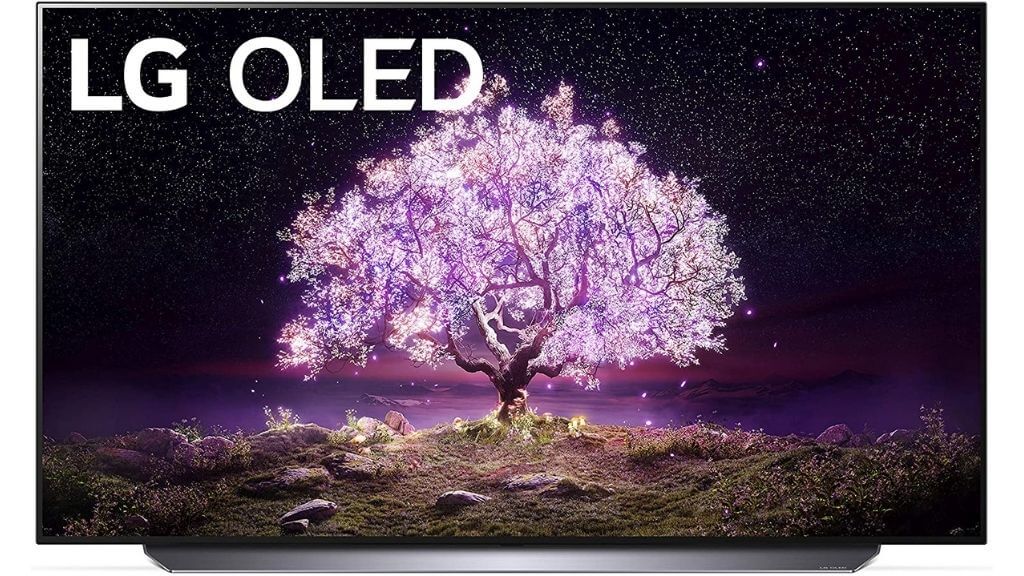It turns out that there are many TVs that work brilliantly for this purpose and we’re going to highlight which we think are the best ones.
What to Look for in a TV for a Computer Monitor
Regardless of what size a TV is, there are a few important features to look for if you want to use them as a computer monitor. First of all, the TV must have the right inputs. All modern GPUs and all modern TVs have HDMI. So you’ll never have trouble getting a picture, but if you want to have high resolution and high refresh rate at the same time, you’re going to need HDMI 2.1, which supports 4K 120Hz signals. Unfortunately, few GPUs have HDMI 2.1 since the DisplayPort standard is the more popular choice within the industry. That means you should look for DisplayPort-equipped TVs if 4K60 isn’t good enough for you. Alternatively, make sure your next GPU purchase also includes an HDMI 2.1 port. The second important factor has to do with the TV’s post-processing settings. Modern TVs apply a lot of software magic to the incoming image before displaying it. They can make the image sharper, more vibrant, and generally pleasant to look at. Unfortunately, post-processing takes time. So there’s a delay between the TV receiving the input and displaying it on-screen. That’s not a big deal if you’re lounging on the couch watching Netflix. But if you’re doing anything interactive, such as moving a mouse pointer or playing a video game, input lag can make the experience intolerable. So be on the lookout for a feature called “game” or “PC” mode, which disables all that post-processing to give you the snappiest responsiveness, albeit at the cost of image quality.
The Best Budget Option: Sony X80J 43” (Approx. $800)
While you can get 4K TVs in this size class for less money, the X80J produces the image quality of a much more expensive set while being the perfect size for immersive desk-based use. You’re limited to 4K 60Hz, but at this price, it’s forgivable since 120Hz and higher TVs that also produce good 4K image quality are much more expensive. The X80J TVs have great fundamental specifications but nothing flashy. Although, at this price, you might consider buying two 32” computer monitors if screen real estate for productivity is what you’re after, rather than gaming or watching movies.
The Best Gaming Option: Alienware 55” OLED (Approx. $3000)
While console gamers enjoy the benefits of OLED technology, it’s not something that’s really caught on in the PC monitor world. To be honest, that’s probably a good thing since OLEDs aren’t suitable for static content, such as your Windows taskbar or desktop icons. However, if you’re only going to use the TV for gaming, OLED technology has a lot to offer, with impressive contrast levels and pure blacks to really make images pop. As with the Asus, you won’t find HDMI 2.1 here, but DisplayPort 1.4 with options for both FreeSync and Gsync means you’ll be in PC gaming nirvana. However, we cannot recommend this monitor for any other kind of PC use case other than watching movies. If you’re going to browse the web or use static UI elements as you would with a regular monitor, you run a serious risk of burn-in.
The Best Budget OLED: LG 48” C1 OLED (Approx. $1100)
If the Alienware OLED is a little too pricey (and honestly, it really is), then another fantastic OLED PC monitor option is the LG 48” C1. This is quite possibly the most popular choice for PC users who want to use a TV as a computer monitor. First, the 48” size is small for a TV but right at the upper limit of comfortable desk use. Secondly, actual OLED PC monitors are virtually nonexistent, so this is the closest you can get without it actually being labeled as a monitor. The OLED in the C1 is widely regarded as one of the best on the market, with absolutely fantastic image quality and performance. This is a TV that the famously critical RTings gave an 8.9 for use as a monitor specifically. The biggest problem is a lack of DisplayPort, but it does have HDMI 2.1 if you also want to run your consoles on it at a high refresh rate. There are DisplayPort to HDMI 2.1 adapters out there, but they tend to be unreliable. Still, future PC GPUs may eventually feature HDMI 2.1, so there’s some hope of full compatibility one day.
The Next-Generation Choice: Samsung 65” 8K QN800A (Approx. $2000)
If you check out our Is 8K GAMING ON PS5 & XBOX SERIES X worth it? Video, you’ll know that this next generation of resolution is still far beyond the reach of mainstream gaming systems. However, that’s not entirely true on PC, and there are actually a few good reasons to go for a large format 8K screen if you’re a PC user. For productivity, you’re looking at a heap of real estate, and professionals who work with high-resolution assets can literally see the bigger picture. For gamers with high-end systems, 8K gaming at 30 or 60 frames per second isn’t out of reach. This is especially true if you use an HDMI 2.1 card like the ROG Strix RTX 3090. A large-format 8K screen makes far more sense than a small 8K PC monitor, so if you’re looking at getting your PC into the 8K generation, this is a great choice.
Special Considerations
All of the TVs on this list are fantastic, but if you’re really determined to use one of them as a PC monitor, you need to keep a few important things in mind. First, your viewing distance might be tricky to determine. There’s a reason PC monitors don’t really come in sizes larger than 32” or 34” in general. At a desk, anything larger becomes physically problematic to use. If the screen fills all of your visual field at standard desk distances, going any larger means having to turn your head just to see all of the screen. This is further complicated by content that works best at different viewing distances. PC video games might work well at the same distance recommended for movies, but web browsing or applications with small text might be hard to use. You may have to use UI scaling to make the screen useful at a distance. If you’re thinking about doing any sort of professional work that relies on color accuracy, TVs are a poor choice! You should consider a color-calibrated professional monitor instead, even if it’s smaller. As long as you’ve thought about these issues and have a solution that works for you, then you’re ready for the (literal) big time.